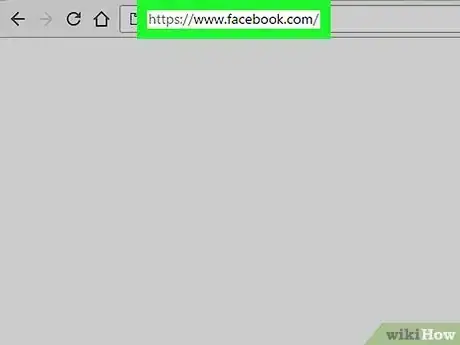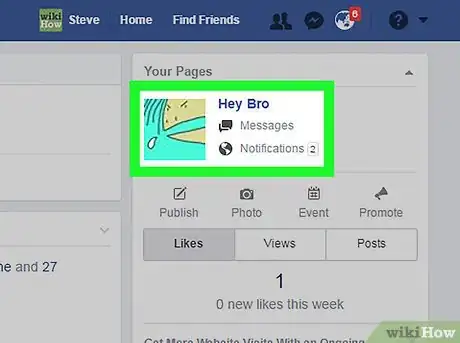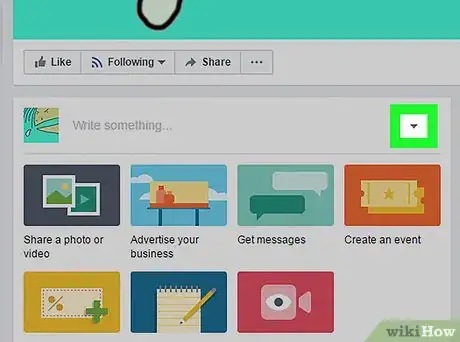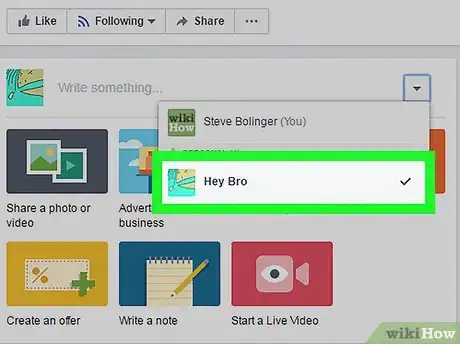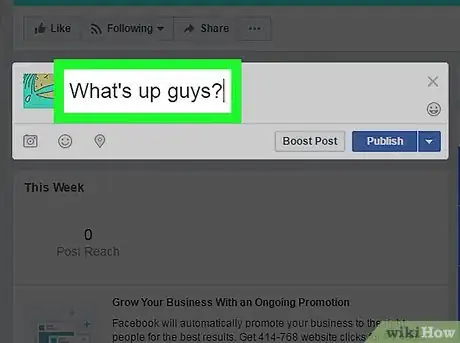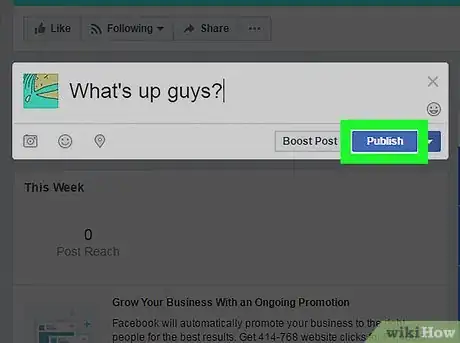This article was co-authored by wikiHow staff writer, Nicole Levine, MFA. Nicole Levine is a Technology Writer and Editor for wikiHow. She has more than 20 years of experience creating technical documentation and leading support teams at major web hosting and software companies. Nicole also holds an MFA in Creative Writing from Portland State University and teaches composition, fiction-writing, and zine-making at various institutions.
The wikiHow Tech Team also followed the article's instructions and verified that they work.
This article has been viewed 8,551 times.
Learn more...
This wikiHow teaches you how to post to Facebook as your business or professional page (rather than your own profile).
Steps
-
1Go to https://www.facebook.com in a web browser. If you haven’t yet signed in to Facebook, type your username and password into the blanks at the top-right corner of the screen and click Log In.
-
2Select your page. All of your pages are listed near the top-right corner of the screen under “Your Pages.” If you have many pages, use the arrows to scroll through them until you find the correct one.Advertisement
-
3Click the drop-down menu in the “Write Something” box. It’s near the top of the page, next to the smaller version of your profile photo.
-
4Select your page. If you saw your own profile picture in the box before, you should now see the profile photo of your page.
-
5Type your post into the “Write Something” box.
-
6Click Publish. The post will now appear in the timeline with your page’s name as the author.
- To publish your post at a later date, select Schedule (instead of Publish).
- To change the date on your post, select Backdate.
- To save your post without sharing it with your followers, choose Save Draft.
About This Article
1. Sign in to https://www.facebook.com.
2. Select your page.
3. Click the drop-down menu in the “Write Something” box.
4. Select your page.
5. Write your post.
6. Click Publish.