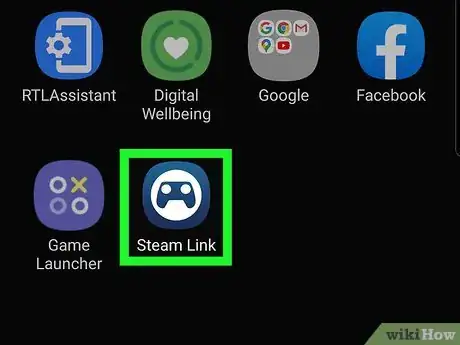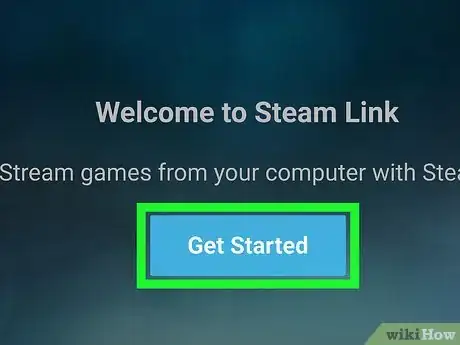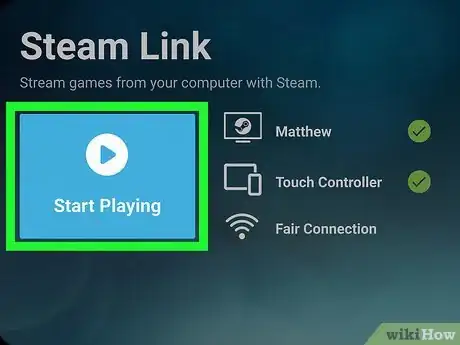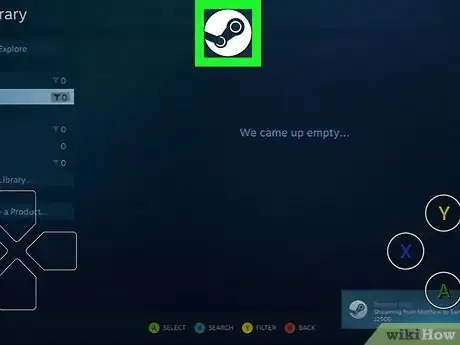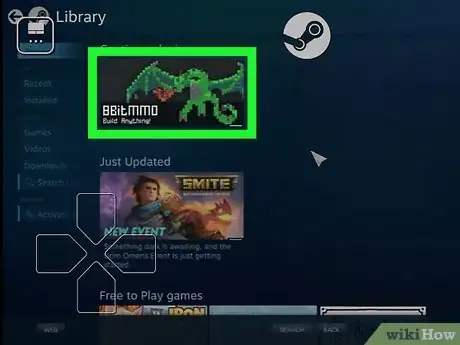This article was co-authored by wikiHow staff writer, Travis Boylls. Travis Boylls is a Technology Writer and Editor for wikiHow. Travis has experience writing technology-related articles, providing software customer service, and in graphic design. He specializes in Windows, macOS, Android, iOS, and Linux platforms. He studied graphic design at Pikes Peak Community College.
The wikiHow Tech Team also followed the article's instructions and verified that they work.
This article has been viewed 42,876 times.
Learn more...
Want to play your favorite Steam games on your phone? The Steam Link app makes it possible to play PC games on your Android by streaming games from your computer. You can even pair a controller to get the full experience. We'll show you how to set up Steam Link to get access to PC games without having to sit at your computer.
Steps
-
1
-
2Open Steam Link. Steam Link has a blue icon that resembles a game controller. Tap the icon on your home screen or apps menu to open Steam Link. Alternatively, you can tap Open once it finishes installing in the Google Play Store.Advertisement
-
3Tap Get Started. It's the blue button at the bottom of the page that says "Welcome to Steam Link".
-
4Tap a controller method. You can play on Steam Link using a Steam controller, another Bluetooth controller, or the on-screen touch controllers. Tap on of the following options and follow the instructions.
- Pair a Steam Controller: If you have a Steam controller, tap the first option on the page. Turn off the controller by pressing and holding the Steam button. Then turn it on while holding "Y" button to put it in pairing mode. Swipe down from the top of your Android device. Tap and hold the Bluetooth icon, which resembles a jagged "B". Tap your Steam controller to pair it with your Android device.
- Pair Other Controller: Tap the middle option to pair with a Bluetooth gaming controller. Put the controller in Bluetooth pairing mode. Consult the user's manual for instructions on how to put your controller in Bluetooth Pairing mode. Then swipe down from the top of your Android device. Tap and hold the Bluetooth icon, which resembles a jagged "B". Then tap your controller's name to pair it with your Android device.
- Use Touch Control: To use the on-screen touch controls, tap the icon on the right. It has an icon that resembles a smartphone and tablet. The controls will be displayed on-screen in Steam Link.
-
5Link Steam Link to your computer. Before you can stream from Steam to your Android phone, you first need to Install Steam on your computer and sign in with your Steam account or create a new account. Use the following steps to link your computer to Steam Link.
- Open the Steam client on your computer and sign in.
- Tap Other Computer in Steam Link on your Android device.
- Click Steam in the menu bar at the top of the Steam client on your computer.
- Click Settings.
- Click Remote Play.
- Click Pair Steam Link.
- Enter the 4-digit PIN displayed in Steam Link in the Steam client on your computer.
-
6Tap your computer in Steam Link. Once Steam Link is paired with a computer, it will display the computer name on teh main screen. Tap the computer you want to stream from. Steam Link will do a network test and connect to your computer.
-
7Tap Start Playing. It's the large blue button on the left side.
-
8Tap the Steam icon. It's the white button with the rotary piston logo at the top-center of the app. This displays the standard Steam client options.
-
9Select the Library tab. It's the icon that resembles a stack of books. This displays all your purchased Steam games.
-
10Select a game. This launches the game on your PC. Everything that is displayed on your PC will be visible on your Android device.
-
11Play the game. You can either use a paired controller, or the touch-screen controls displayed on the screen to play the game on your Android device.
Warnings
- You do not need to be connected to the same wireless network as your computer, but your Android device needs to be connected to a good, fast internet connection. A slow internet connection may result in significant delays and frame-rate drops.⧼thumbs_response⧽
- Your computer must be powered on to connect to Steam via Steam Link.⧼thumbs_response⧽
About This Article
1. Download and install Steam Link on your computer.
2. Open Steam Link and tap Get Started.
3. Tap Other Computer in Steam Link.
4. Open Steam on your computer and go to Steam > Settings > Remote Play > Pair Steam Link.
5. Enter the 4-digit PIN from Steam Link in Steam.
6. Tap your computer.
7. Tap the Steam icon in the center at the top of Steam Link.
8. Select Library.
9. Select a game.