wikiHow is a “wiki,” similar to Wikipedia, which means that many of our articles are co-written by multiple authors. To create this article, volunteer authors worked to edit and improve it over time.
This article has been viewed 21,790 times.
Learn more...
2012 Ford Fusions are tricky when it comes to pairing cell or smartphones to your car - especially when the phone is a subsequent phone or if the Ford Fusion's display isn't a touchscreen radio display with navigation. This article will tell you how to pair that phone, so you can make and receive phone calls and even texts, or even listen to Bluetooth music (if your phone is a smartphone with music apps or voice services).
Steps
Pairing the First Phone
-
1Learn the different buttons you'll need to pair your phone. It'll take the up and down buttons from the Seek/Track cursor control "switch" between the set of buttons for Phone, Scan, Cat/Fold, and Sound, Menu, and Text which can be found between the two rows of radio preset buttons and radio type buttons.
- Ensure that you aren't in the Sirius settings, as these come with different settings altogether.
- You can also control pairing over your Ford's steering wheel buttons in the bottom right corner which is geared towards radio and phone functions. Just make sure you use the tuning up and down (marked with double arrows left and right (left for down, right for up)) to move through the menus.
-
2Learn where the button can be found for saying "OK" to your system. At the center of the tune "switch," you'll find the button marked "OK". It'll also be marked with a play/pause indicator.
- You can also control pairing over your Ford's steering wheel buttons in the bottom right corner which is geared towards radio and phone functions. Just make sure you use the OK button, just below the "Media" button.
Advertisement -
3Do some initial preparation.
- Make sure your car is in Park.
- Make sure to have your phone on you and ready. Make sure it's unlocked and you are in your Settings menu or app inside the Bluetooth menu (especially if the phone is a smartphone such as an iPhone or Android). You will need to complete adding a visual pin during pairing right into your phone, and you will need to make sure the car can connect via Bluetooth so should be discoverable.
-
4Press the Phone button, either from your dashboard or from your steering wheel. Both buttons look like phones with a ray extending downward. On the dashboard, it'll be found to the top left of the seek cursor. On the steering wheel controls, it'll be on a two-item switch on the third line of buttons just below your tuning buttons, to the left of "Media."
- This will activate your Ford's phone menu, and tell you what phones have been paired.
-
5Press the OK button when you see a notification that there are no phones paired.
-
6Let your Ford Sync system ask you if you'd like to "Add a Bluetooth Device". Respond by pressing "OK" again.
-
7Wait for the system to say "Find SYNC", then press OK.
-
8Tap the new Bluetooth connection's entry on your smartphone. It should, by the end list "Sync." Use your phone to input the six numbers PIN/code that is displayed onscreen.
-
9Wait for the SYNC system to say it's complete, then run through instructions with your phone nearby.
-
10Set up additional items. Your SYNC will ask if you'd like to make this phone the primary phone, downloading your phone book, setting up 911 assist (if available), and several other questions. If you don't want a feature set up, just press the down arrow (for dashboard buttons) or left arrow (for steering wheel buttons).
Warning: Make sure to turn on Bluetooth on your Sync, to ensure it connects every time you turn on the car, and Sync's Bluetooth is active when you open your phone's music - otherwise music and phone calls get heard over your phone - and not the experience you'll want.
-
11Exit your phone's settings. You can leave the menu alone, start a phone call using the Phone button, or navigate with the seek buttons to exit out of your settings (downward to "Return" (the first time out of Bluetooth Devices, and into your main Phone settings, then down arrow to Exit the Phone menu)down button.
Pairing Subsequent Phones
-
1Recognize that pairing subsequent phones is a little more tuning-intensive and that you'll need to move between menus more commonly.
-
2Do the same preparation steps. Make sure the car is in Park, and you on your Bluetooth settings page, and your Bluetooth in discovery mode.
-
3Press the Phone button to activate the phone feature.
-
4Move with your cursor's up and down keys to step through several options - to System Settings. If you use the down cursor, you will "walk" through Phone Redial, Call History, Phonebook, Text Message, Phone Settings, SYNC Services, 911 Assist, Vehicle Health Report, Mobile Apps, and onto System Settings. However, you may find it easier if you walk "up" the list, which will provide "Exit Phone Menu" and then System Settings.
-
5Press the OK button on your Ford Sync system buttons.
-
6Scroll until "Bluetooth Devices" is displayed. It should be the first option in the menu, but if you've stepped down to "Advanced" or "Return", you've gone too far. There are only three items on this menu.
- When you press OK from the settings, Ford Sync may land you on the "Advanced" menu, and you may need to move up to the Bluetooth Devices menu first, pressing OK to access, or it may land you in Bluetooth Devices automatically - after a Ford Sync system update (which happened in 2020, and which happens every so often).
-
7Return to your phone and complete some pairing. Tap the new Bluetooth connection entry on your smartphone. It should, by the end list "Sync." Use your phone to input the six numbers PIN/code that is displayed onscreen.
-
8Let the system tell you when pairing is successful.
-
9Set up additional items. Your SYNC will ask if you'd like to make this phone the primary phone, downloading your phone book, setting up 911 assist (if available), and several other questions. If you don't want a feature set up, just press the down arrow (for dashboard buttons) or left arrow (for steering wheel buttons).
Warning: Make sure to turn on Bluetooth on your Sync, to ensure it connects every time you turn on the car, and Sync's Bluetooth is active when you open your phone's music - otherwise music and phone calls get heard over your phone - and not the experience you'll want.
-
10Exit your phone's settings. You can leave the menu alone, start a phone call using the Phone button, or navigate with the seek buttons to exit out of your settings (downward to "Return" (the first time out of Bluetooth Devices, and into your main Phone settings, then down arrow to Exit the Phone menu)down button.
References
- ideas from the 2012 Ford Sync: Say the Word manual (pages 10-12, 18, and 25)
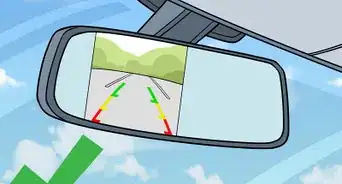


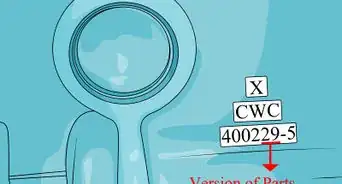

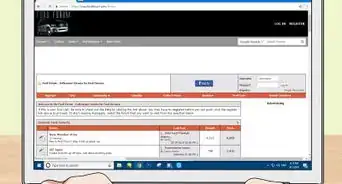


-Beetle-Step-5-Version-3.webp)

















































