This article was co-authored by wikiHow Staff. Our trained team of editors and researchers validate articles for accuracy and comprehensiveness. wikiHow's Content Management Team carefully monitors the work from our editorial staff to ensure that each article is backed by trusted research and meets our high quality standards.
The wikiHow Tech Team also followed the article's instructions and verified that they work.
This article has been viewed 15,117 times.
Learn more...
You can easily open and view DICOM image files on an Android phone or tablet–with or without an app. DICOM files usually contain medical images/scans and carry the ".dcm" file extension at the end of the file name. We’ll give you two main methods for viewing DICOM images on Android: either opening the files online in your browser or downloading a free third-party DICOM viewer app.
Steps
Using a Web Browser
-
1
-
2Go to https://viewmyscans.com in your browser. Type or paste this URL into your browser's address bar, and press ↵ Enter or ⏎ Return on your keyboard.Advertisement
-
3Tap the click to choose a file link. This is a blue link inside the red rectangle on the page. It will open a pop-up menu.
-
4Tap Documents on the pop-up menu. This will open your Android's file navigator, and prompt you to select your file.
-
5Select your DICOM image file. This will instantly upload and process the selected DICOM file on the viewer website. The image title will show up as a blue link below the red area.
-
6Tap the blue image name. The online viewer automatically recognizes all the images in the uploaded DICOM file, and the available image (or images) shows up as a blue link below the red area.
- Tapping the image name will open the picture in a new tab.
- For example, if this file was an MRI scan, you could see an image name such as "Magnetic Resonance with 2 Slices created on 5 March 2011 1:37 AM."
Using an App
-
1Download and install the DroidRender app from the Play Store. Search "DroidRender" and tap the green INSTALL button to start your download.
- If you'd like to see more about downloading an app, make sure to check out this article for further instructions.
- If you received the DICOM file via email, make sure you've saved the file to your Android.
- You can directly open the app page on the Play Store at https://play.google.com/store/apps/details?id=com.luolai.droidrender.
-
2Open the DroidRender app on your Android. The DroidRender icon looks like an anatomical illustration of the human face inside a gray square. You can find it on your Apps menu.
-
3Tap OK. When you're prompted, tap OK in the pop-up to proceed.
-
4Tap Agree in the pop-up. This will agree to the app's terms, and open the main menu.
-
5Tap Internal storage. This is the first option at the top. It will open your files, and allow you to select the DICOM file you want to view.
-
6
-
7Tap the white checkmark on the top-left. This will confirm your selection, and open all the selected image files in the import preview.
-
8Tap the white checkmark on the top-left again. This will import all the images from the selected DICOM files, and allow you to view them in full-screen.
- If you're prompted, tap OK to close the "User guide" pop-up.


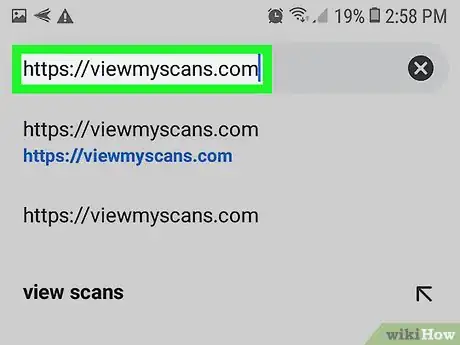


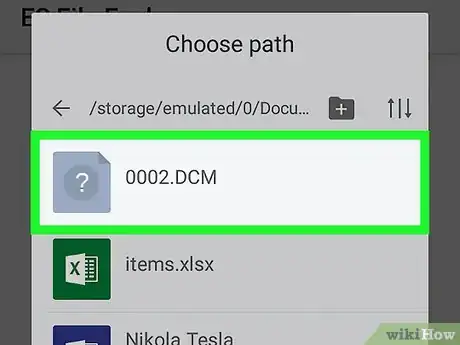
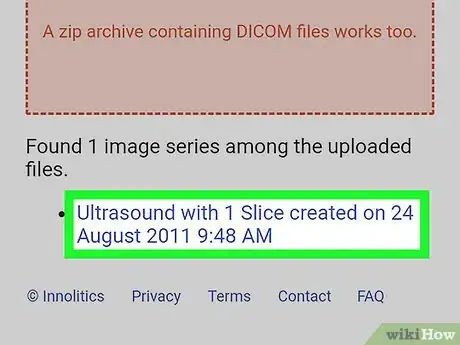


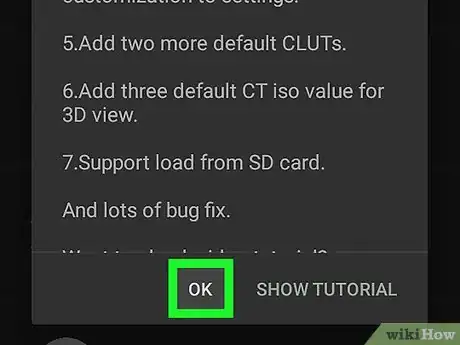
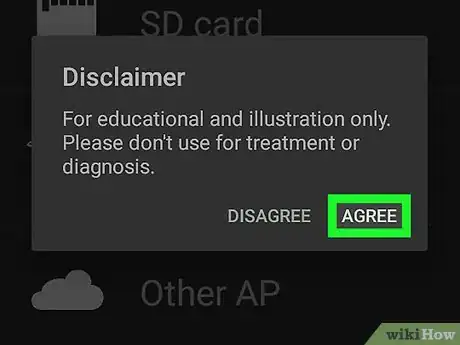
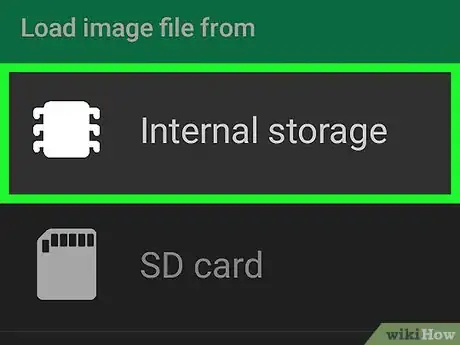


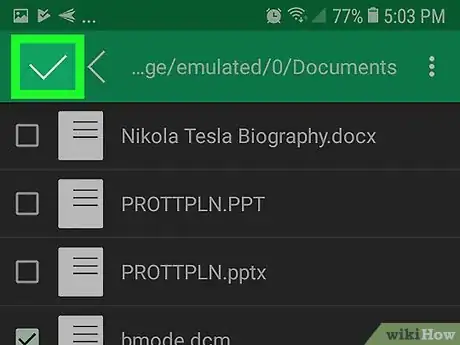





























































Medical Disclaimer
The content of this article is not intended to be a substitute for professional medical advice, examination, diagnosis, or treatment. You should always contact your doctor or other qualified healthcare professional before starting, changing, or stopping any kind of health treatment.
Read More...