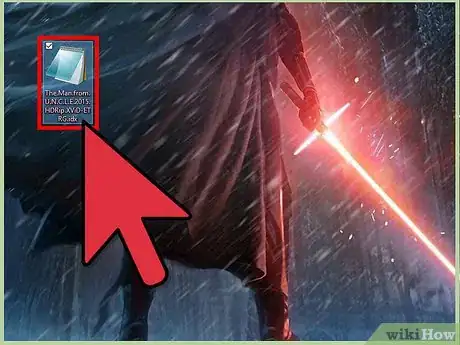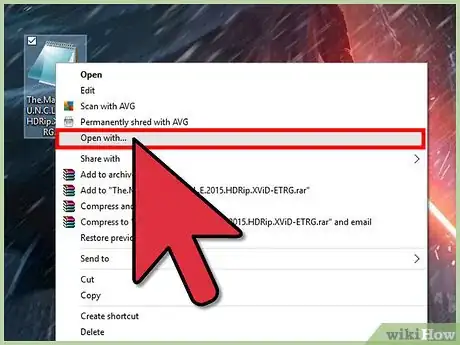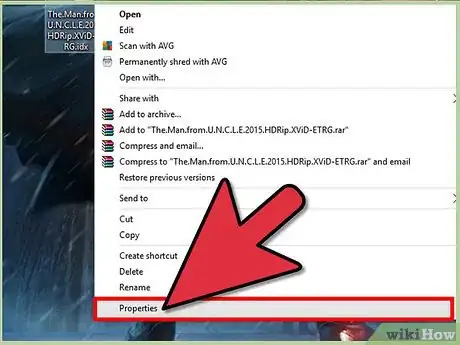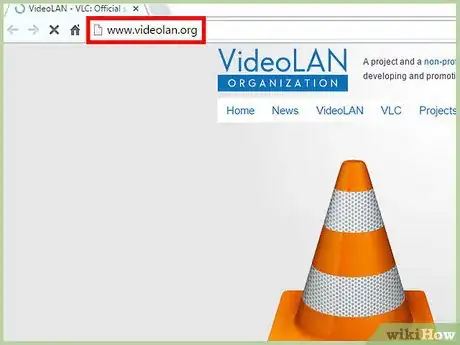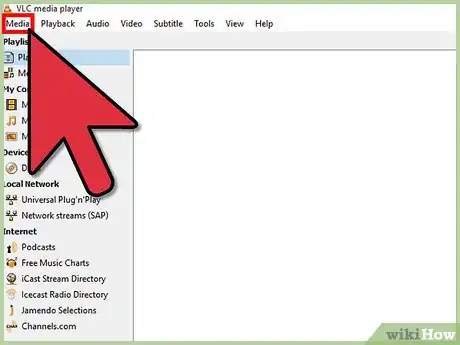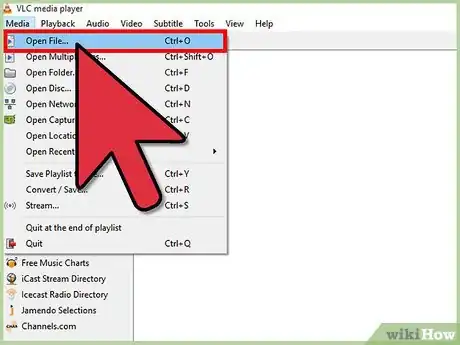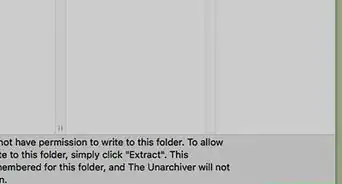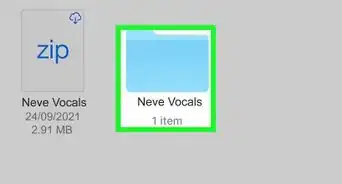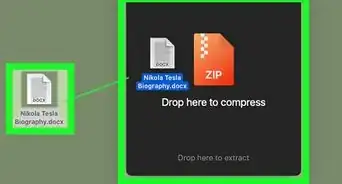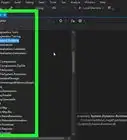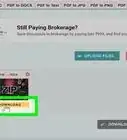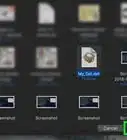wikiHow is a “wiki,” similar to Wikipedia, which means that many of our articles are co-written by multiple authors. To create this article, volunteer authors worked to edit and improve it over time.
The wikiHow Tech Team also followed the article's instructions and verified that they work.
This article has been viewed 166,605 times.
Learn more...
An IDX file is an index file extension commonly used in Windows to speed up the search process in a database, or to quickly retrieve and sort files in directories. IDX files are also commonly used in DVDs and movie files that contain subtitles. Most Windows and Mac computers as well as iOS/Android phones or tablets will automatically open IDX files using the program the files originated from. However, if an IDX file won't open on your computer, phone, or tablet, you can try opening the file using the VideoLAN VLC media player, which can open and support most types of IDX files.
Steps
Opening IDX Files
-
1Double-click on the IDX file. The file will automatically open in Notepad on Windows, or in TextEdit on Mac OS X.
- If the IDX file fails to open, proceed to the next step.
-
2Right-click on the IDX file, and select “Open With.”
- If using Mac OS X, select “Get Info,” then click on “Open With.”
Advertisement -
3Select any text editing program installed on your computer. WordPad, Notepad, and TextEdit are examples of text editing programs that can open IDX files.[1]
- If the IDX file still does not open, proceed to the next step.
-
4Right-click on the IDX file and select “Properties” or “Get Info.”
-
5Review the file details to determine the origin of the IDX file. In some cases, you may be able to open the IDX file using the program that created the file. For example, if the IDX file originated from Microsoft Outlook Express, you can launch Outlook Express on your computer, and attempt to open the IDX file using Outlook Express.
-
6Launch the program that created the IDX file, then attempt to open the IDX file using the program.[2]
- If the IDX file fails to open, follow the steps outlined in method two of this article to open the file using VideoLAN's VLC media player.
Using VideoLAN VLC Media Player
-
1Navigate to VideoLAN's official website at http://www.videolan.org/.
-
2Select the option to download the VideoLAN VLC media player to your Windows or Mac computer.
-
3Double-click on the installer file to launch the VideoLAN installation wizard, and follow the on-screen prompts to install the media player on your computer. The application will automatically launch when installation is complete.
-
4Click on “Media” at the top of your VideoLAN session, and select “Open File.” The “open file” dialog box will display on-screen.
-
5Click on “Browse,” then navigate to the IDX file you want opened.
-
6Select the IDX file, then click on “Open.” The IDX file you selected will open and display within the VideoLAN media player.[3]