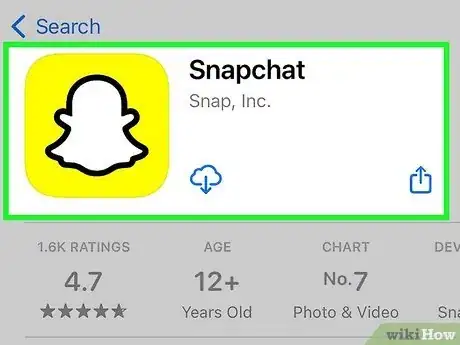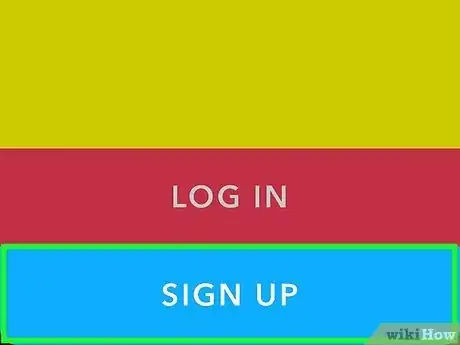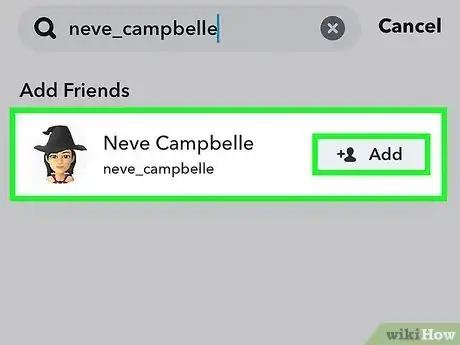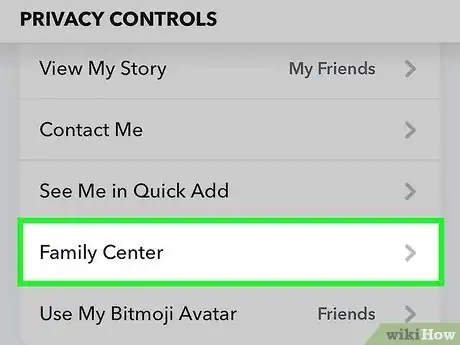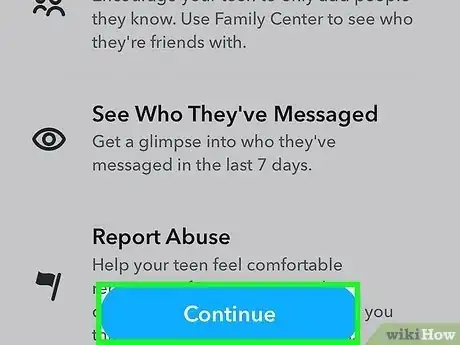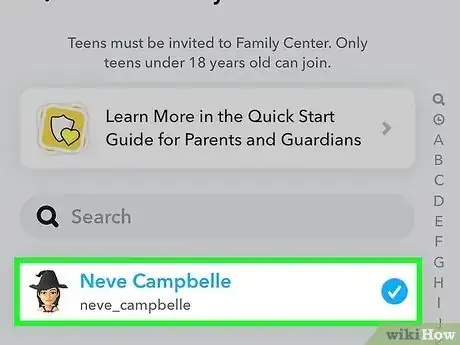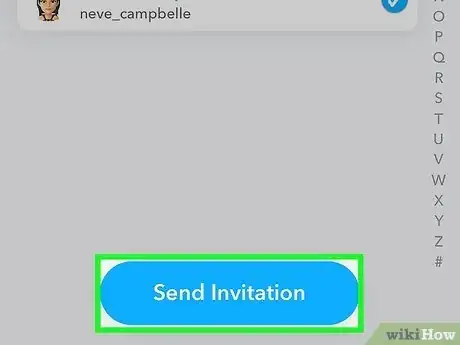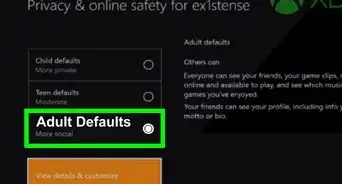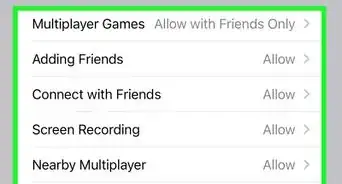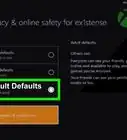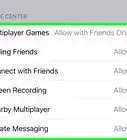A simple guide to monitoring your child's Snapchat interactions
This article was co-authored by wikiHow staff writer, Kyle Smith. Kyle Smith is a wikiHow Technology Writer, learning and sharing information about the latest technology. He has presented his research at multiple engineering conferences and is the writer and editor of hundreds of online electronics repair guides. Kyle received a BS in Industrial Engineering from Cal Poly, San Luis Obispo.
Learn more...
Monitoring Snapchat is easy and safe using the built-in Family Center feature. Once you and your child sign up for Family Center, you can see who your child is sending pictures and messages to, as well as their entire friends list. You can also confidentially report accounts to Snapchat’s 24/7 Trust and Safety team through the Family Center. This wikiHow shows you how to monitor Snapchat on your Android, iPhone, or iPad by setting up Family Center.
Things You Should Know
- You'll have to add your child as a friend on Snapchat first.
- Go to Profile > Settings > Family Center to set up the parental monitoring.
Steps
-
1Download Snapchat onto your own phone or tablet. Search for “Snapchat” in the App Store (iPhone) or Google Play Store (Android). Then download the Snapchat app to your smartphone.[1]
- There are a few requirements for using Family Center:
- You and your child must both have Snapchat accounts.
- Parents must be 25 years or older.
- Children must be between the ages 13-17.
- There are a few requirements for using Family Center:
-
2Create a Snapchat account. When you open Snapchat for the first time, you’ll be prompted to create an account.Advertisement
-
3Add your child on Snapchat. You’ll need to add them as a friend on Snapchat to use Family Center.
- Tap the magnifying glass button to search for their username.
- Tap Add next to their name in the results list.
- Wait for them to accept your friend request. You won't be able to monitor your child's Snapchat activity until they accept your friendship.
-
4Go to Family Center. You can find Family center in the Settings page on your Snapchat app:[2]
- Tap the profile button. It’s the picture of your avatar in the top left.
- Tap the gear icon in the top right of the profile page to open Settings.
- Tap Family Center in the Privacy Controls section.
-
5Complete the setup. You’ll be prompted to set up Family Center. Follow the instructions until you get to the invitation screen.
-
6Select your child’s name. On the invitation screen, tap your child’s name in your list of friends.
-
7Tap Send Invitation. This will send an invitation to your child to opt-in to Family Center. The invitation will appear as a Chat message on your child’s Snapchat app.
- Once your child accepts your request, you can easily pull up their data in Family Center. Just return to Family Center in the Settings area to see who your child's recent conversations, friends list, and other interactions.