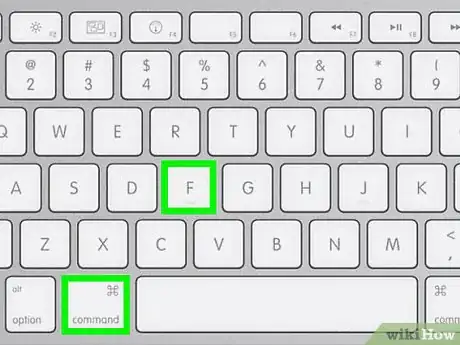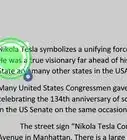X
This article was co-authored by wikiHow staff writer, Jack Lloyd. Jack Lloyd is a Technology Writer and Editor for wikiHow. He has over two years of experience writing and editing technology-related articles. He is technology enthusiast and an English teacher.
The wikiHow Tech Team also followed the article's instructions and verified that they work.
This article has been viewed 521,097 times.
Learn more...
This wikiHow teaches you how to minimize a full-screen window on your Windows or Mac computer so that you can view your desktop. Keep in mind that some programs (e.g., video games) will take longer to minimize than others.
Things You Should Know
- On Windows, click the - in the top right corner of the window. You can also press ⊞ Win and click the app's icon in the taskbar to minimize it.
- On Mac, press the yellow - button at the top left of the window or press ⌘ Command+M to minimize the window. Alternatively, hide a window by pressing ⌘ Command+H.
- On Windows and Mac, pressing Esc will help you exit full screen mode (unless you are playing a game).
Steps
Method 1
Method 1 of 2:
On Windows
-
1Look for the "Exit full-screen" button. If you can find a button in your window that exits full-screen mode, you can simply click it and then click the - button in the top-right corner of the window to minimize it.
- Double-clicking most video player windows (e.g., VLC or YouTube) will take you out of full-screen mode.
-
2Press Esc to exit full-screen. If you're watching a video or viewing photos in full-screen mode, this key will exit full-screen mode.Advertisement
-
3Use the Windows key (⊞ Win) to display the taskbar. Pressing this key, which resembles the Windows logo, will force the desktop's taskbar to display at the bottom of the screen. You can then click the full-screen program's icon to minimize it, or you can press the "Show Desktop" bar in the far-right corner of the taskbar.
-
4Press ⊞ Win+M to minimize all open windows. This will exit any full-screen windows and minimize each window to the taskbar. Keep in mind that re-opening any of these windows will prompt them to resume in full-screen mode.[1]
- Press ⊞ Win+⇧ Shift+M to open all minimized programs again.
-
5Press Ctrl+Alt+Del to interrupt the program. Especially if you're playing a game that's freezing, pressing this combination of keys will almost always take you out of the window. To get to the desktop:
- Click Task Manager.
- Click the Processes tab.
- Click the full-screen program.
- Click End task.
-
6Manually shut down your computer. If you're encountering a full-screen program that won't close, press and hold your computer's Power button (or, if it's a desktop, remove the power cable) until the computer shuts down. When you restart your computer, all previously open windows will be closed.
Advertisement
Method 2
Method 2 of 2:
On Mac
-
1Use the ⌘ Command+Ctrl+F shortcut. This command removes windows from full-screen mode, at which point you can click the yellow "Minimize" button in the top-right corner of the window.
-
2Try using the Esc key to exit full-screen mode. It's in the top-left side of the keyboard. The Esc key is ideal for exiting full-screen YouTube videos or photos on your computer. You can click the window's yellow "Minimize" button after disabling full-screen mode.
- Pressing Esc while playing a game won't minimize the game.
-
3Press ⌘ Command+M to minimize the current window. Return to it by clicking the new minimized icon in your Dock, next to the Trash icon.
- Some programs will simply exit full-screen after using this shortcut, meaning you'll need to click the yellow "Minimize" button to fully minimize the program.
-
4Hide your window by pressing ⌘ Command+H. This will turn all windows in the program invisible. Specific windows will not show up in your Dock; you will need to click the application icon, such as TextEdit or Safari, instead.
-
5Toggle off full-screen mode with ⌘ Command+F or ⌘ Command+⏎ Return. If none of the above shortcuts work, one of these key combinations might force the window to minimize.
- If you have a game window open, look at the key bindings to see if there is an option for minimizing or exiting full-screen.
- If you are playing a game through Steam, the Steam application may interfere with your ability to minimize programs.
-
6Force-quit the full-screen program. If the program is frozen and none of the previous options have worked, press ⌘ Command+⌥ Option+Esc, click the program, and click Force Quit.
-
7Manually shut down your computer. If you're encountering a full-screen program that won't close, press and hold your computer's Power button (or, if it's a desktop, remove the power cable) until the computer shuts down. When you restart your computer, all previously open windows will be closed.
Advertisement
Community Q&A
-
QuestionWhy do we minimize pages?
 Community AnswerThe minimize function is meant to hide programs in your dock or taskbar so that you can keep multiple programs running, but also keep your desktop from getting super cluttered.
Community AnswerThe minimize function is meant to hide programs in your dock or taskbar so that you can keep multiple programs running, but also keep your desktop from getting super cluttered. -
QuestionHow do I change it to full screen?
 Community AnswerIn most cases, all you have to do is hold down Shift and press F11. But there are some programs that simply can't be changed to full screen.
Community AnswerIn most cases, all you have to do is hold down Shift and press F11. But there are some programs that simply can't be changed to full screen. -
QuestionHow do I change a program to windowed mode?
 Community AnswerAlt-Enter will change most Windows programs to a windowed mode. Games may not do this, but there may be a setting within the game to change it to a window.
Community AnswerAlt-Enter will change most Windows programs to a windowed mode. Games may not do this, but there may be a setting within the game to change it to a window.
Advertisement
Warnings
- Older programs can crash due to attempts to minimize them.⧼thumbs_response⧽
Advertisement
References
About This Article
Advertisement