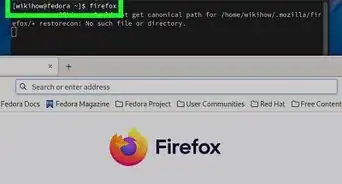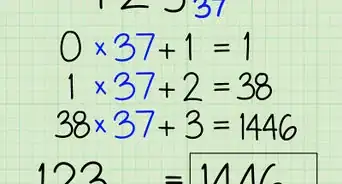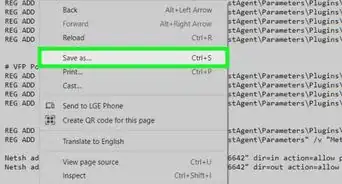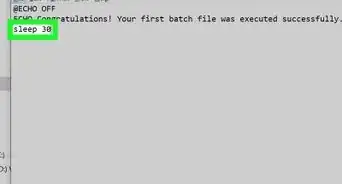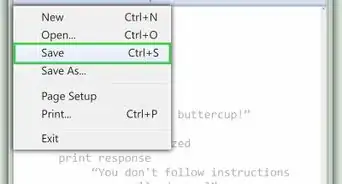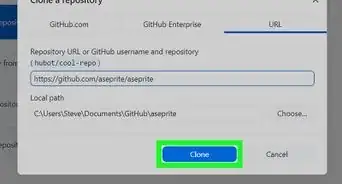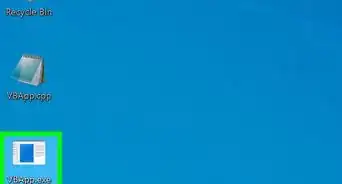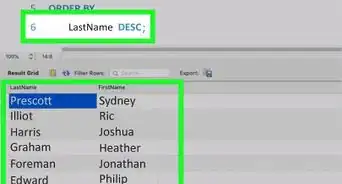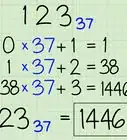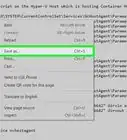X
wikiHow is a “wiki,” similar to Wikipedia, which means that many of our articles are co-written by multiple authors. To create this article, 16 people, some anonymous, worked to edit and improve it over time.
This article has been viewed 192,205 times.
Learn more...
Do your programs run more slowly than you'd like? It's a pretty common problem, but few know how to fix it. If you run them high-priority, everything goes a lot faster. Keep reading for simple instructions.
Steps
-
1Open “Notepad” from the Start menu.
-
2Type the following command into Notepad: Start “program name” /high “c:\program files\ program location\program.exe”. Change replace "program name" with the program you want to open with high priority (but keep the quotation marks). We use “windows internet explorer” in the example.Advertisement
-
3Save the notepad file. Go to File and chose Save As.
-
4Save the file as “iexplorer.bat” (or substitute whatever the title of your program is) and chose All Files from the “Save as type” option.
-
5Create a shortcut to your batch file. Right click to file and chose the Create Shortcut option.
-
6Right click the shortcut file and select Properties.
-
7Click the Layout tab.
-
8Set your screen preferences. Set screen buffer size, width and height to 1. Set Windows size width and height to 1. Set Windows position left to -487 and top to 0. Click on OK.
-
9Run your program as usual. You should notice that it goes faster.
Advertisement
About This Article
Advertisement
-Step-1-Version-2.webp)
-Step-2-Version-2.webp)
-Step-3-Version-2.webp)
-Step-4-Version-2.webp)
-Step-5-Version-2.webp)
-Step-6-Version-2.webp)
-Step-7-Version-2.webp)
-Step-8-Version-2.webp)
-Step-9-Version-2.webp)