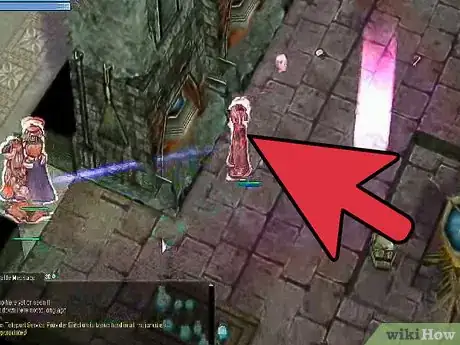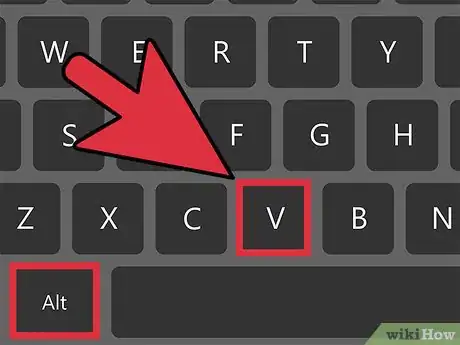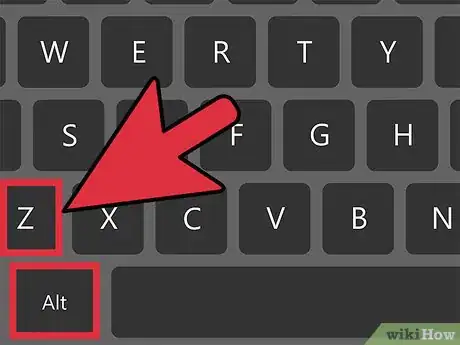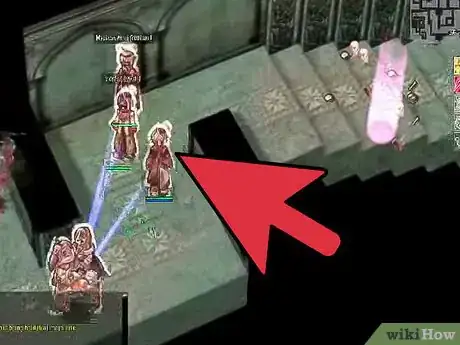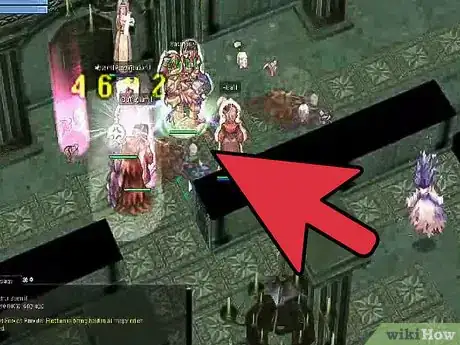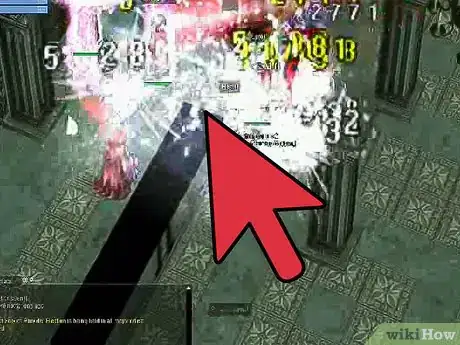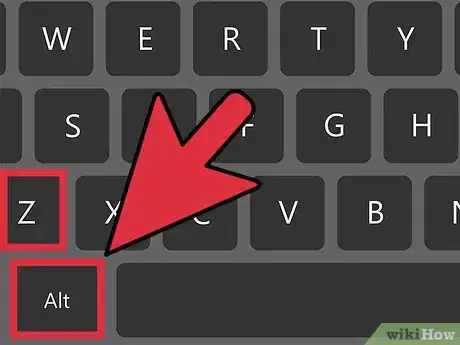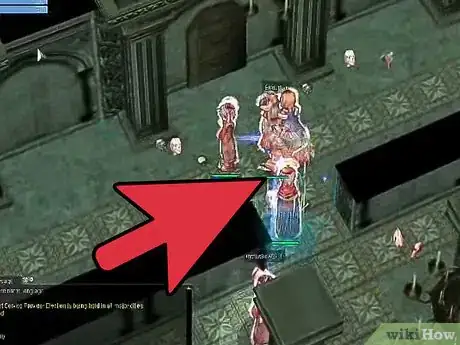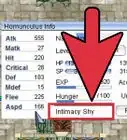X
wikiHow is a “wiki,” similar to Wikipedia, which means that many of our articles are co-written by multiple authors. To create this article, volunteer authors worked to edit and improve it over time.
This article has been viewed 144,474 times.
Learn more...
In the new patch of Ragnarok Online, creating a party is much easier and can be customized anytime and anywhere. Start at step 1 to learn how to create a party, invite a friend, and expel unwanted party members. Learn also how to change the party settings depending on your preference.
Steps
Part 1
Part 1 of 3:
Organize a Party
-
1Use a Command. In the old version of Ragnarok Online, the only way to create a party is by typing a command in your chat box, but it still works in the latest update of the game. Simply type: /organize<space>partyname (e.g. /organize onehalfdime)
- Creating a Party Name with spaces is unacceptable. However, you can use special characters as long as it's supported by the game's text database.
- The game will notify you if someone has already used the same party name.
- After you have typed in the command with the party name, press Enter. A party setting will appear for you to modify. Change it to your preference and then press OK to complete the process.
- Please obey the rules regarding foul language when choosing party names.
-
2Use the Menu. The new and easiest way in creating a party is by pressing Alt+V. This will maximize your menu, showing the shortcut button for your inventory, skill, map, guild, quest, the record button, option, and most importantly, the party.
- To create a party using this, press the party button to bring up the party window. At the lower right of the window, you will find an icon with three people. Right-click on that to start creating your own party.
Advertisement -
3Change the Party Setting. You can change the party setting even after you have founded the party and invited people in. Simply press Alt+Z to bring up the party window and then click on the magnifying glass icon below. After doing so, another window will open with the following setting:
- How to Share EXP - This setting is for the distribution of EXP to each party member. You can change it to “Each Take”, which players gain EXP from their own kill, and “Even Share”, kills done by the party will be equally shared to everyone.
- How to Share Items - If you choose Each Take, players who killed the monster successfully can pick up the items while others are restricted. In Party Share however, everyone within the party can pick up the item regardless who had killed the monster or boss.
- Item Sharing Type - This determines how are items split once picked up. If the setting is set to “Individual”, the person keeps what they pick up. If it's “Shared”, items are distributed randomly to party members.
Advertisement
Part 2
Part 2 of 3:
Invite People in the Party
-
1Invite through Friend's list. After you have successfully created a Party, you can now start inviting people. One way to invite members is sending invitation through your friend's list.
- To do this, open your Friend List window by pressing Alt+H. Right-click on the name (player must be online) and then choose “Invite to Join Party.”
-
2Meet to Invite. This is the most common way to invite people in your party. Meeting up in the game is convenient for players who are searching for party in a certain area, such as in Al De Baran and Glast Heim, since most players prefer to search for party and then enter the field right away to hunt.
- All you have to do is meet up with your friend or with people who wishes to join your party, right-click their character and then choose “Invite to Join Party.
-
3Invite through Guild list. Similar to inviting people using your friend's list, you have to open your Guild list first by pressing Alt+G and then search for the name of the player in member's list. Right-click on the name and then choose “Invite to Join Party” to send them an invitation.
- You can invite up to 12 people in 1 party.
- Remember that there's a level gap. Each member should be within the 10 level difference to have the EXP Even Share work. Otherwise, the EXP Even Share won't be available in the party setting.
Advertisement
Part 3
Part 3 of 3:
Leave and Expel
-
1Type Leave Command. If you're in a party and wanted to leave, simply type /leave in your chat window. You will be completely removed from the party list and will no longer be able to receive EXP from your party members.
- To join the party again after leaving, you need to ask the party leader to invite you again.
-
2Use Party Window. Another way to leave the party is by clicking the “Leave Party” button found on the party window. To open the window, simply press Alt+Z and then choose the button at the bottom left to leave.
-
3Remove Members. There are times that members in the party went offline and didn't come back after an hour or so. Or, for whatever reason, you wanted to kick a member out from your party.
- To do this, open your party window and then right-click on the name from the list. Choose “Kick from Party” to remove them.
Advertisement
About This Article
Advertisement