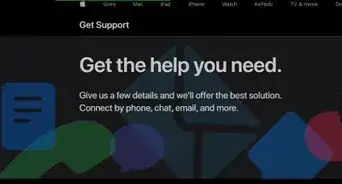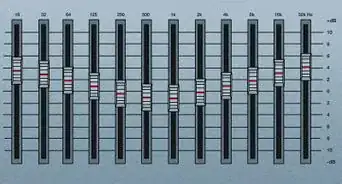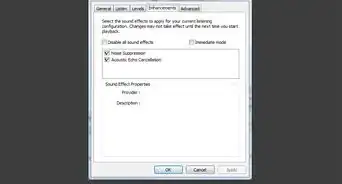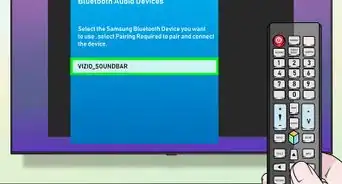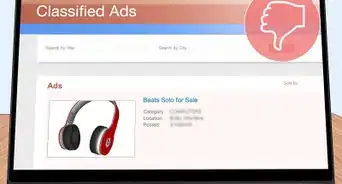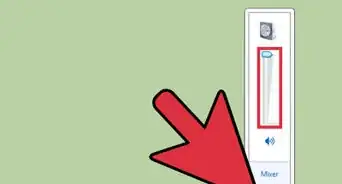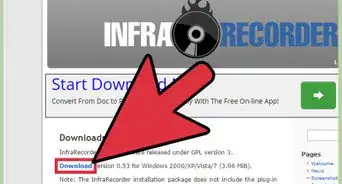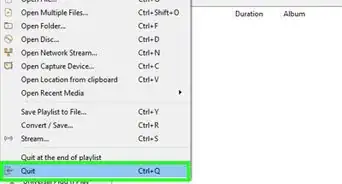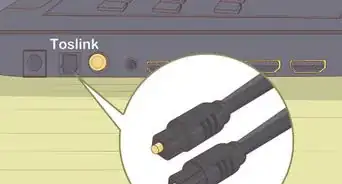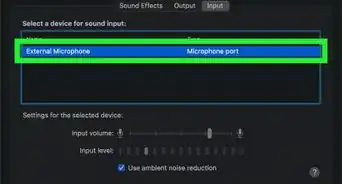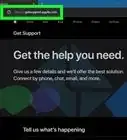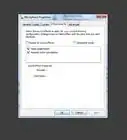This article was co-authored by Timothy Linetsky and by wikiHow staff writer, Janice Tieperman. Timothy Linetsky is a DJ, producer, and music educator that has been making music for over 15 years. He is a certified Ableton trainer and creates educational YouTube videos focused on producing electronic music. He has over 90,000 YouTube subscribers.
This article has been viewed 73,553 times.
Whether it’s a personal or professional project, microphones are an essential tool if you’re looking to record crisp and clear audio. If you’re using an external microphone, try making a few tweaks to the physical placement of your equipment, and checking the input settings. For those using a smartphone microphone, aim to make a few small adjustments. It only takes a few minutes to get cleaner, more professional-sounding audio from your recording equipment!
Steps
Improving the Quality of an External Microphone
-
1Set your microphone input level to 75%. Remember that, when it comes to microphones, less is more. Don’t keep your microphone’s input set to the maximum level. Instead, lower it to around ¾ of the original level.[1]
- If you’re looking for a more technical measurement, try adjusting your input levels to read -12 dB.
- Sometimes, it’s easier to manage your volume and input levels by working in a third-party recording app, like Audacity or Adobe Audition.
-
2Improve your sound quality by using a pop filter. You can use this circular filter to reduce the breathy sounds of hard consonants in your recordings.[2] Use a clamp to attach it to your microphone stand, positioning it about 2 to 3 inches (5.1 to 7.6 cm) in front of the microphone. The price of a pop filter can range from $15 to $40, but it could be a good investment for musicians or podcasters looking to take their recordings to the next level.[3]
- If you angle your microphone to be slightly above or below your mouth, or in some way where you’re not singing directly into the microphone, you won’t record as many popping or breathing sounds.[4]
- You can find pop filters online for a reasonable price.
Did you know? If you’re trying to make a mini recording studio in your home, try using a longer, expandable mic stand.
Advertisement -
3Position yourself about 8 in (20 cm) away from the microphone. Don't underestimate the power of your external microphone! Try and stay a short distance away from your microphone to keep the recording quality balanced and consistent. When you sit a careful distance away, you prevent your audio from sounding too loud and booming.[5] [6]
- If you have a deeper voice, your recordings will naturally have more bass, which will make your recorded voice sound more booming and difficult to understand if you’re speaking too close to the microphone.
-
4Record in a room without lots of hard surfaces. Sound bouncing off of bare walls, tile floors, and other hard surfaces causes echo or reverb. Instead, try to set up a recording space in a room with soft furniture and things on the walls.[7]
- If you have enough room in a closet, try setting up your microphone in there, where clothing will muffle the echoes.[8]
Tip You can always use blankets, coats, or other soft objects to cover hard corners that are causing echoes.
Enhancing Your Phone’s Microphone
-
1Record in a quiet space with no background noise. While smartphones are smaller than external mics, you can’t fine-tune how much or how little noise they pick up. To improve the sound of your recordings, find a place that has no background noise that could make your audio sound bad, like a nearby conversation or a noisy air conditioning vent. You can make your audio a lot better by ensuring that your voice is the focal point of each recording—as it should be.[9]
- It can be especially useful to record in a place with less furniture or hard surfaces, so the sound can’t bounce or echo as much.[10]
-
2Stick a small piece of Scotch tape over the microphone area on your phone. Find a small dot or pinprick along the edge of your phone, usually on the back of the device. Take a small, 1 inch (2.5 cm) or smaller piece of Scotch tape and apply it directly over the microphone hole to reduce unwanted background noise. If your recordings still sound the same, try using a small piece of masking or duct tape. If you want, try experimenting with several layers of tape if your environment tends to be louder.[11]
- This is a great way to get cleaner recordings from busy events, like concerts and large conferences.
-
3Keep your phone on airplane mode to prevent notifications from going off. Don’t let a perfectly good recording go to waste because of an unwanted text notification! Instead, switch your phone to airplane mode so it gets no internet (which, of course, means no texts). If you have any further sound issues with your phone microphone, you’ll be able to cross off phone notifications from the list of possible culprits.[12]
-
4Invest in high-quality recording apps for your phone. Look into applications that automatically cut back on the level of junk and background noise that gets recorded. If you’re okay with spending a little bit of money, there are a variety of apps that you can purchase, if you so desire. For iPhone users, look into apps like Voice Record Pro and Voice Recorder & Audio Editor. If you use an Android, try looking into Titanium Recorder or Recforge II.[13]
- All of these apps are under $10, and many are also free with advertisements running in the background.
Expert Q&A
-
QuestionHow can I make my microphone sound more professional?
 Timothy LinetskyTimothy Linetsky is a DJ, producer, and music educator that has been making music for over 15 years. He is a certified Ableton trainer and creates educational YouTube videos focused on producing electronic music. He has over 90,000 YouTube subscribers.
Timothy LinetskyTimothy Linetsky is a DJ, producer, and music educator that has been making music for over 15 years. He is a certified Ableton trainer and creates educational YouTube videos focused on producing electronic music. He has over 90,000 YouTube subscribers.
Music Producer & Instructor Try to record an area that doesn't have a lot of reverb, such as in a closet with a lot of clothes in it.
Try to record an area that doesn't have a lot of reverb, such as in a closet with a lot of clothes in it. -
QuestionHow do I make my microphone clearer?
 Timothy LinetskyTimothy Linetsky is a DJ, producer, and music educator that has been making music for over 15 years. He is a certified Ableton trainer and creates educational YouTube videos focused on producing electronic music. He has over 90,000 YouTube subscribers.
Timothy LinetskyTimothy Linetsky is a DJ, producer, and music educator that has been making music for over 15 years. He is a certified Ableton trainer and creates educational YouTube videos focused on producing electronic music. He has over 90,000 YouTube subscribers.
Music Producer & Instructor Put a pop filter on your microphone to help limit how much sound gets picked up.
Put a pop filter on your microphone to help limit how much sound gets picked up.
References
- ↑ https://medium.com/simplecast/improve-sound-quality-5ed09acea8fb
- ↑ Timothy Linetsky. Music Producer & Instructor. Expert Interview. 21 April 2021.
- ↑ https://www.pcmag.com/article/363313/how-to-make-your-podcast-sound-better
- ↑ https://transom.org/2016/p-pops-plosives/
- ↑ Timothy Linetsky. Music Producer & Instructor. Expert Interview. 21 April 2021.
- ↑ https://www.pcmag.com/article/363313/how-to-make-your-podcast-sound-better
- ↑ https://medium.com/simplecast/improve-sound-quality-5ed09acea8fb
- ↑ Timothy Linetsky. Music Producer & Instructor. Expert Interview. 21 April 2021.
- ↑ https://www.popsci.com/record-better-smartphone-audio/
- ↑ https://medium.com/simplecast/improve-sound-quality-5ed09acea8fb
- ↑ https://learning.linkedin.com/blog/film-advice/3-simple-tricks-to-record-great-audio-with-your-phone
- ↑ https://learning.linkedin.com/blog/film-advice/3-simple-tricks-to-record-great-audio-with-your-phone
- ↑ https://www.popsci.com/record-better-smartphone-audio/