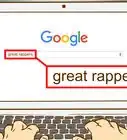This article was co-authored by wikiHow staff writer, Jack Lloyd. Jack Lloyd is a Technology Writer and Editor for wikiHow. He has over two years of experience writing and editing technology-related articles. He is technology enthusiast and an English teacher.
wikiHow marks an article as reader-approved once it receives enough positive feedback. In this case, several readers have written to tell us that this article was helpful to them, earning it our reader-approved status.
This article has been viewed 291,585 times.
Learn more...
This wikiHow teaches you how to make a hip-hop-style instrumental on your computer by using free software. Once you understand the different aspects of a hip-hop beat, you can use FL Studio or GarageBand on your Windows or Mac computer to create your beat and save it as a file.
Steps
Planning Your Beat
-
1Understand the anatomy of a hip-hop beat. All hip-hop beats use a combination of the following instruments:
- Drum line — Sets up the tempo and background of the beat. The drum line is the most important aspect of the beat.
- Bass line — Complements the drum line. The bass line is less important in the grand scheme of the beat than is the drum line.
- Lead — The main instrument used to create a melody (e.g., a piano).
- Support — Any other instruments used in conjunction with the melody (e.g., minor string instruments).
-
2Learn the proper timing. Most hip-hop instrumentals are created in 4/4 time, which means each measure has four beats in it. In other words, one measure might have a drum line, a snare, a hat, and a clap each play once before resetting for the next measure. Additionally, the average hip-hop instrumental is around 115 BPM (beats per minute).[1]
- For a slower hip-hop beat, you can use a 2/4 beat, which is two beats per measure.
Advertisement -
3Know which instruments are usually present. Hip-hop beats typically use a combination of the kick, clap, hat, and snare drum effects as their drum line, while a bass guitar may be used for the bass line. Technically, these are the only instruments you need to create a true hip-hop beat.
- Lead and support instruments can be anything from a synth to a piano.
-
4Consider your beat's purpose. While hip-hop and rap typically focus on spoken word more than singing, some hip-hop artists tread the line between rap and R&B in their songs; if you want to have a portion of your beat devoted to a singing section, you may want to change the beat's lead and support instruments to complement the section.
- You can add rap lyrics to virtually any 4/4 beat and have the end result sound fine, so you shouldn't worry too much about structuring your beat specifically if you're creating a traditional hip-hop composition.
Using FL Studio on Windows
-
1Open FL Studio. Click Start , type fl studio into Start, and click FL Studio 12 at the top of the window.
- If you don't have FL Studio installed, you can download it from Image Line's website at https://www.image-line.com/downloads/flstudiodownload.html.
-
2Create a new, blank project. To do so:
- Click FILE
- Select New from template
- Select Minimal
- Click Basic
-
3Change the project's BPM. You can adjust the beats per minute of the song by finding the number at the top of the window (usually 130) and clicking and dragging the number up or down to increase or decrease it.
-
4Create the drum line. In the channel, you'll see four rows of boxes (one row for each instrument in the drum line). Clicking a box will enable the column's drum for that beat.
- You'll need to do this for the kick, the clap, the hat, and the snare.
- There are four boxes per measure (e.g., a row of four red boxes is a measure, and a row of black boxes is a measure).
-
5Add a bass line instrument. You can add one of FL Studio's pre-installed instruments to the channel by doing the following:
- Click the "Bass" folder on the left side of the window to display a list of bass instruments.
- Find an instrument you want to use.
- Click and drag an instrument from the list of bass instruments onto the channel.
- Close the window that pops up.
-
6Create the bass line. Right-click the bass line instrument and click Piano roll in the resulting drop-down menu, then click spaces to the right of a piano key to enter a bass line beat in that key.
- You can click and drag the left or right side of the green bar that appears to lengthen the note.
-
7Close the piano roll. Click the X icon in the top-right corner of the piano window to do so.
-
8Add the lead instrument. You'll do this by dragging an instrument from one of the folders in the "Instruments" section onto the channel and then closing the window that opens.
-
9Create the lead instrument's melody. Right-click the instrument, click Piano roll, and use the piano grid to add notes for your melody.
-
10Add any other instruments you want to use. Now that you have the drum line, bass line, and lead instrument established, you can add supporting instruments if you wish.
-
11Save your hip-hop beat. You can save your beat as an MP3 file by doing the following:
- Click FILE
- Click Export
- Click MP3 file
- Select a save location, then click Save
Using GarageBand on Mac
-
1
-
2Create a new, blank project. To do so:
- Click File
- Click New...
- Click Empty Project, then click Choose
- Select Software Project
- Click Create
-
3Create the drum line. Add a new track by clicking Track, clicking New Track, selecting Software Instrument, and clicking Create, then do the following:
- Click Drummer
- Select a hip-hop drummer.
-
4Add a bass line. Create a new software instrument track, then click the Bass tab on the left side of the window, select a bass instrument, and click Create.
-
5Record your bass line. Bring up the "Musical Typing" window by pressing ⌘ Command+K, then click the red "Record" circle and use the keyboard to input the notes you want to use. When you're done recording, click the "Record" button again.
-
6Create your lead instrument track. You'll do this by adding a new track, selecting the lead instrument you want to use, and recording your preferred notes just like you did for the bass line.
-
7Add any other instruments. Now that you have your drum line, bass line, and lead instrument in your beat, you can proceed with adding any supporting instruments if you like.
- This step is optional; if you're happy with your beat as it is, skip to the next step.
- You can use a loop as a supporting instrument. To add a loop to your project, click the "Loop" icon in the upper-right side of the window, then select a loop you'd like to use.
-
8Export your beat. Once you're done creating your beat, you can save it as an MP3 file which can be played on any computer:
- Click Share
- Click Export to Disk...
- Enter your song's information.
- Click Export
Community Q&A
-
QuestionHow can I advertise my beats?
 Community AnswerSocial media, like YouTube or SoundCloud, is the best way to advertise your beats.
Community AnswerSocial media, like YouTube or SoundCloud, is the best way to advertise your beats. -
QuestionHow can I start making beats?
 Community AnswerDownload FL Studio 12 and put in tons of hours of experimenting to learn the software and to get better.
Community AnswerDownload FL Studio 12 and put in tons of hours of experimenting to learn the software and to get better. -
QuestionBesides FL Studio 12, are there any other programs or instruments I'll need?
 Community AnswerIt is going to be your main software to work on like any other DAW, but you can always download or buy more plugins. Try ReFX Nexus, Native Instruments Kontakt, Gladiator, Massive, etc.
Community AnswerIt is going to be your main software to work on like any other DAW, but you can always download or buy more plugins. Try ReFX Nexus, Native Instruments Kontakt, Gladiator, Massive, etc.
Warnings
- Don't buy any pro software to start with. Gain experience before you spend money.⧼thumbs_response⧽
- Do not plagiarize another artist, and avoid using samples from copyrighted material unless you've been given permission.⧼thumbs_response⧽
About This Article
To make a hip hop or rap beat, start by booting up Garageband and opening a new software project. Next, click on “New Track”, then select “Software Instrument” and click “Create” to pick a hip-hop drummer for your drum line. Then, follow the same steps to add a bass line and the lead instrument track. You can also add in other instruments in the same way or add a pre-recorded loop to your track. When you’re happy with your beat, click “Share,” followed by “Export to Disk,” to save the track to your computer. For tips on how to create a beat using FL Studio on Windows, read on!

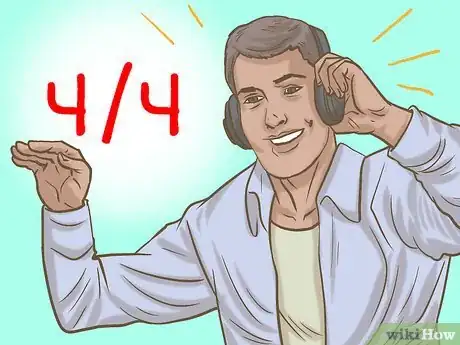




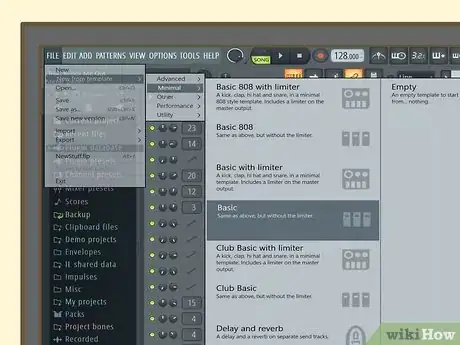
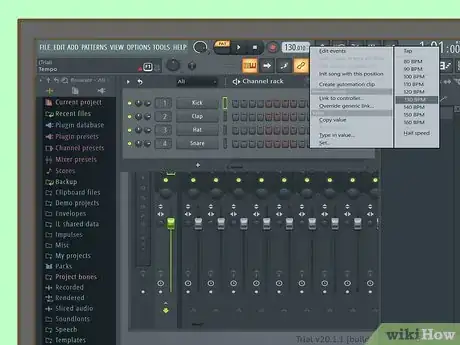

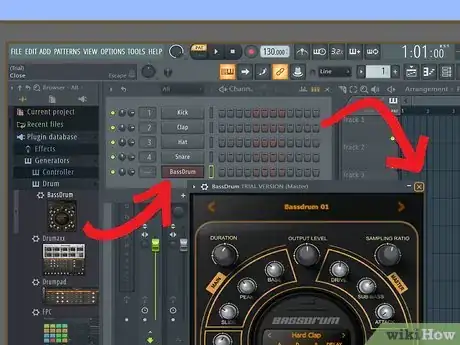

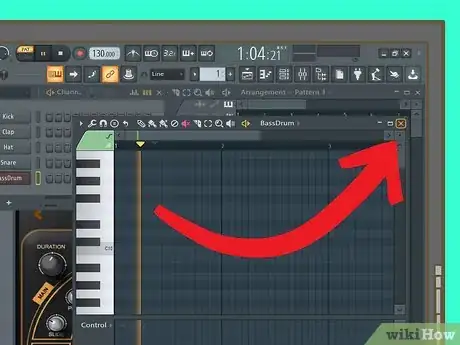

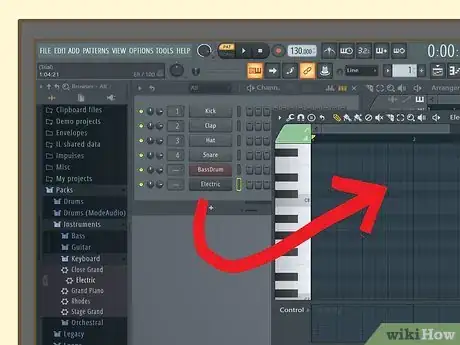
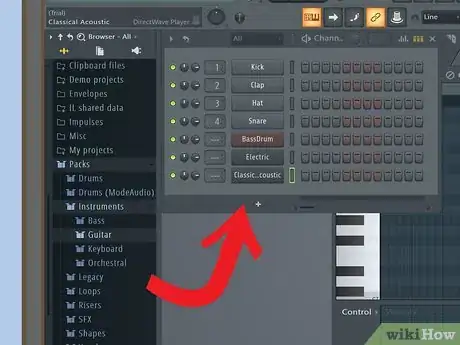
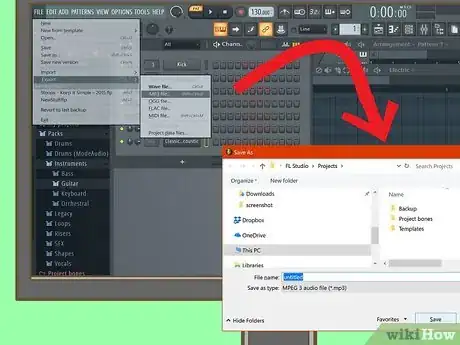
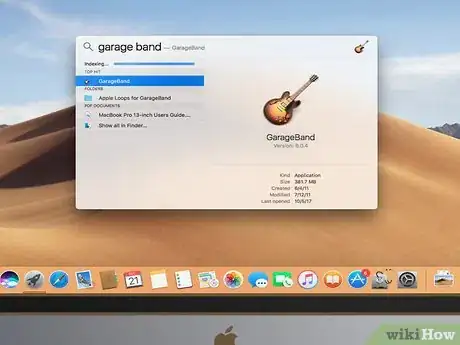

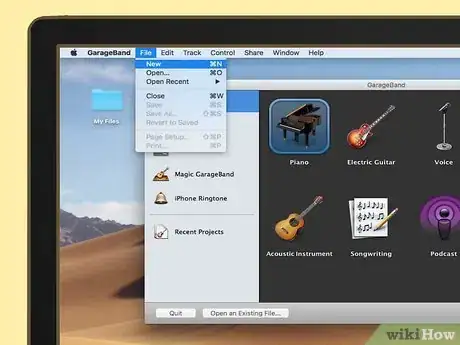

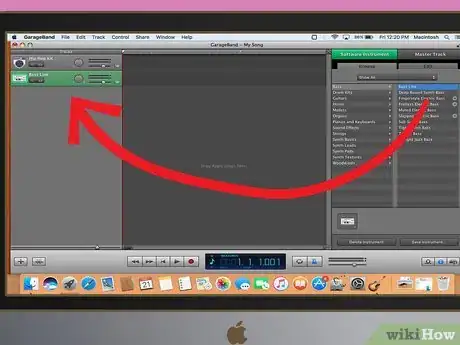

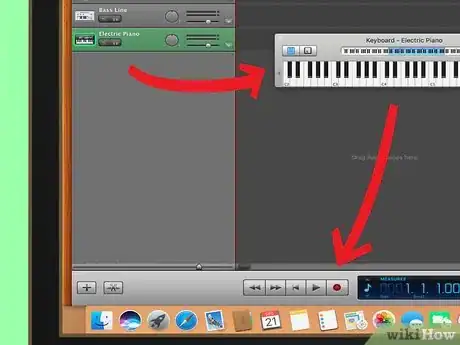
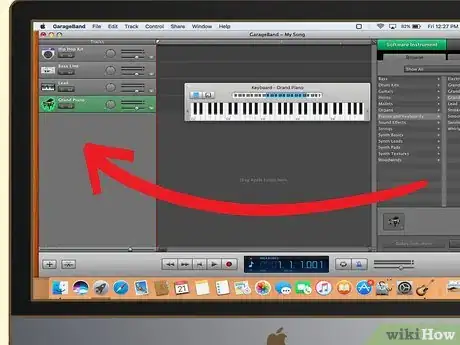
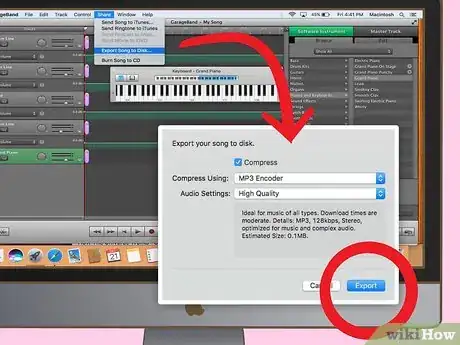
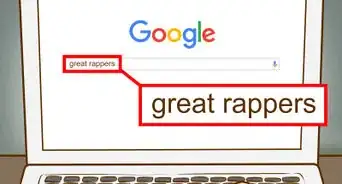


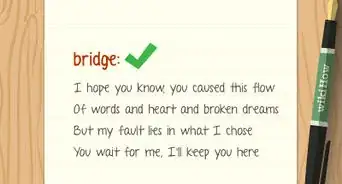

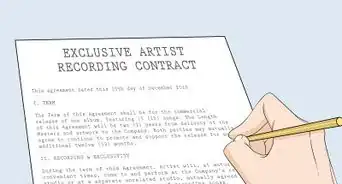

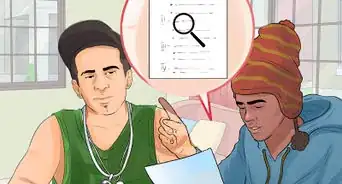








![Dreka Chandler [STUDENT]](./../images/2303009856--crop-100-100-100px-CommunityAvatar3.webp)