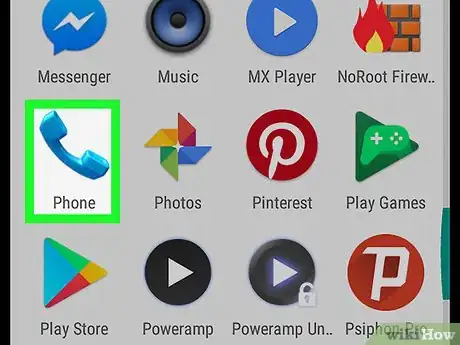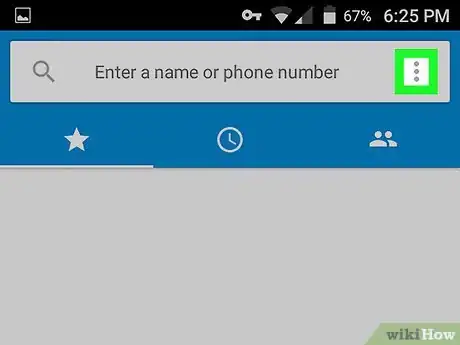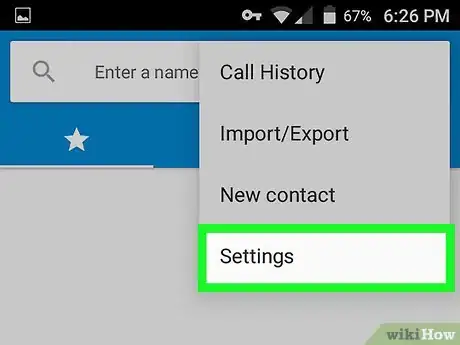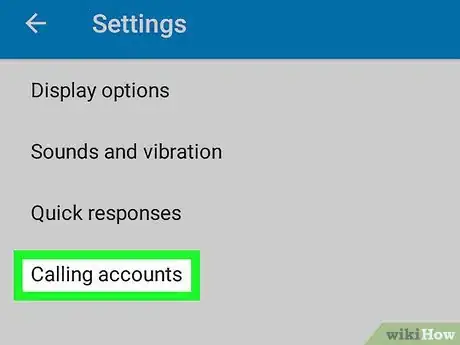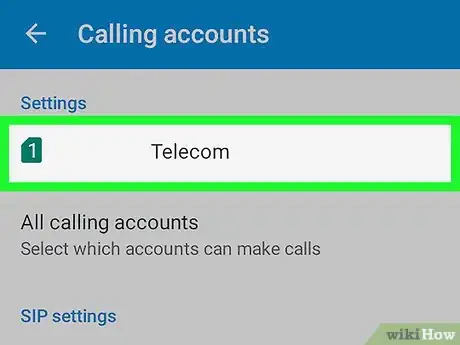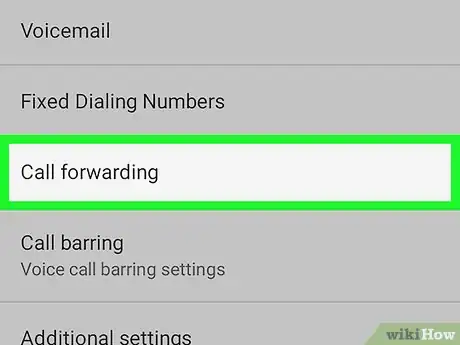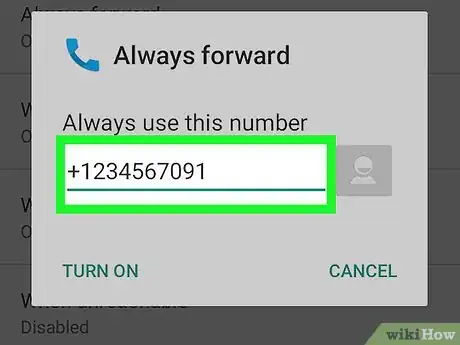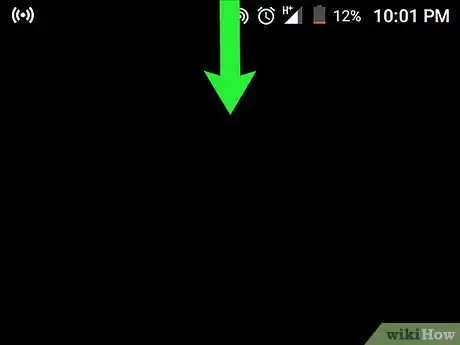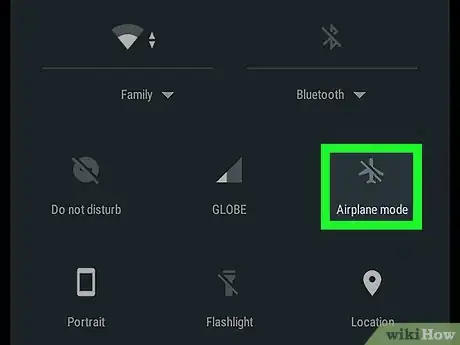This article was co-authored by wikiHow staff writer, Nicole Levine, MFA. Nicole Levine is a Technology Writer and Editor for wikiHow. She has more than 20 years of experience creating technical documentation and leading support teams at major web hosting and software companies. Nicole also holds an MFA in Creative Writing from Portland State University and teaches composition, fiction-writing, and zine-making at various institutions.
The wikiHow Tech Team also followed the article's instructions and verified that they work.
This article has been viewed 70,991 times.
Learn more...
This wikiHow teaches you how to automatically send incoming phone calls to voicemail on your Android. Use Call Forwarding if you need a long-term solution, or Airplane Mode for shorter time periods.
Steps
Using Call Forwarding
-
1Open the Phone app. It's the phone receiver that's usually on the home screen.
-
2Tap the menu icon. It's usually at the top-right corner of the app. Look for ⁝, ⋯, or ≡ (the look varies by phone).Advertisement
-
3Tap Settings.
-
4Tap Calling accounts. If you don't see this option, explore the menus until you find “Call forwarding.”
-
5Tap the name of your service provider.
-
6Tap Call forwarding. A list of forwarding options will appear.
-
7Tap Always forward.
-
8Enter the direct number to your voicemail. The number varies by service provider. If you're not sure what it is, check your documentation or speak to their customer service team.
-
9Tap TURN ON or ENABLE. Incoming calls are now directly routed to voicemail.
- To disable this feature, return to Always forward and select TURN OFF or DISABLE.
Using Airplane Mode
-
1Pull down the notification bar. It's the bar with the clock and various icons at the top of the screen. A list of icons will appear.
-
2Tap Airplane mode. It's the airplane icon with a line through it. As long Airplane Mode is enabled, all calls are routed to your voicemail.
- If you don't see Airplane mode, swipe down on the icons to expand more.
- Tap Airplane mode again to resume incoming calls.