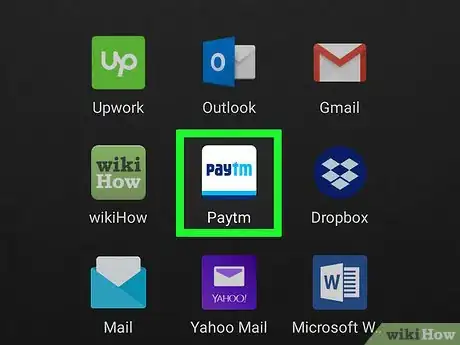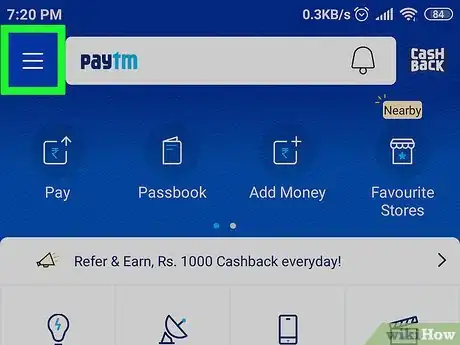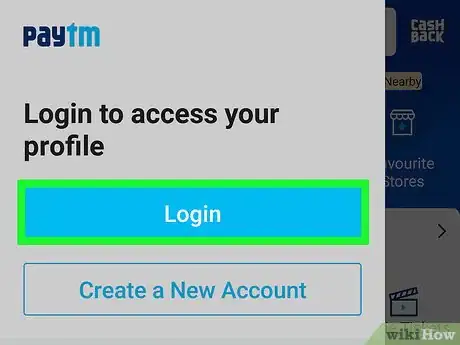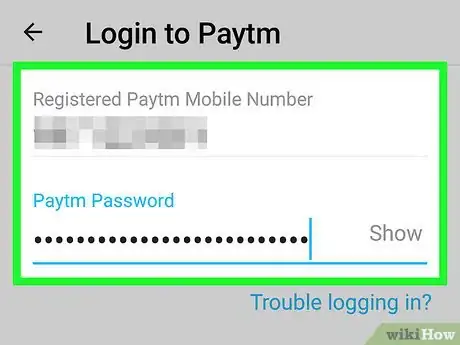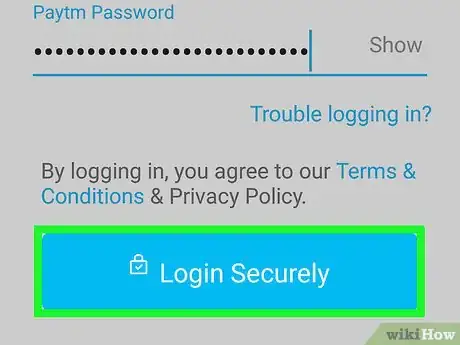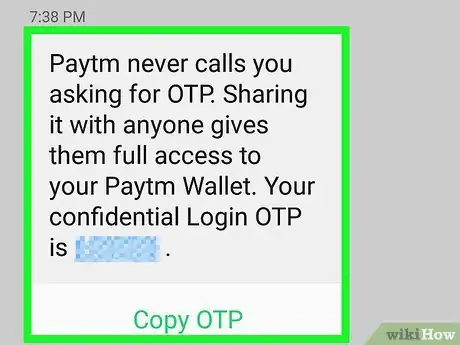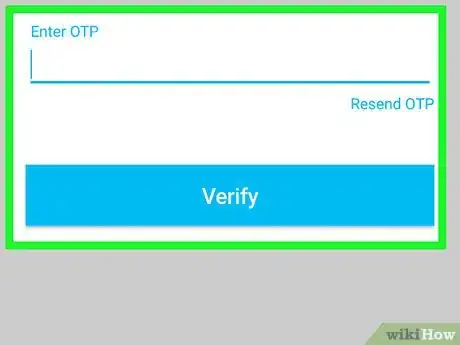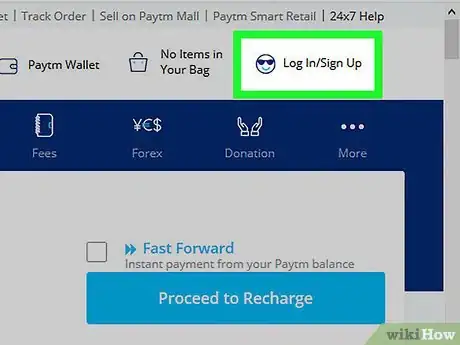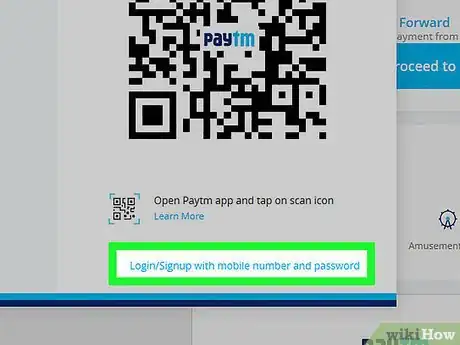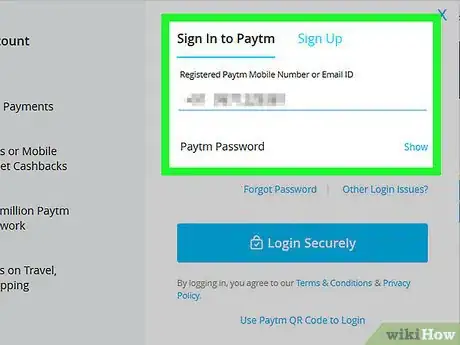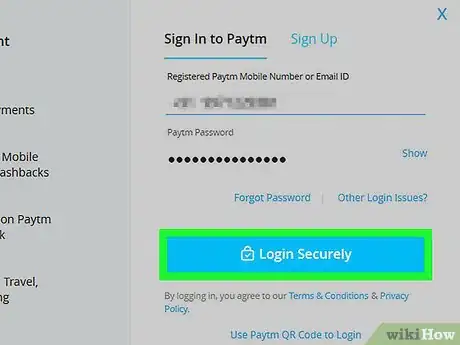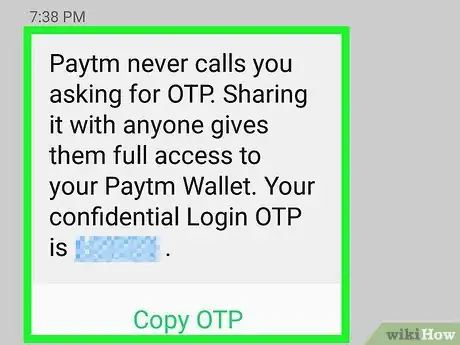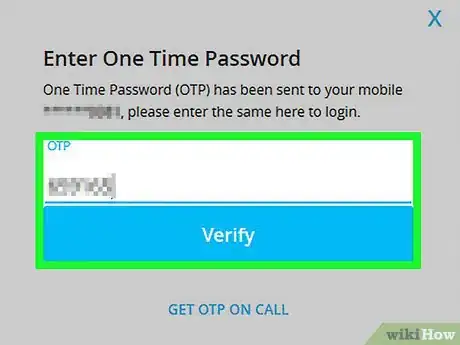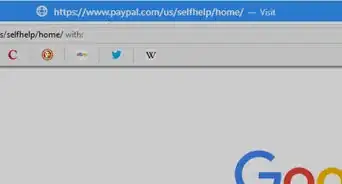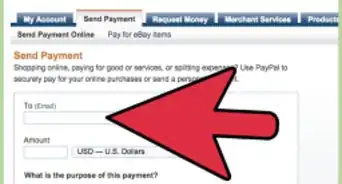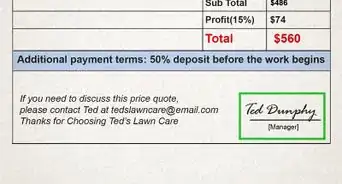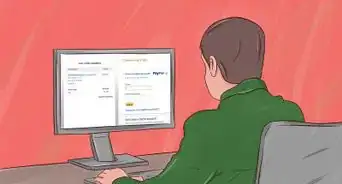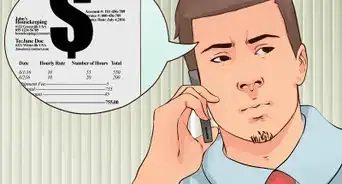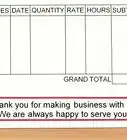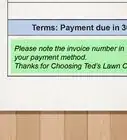X
This article was co-authored by wikiHow staff writer, Travis Boylls. Travis Boylls is a Technology Writer and Editor for wikiHow. Travis has experience writing technology-related articles, providing software customer service, and in graphic design. He specializes in Windows, macOS, Android, iOS, and Linux platforms. He studied graphic design at Pikes Peak Community College.
This article has been viewed 9,784 times.
Learn more...
This wikiHow teaches you how to log in to Paytm. Paytm is a digital payment and e-commerce system based out of India. You can log in to Paytm using the website or mobile app.[1]
Steps
Method 1
Method 1 of 2:
Using the Mobile App
-
1Open Paytm. It has a white icon that says "paytm" in dark-blue and light blue letters.
- The first time you open the Paytm app, it asks you to select a language. Tap a language from the list and tap Continue at the bottom. You will also be asked if you want to allow Paytm to make and receive calls and text messages. Tap Allow or Deny to continue.
- The first time you open the Paytm app, you are taken to the login screen automatically. Type the mobile number and password associated with your Paytm account and tap Login Securely.
- If you do not have an account, tap Create New Account and enter your mobile number and a password. You can also enter your email address. A one-time password (OTP) will be sent to your mobile phone via text message. You must have an Indian Paytm account to sign up for Paytm.
-
2Tap ☰. It's in the upper-right corner of the app. This displays the sidebar menu to the left.Advertisement
-
3Tap Log In. It's the blue button at the top of the sidebar menu.
- If you do not have an account, tap Create a New Account below the log in button and provide your mobile number and email address, and create a password. A one-time password will be sent to your mobile phone via text message. You must have an Indian mobile number to sign up for Paytm.
-
4Enter your mobile number and password. Use the mobile number and password associated with your Paytm account to log in.
-
5Tap Login Securely. It's the blue button at the bottom of the page. A one-time password (OTP) will be sent to your mobile phone.
-
6Check your text message. When you log-in to Paytm, a one-time password is sent to you via text message. Check your text messages to retrieve the OTP.
-
7Enter your OTP and tap Confirm. This confirms your account and logs you into Paytm.
Advertisement
Method 2
Method 2 of 2:
Using a Computer
-
1Go to https://paytm.com using a web browser. You can use any web browser of your choice on PC or Mac.
-
2Click Log In/Sign Up. It's in the upper-right corner of the website. This displays a pop-up with some information you can use to log in.
- If you are signed in on your into Paytm on your mobile app, you can tap the "Scan" icon in the bottom-center of the app and then scan the QR code in the pop-up to sign in to Paytm.
-
3Click Log In/Sign Up with mobile and password. It's at the bottom of the pop-up below the QR code.
-
4Enter your mobile number or email address and password. Type the mobile number or email address associated with your Paytm account in the first two lines.
- If you do not have a Paytm account, click Sign Up above the lines you use to log in. Provide your mobile number, email address and create a password. A one-time password will be sent to your mobile phone. You must have an Indian mobile number to sign up for Paytm.
-
5Click Login Securely. It's the large blue button in the pop-up. A one-time password (OTP) will be sent to your mobile device via text message.
-
6Check your text message. When you log in to Paytm, a one-time password is sent to your mobile device via text message, check your text message to retrieve your one-time password.
-
7Type your OTP and click Confirm. Return to the web browser on your computer and enter the OTP number sent to you via text message. Then click verify to log in.
Advertisement
References
About This Article
Advertisement