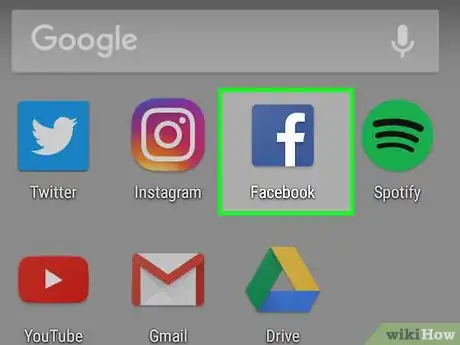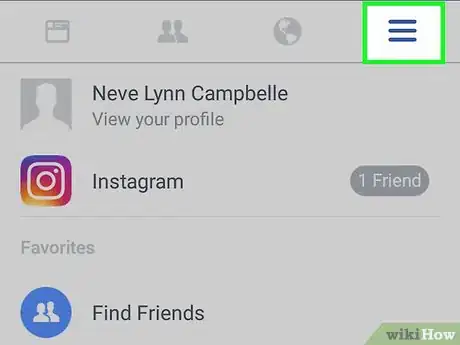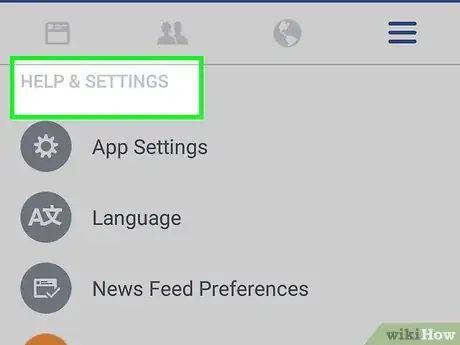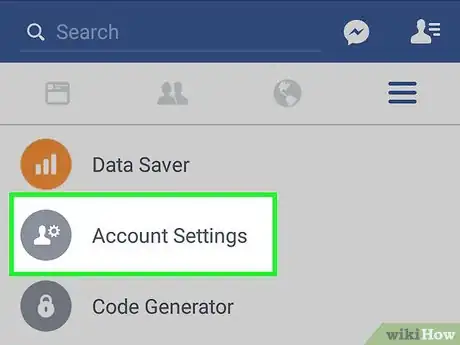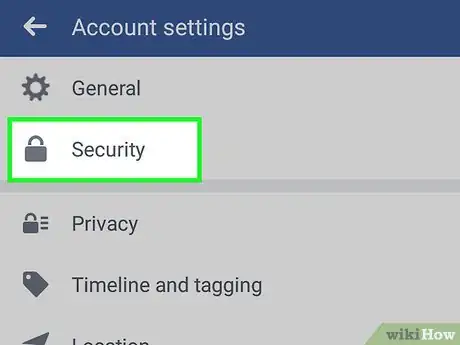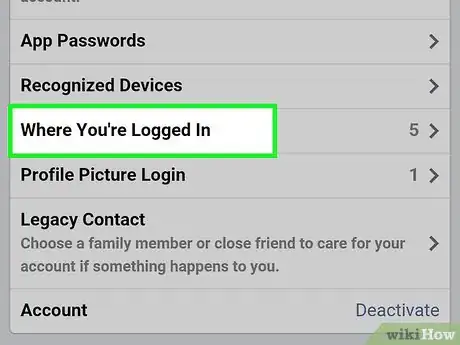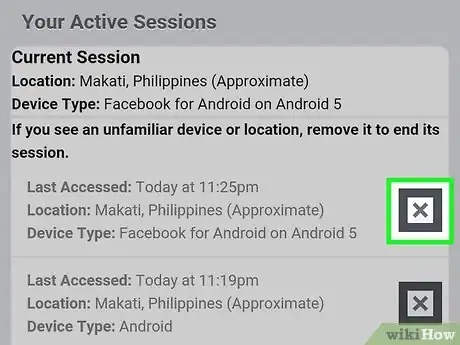This article was co-authored by wikiHow Staff. Our trained team of editors and researchers validate articles for accuracy and comprehensiveness. wikiHow's Content Management Team carefully monitors the work from our editorial staff to ensure that each article is backed by trusted research and meets our high quality standards.
This article has been viewed 35,809 times.
Learn more...
This wikiHow teaches you how to log out of Facebook on remote mobile and desktop devices using the mobile Facebook app on your Android.
Steps
-
1Open the Facebook app on your Android device. The Facebook icon looks like a white "f" in a blue box.
- If you're not automatically logged into Facebook on your device, enter your phone number or email address and your password to log in.
-
2Tap the Menu button. This button looks like three horizontal lines in the upper-right corner of your screen.Advertisement
-
3Scroll down and tap Settings. This option will be next to a gray gear icon.
-
4Tap Account Settings. This will be at the top of the Settings menu under App Settings.
-
5Tap Security. This option will be next to a lock icon under General. It will open your Security Settings.
-
6Tap on Where you're logged in. This option will bring up a menu of all devices and locations that you're currently logged into Facebook and/or Messenger.
-
7Tap the X button next to any login. It will immediately log you out on the corresponding device.
- If you see three dots instead of the X button, tap on it to reveal a drop-down menu, and then tap Log out.
About This Article
1. Open the Facebook app.
2. Tap the three horizontal lines in the upper-right corner.
3. Tap Settings.
4. Tap Account Settings.
5. Tap Security.
6. Tap Where you're logged in.
7. Tap the X button next to a login.