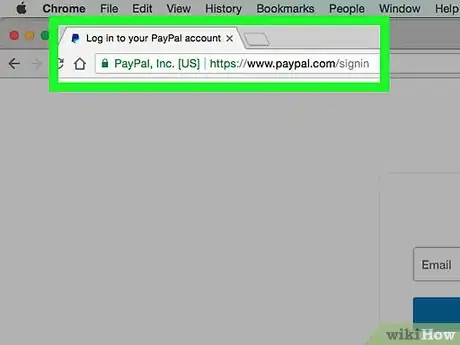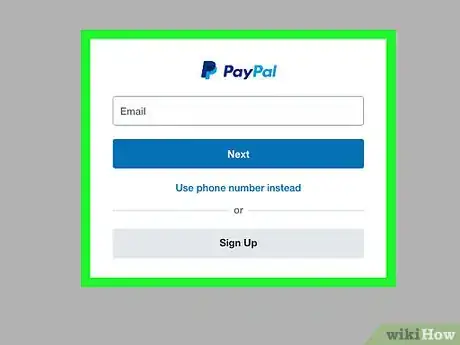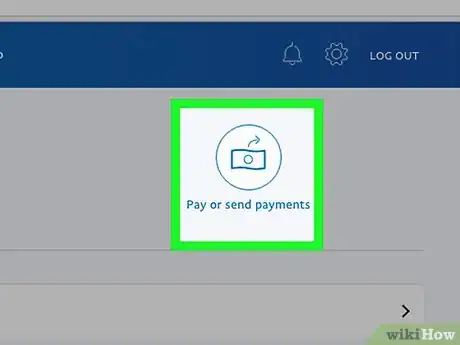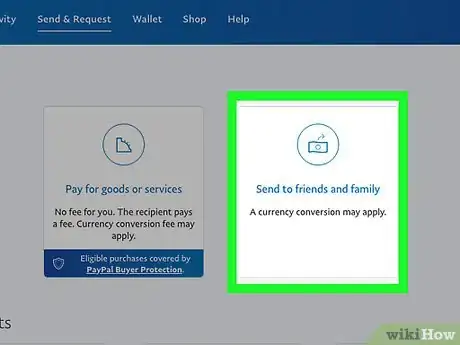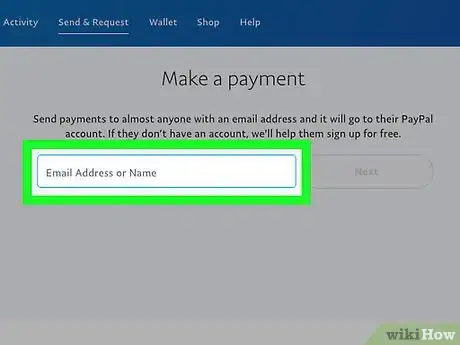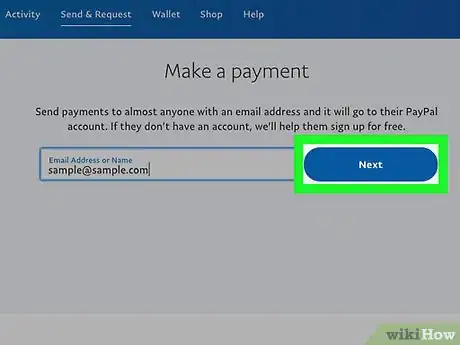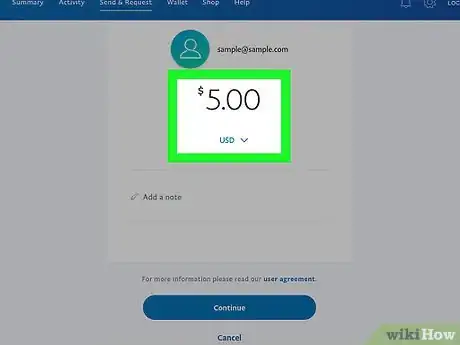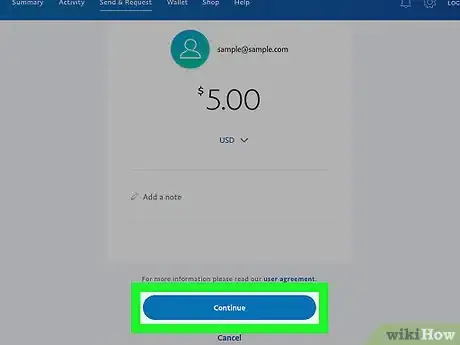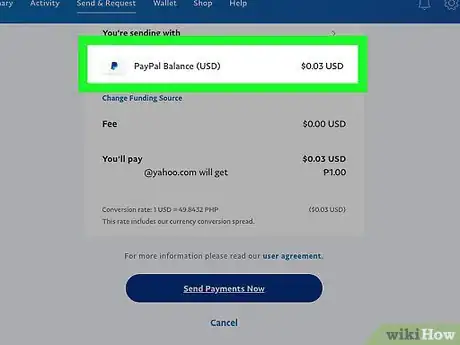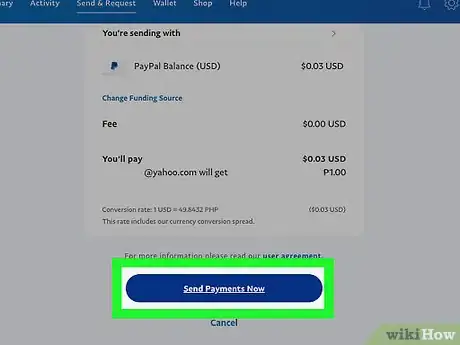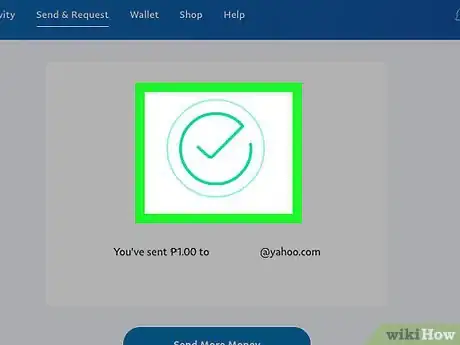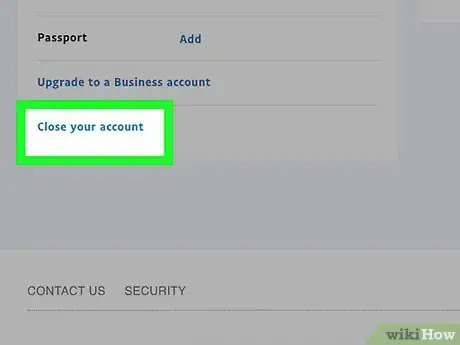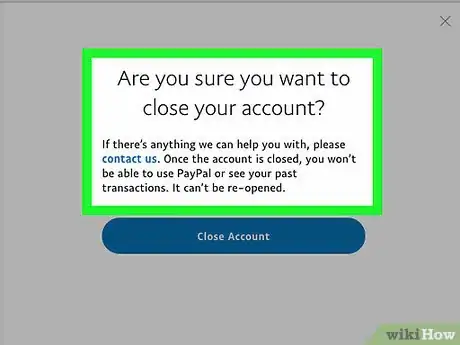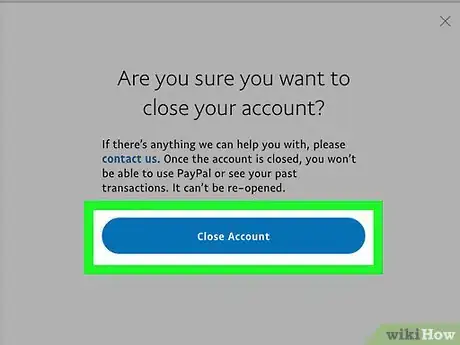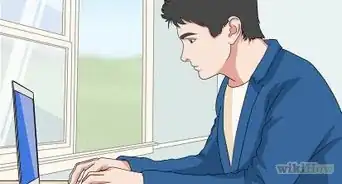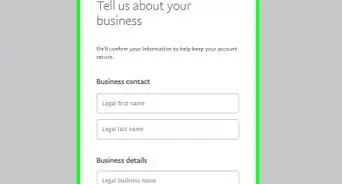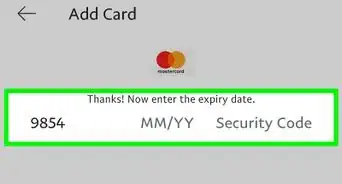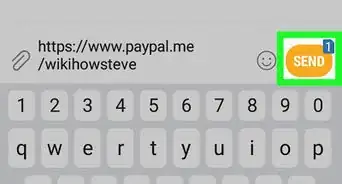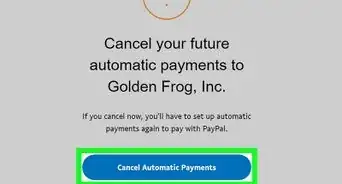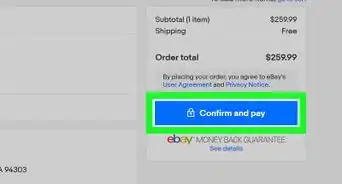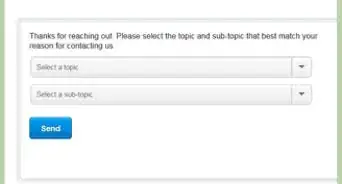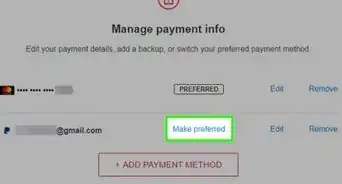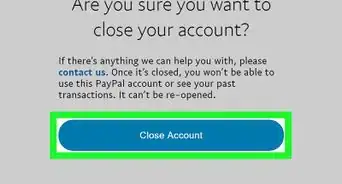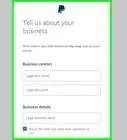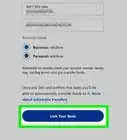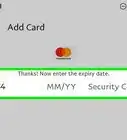This article was co-authored by wikiHow Staff. Our trained team of editors and researchers validate articles for accuracy and comprehensiveness. wikiHow's Content Management Team carefully monitors the work from our editorial staff to ensure that each article is backed by trusted research and meets our high quality standards.
The wikiHow Tech Team also followed the article's instructions and verified that they work.
This article has been viewed 46,526 times.
Learn more...
Due to security issues, PayPal does not allow 2 different accounts to be linked or share bank accounts/credit cards.[1] The workaround for consolidating multiple accounts is to choose one account to maintain, transfer all the money from the one you don’t want to keep, then close the account.[2] This process will remove the extraneous account while maintaining the PayPal account you actively use. Keep in mind you will need to re-add any credit cards or bank accounts you want to continue using on the remaining account.
Steps
Transferring Your Funds
-
1Navigate to https://www.paypal.com/signin.
-
2Sign in using the account you want to close. Enter the username and password and click “Log in”. You will be taken to your account summary page.Advertisement
-
3Click “Pay or Send Money”. This button is located near the top, to the right of your profile picture and will bring up options for the transaction type.
-
4Select “Send money to friends or family”. This option will appear on the right, below the “Pay or Send Money” button and will take you to the Send Money page.
- Alternately, you can move the money in your PayPal balance to your bank account if you have linked to your PayPal account by clicking “Transfer to your bank” under the PayPal balance header.
-
5Enter the contact info of the PayPal account you wish to keep. You can use the email, mobile number or name on the target account.
-
6Click “Next”. You will be taken to payment page.
-
7
-
8Click “Continue”. Payment verification options will appear below the transaction field.
-
9Ensure PayPal balance is the selected payment method. PayPal balance is selected by default. If the amount you entered exceeds your PayPal balance, then an alternate payment method will be selected for the extra balance.
- You can click “Change Payment Method” under the listed payment type to change if PayPal balance is not selected for some reason.
-
10Click “Send Money Now”. Your transaction will be sent.
-
11Wait for the transaction to clear. Depending on the amount this can take anywhere between a few minutes to a couple of days.[5]
- You cannot close an account while there are pending transactions.
- PayPal to PayPal accounts tend act on the quicker side since they do not need to be processed by banks.
Closing Your Old Account
-
1Go to https://www.paypal.com/myaccount/settings/. This will take you to your account settings page.
- If you logged out you will need to log in again.
-
2Click “Close your account”. This link is in the bottom left under the “Account Options” header.
-
3Select a reason for closing your account.
- If you have an outstanding balance or pending transactions you will receive an error that you cannot close your account at this time.
-
4Click “Continue”. This will confirm the closure of your account.
Warnings
- You will need to re-add any cards that are not stored on the remaining account.⧼thumbs_response⧽
References
- ↑ https://www.paypal-community.com/t5/How-to-use-PayPal-Archive/Linking-accounts/m-p/16348#M6009
- ↑ https://www.paypal.com/selfhelp/article/FAQ969/?country.x=CA&locale.x=en_CA
- ↑ https://www.paypal.com/selfhelp/article/FAQ732
- ↑ https://www.paypal.com/selfhelp/article/FAQ1014
- ↑ https://www.paypal-community.com/t5/Receiving-money-Archive/PayPal-payment-speed-transaction-timeframe/td-p/71032