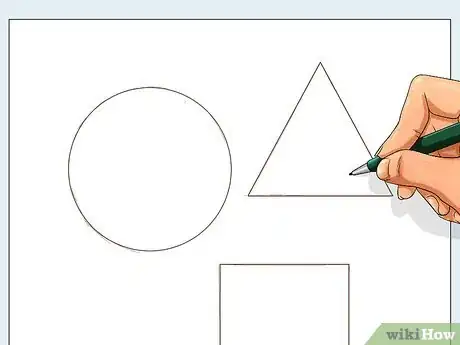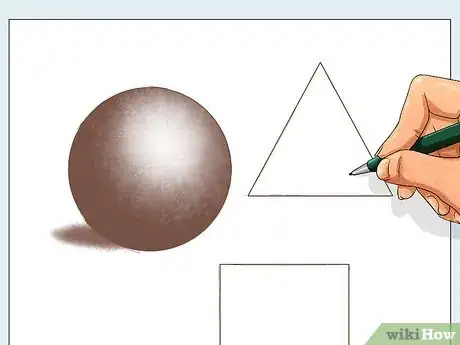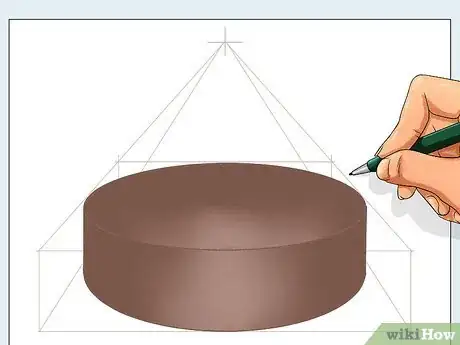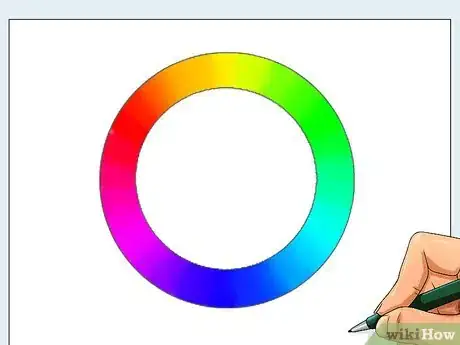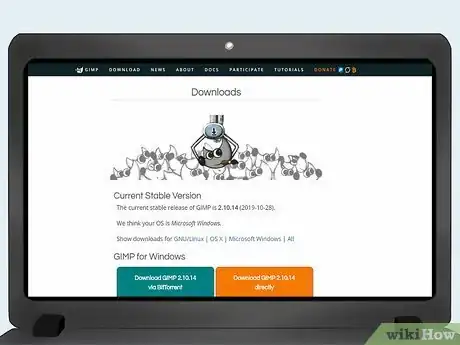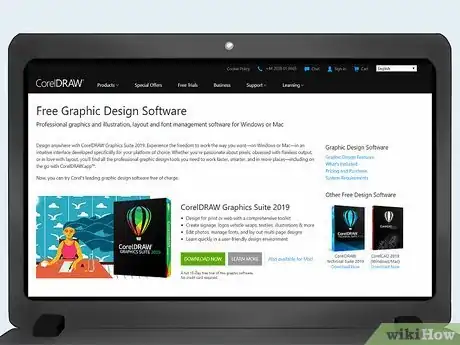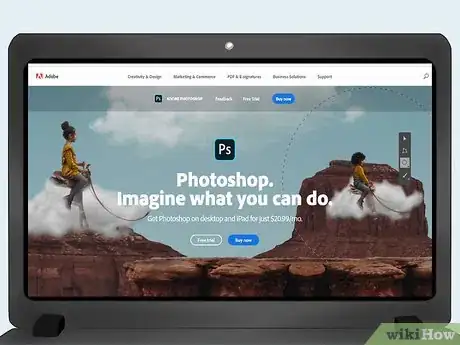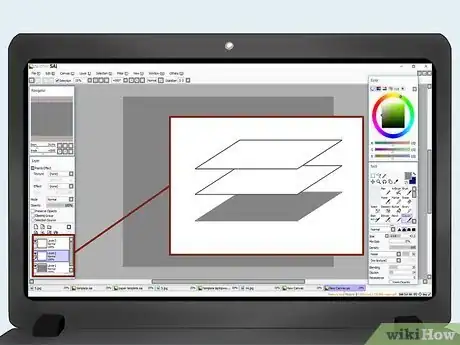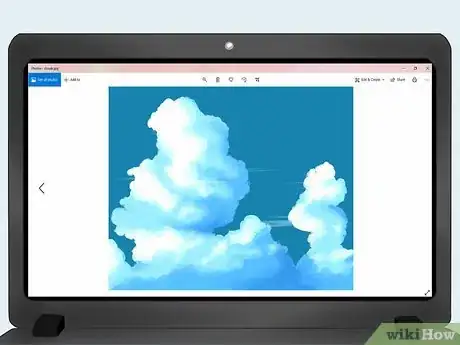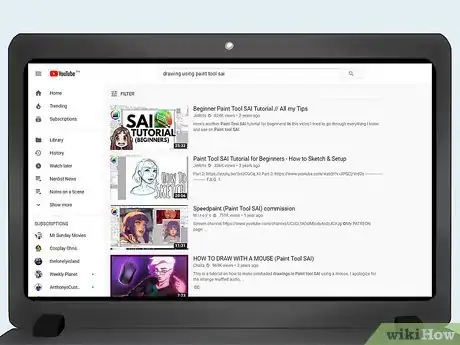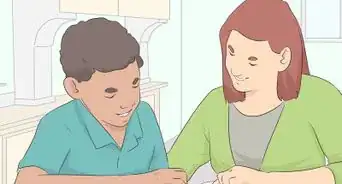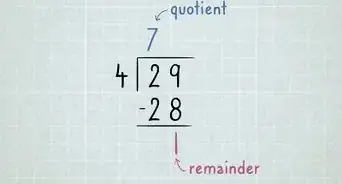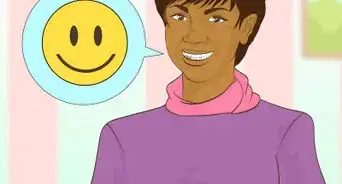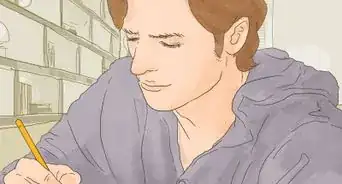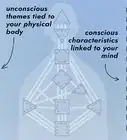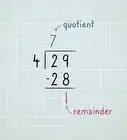This article was co-authored by wikiHow Staff. Our trained team of editors and researchers validate articles for accuracy and comprehensiveness. wikiHow's Content Management Team carefully monitors the work from our editorial staff to ensure that each article is backed by trusted research and meets our high quality standards.
There are 19 references cited in this article, which can be found at the bottom of the page.
This article has been viewed 37,070 times.
Learn more...
Digital art is a great medium for illustration, manga, comic books, animated movies, video game graphics, or just creating your own pictures. If you’re used to working with traditional pen and paper, or don’t have much previous art experience, creating digital art might feel intimidating. But all you need are the right tools and a lot of practice. Pick a digital software program to learn, get a computer that fits your needs, and start creating your first digital artwork!
Steps
Learning Foundational Art Skills
-
1Practice sketching circles, squares, and triangles. To be good at digital art, you’ll need a strong foundation in the traditional mediums of drawing and painting. Although the medium you’ll use for digital art is different, the skills are the same. So, if you don’t have much experience with drawing, you should start at the beginning: drawing basic shapes.
- Practice with circles, squares, and triangles, and then move on to sketching 3 dimensional shapes like cones, cylinders, and spheres.
-
2Shade your shapes and add cast shadows. To make your cones, cylinders, and spheres look three dimensional, add an imaginary light source to your page. Shade in the areas farthest from your light source, and keep the ones closest to the light source light. Draw a shadow underneath your object, extending away from the imaginary light source.[1]
- The shadow should be the same shape as the object, although it may be longer or shorter than the object itself, depending on the angle of the light.[2]
Advertisement -
3Learn to draw in one and two point perspective. Linear perspective with just one vanishing point is one point perspective. You can see this happen when you look straight down a railroad track and all the lines converge or “vanish” at one point in the middle of the scene. Once you’ve gotten the hang of drawing one point perspective, learn two point perspective, which has two vanishing points, on each side of the scene.[3]
-
4Draw people, objects, and landscapes from direct observation. Once you’ve gotten the hang of basic shapes, shading, and perspective, it’s time to draw from life! Drawing from life will be more challenging but more valuable than just drawing from your imagination or copying photographs or other drawings.[4]
- Practice still life by arranging a pile of objects and drawing them with accurate perspective and shading.
- Practice gesture drawing by having a friend pose for you, or going to a figure drawing class.[5]
-
5Study the color wheel to get a grasp on color theory. Colors next to each other on the color wheel, like blue and green, are analogous colors. They look harmonious with each other. Colors directly across from each other on the color wheel, like red and green, are called complementary. They contrast with each other beautifully. Play around with color and use your imagination! [6]
- Once you feel confident with the basics of shapes, shading, perspective, drawing from life, and color theory, you’re ready to embark on learning digital art!
Choosing Your Hardware and Software
-
1Choose your computer and stylus. You may want to use a pressure-sensitive tablet with a stylus, so that you can best mimic traditional painting. A stylus is like a pen that you can use on a touch-screen computer. Working with just a regular monitor and mouse is possible, but to really get good at digital painting, you will probably eventually want to use a stylus and tablet.[7]
-
2Download GIMP or Krita for free. GIMP is a free, open source digital art program that volunteers built. It has the same functions as the industry-standard, Photoshop, but has a more confusing user interface and is less beginner-friendly. Krita is a free, simple, beginner-friendly software that specializes in digital painting, and mimicking traditional mediums. It doesn’t have the photo-editing capability of GIMP, but has a lovely user experience for digital painting.[8]
- It’s best to focus on learning just one program first, and then once you’ve got the hang of it you can explore other programs. Trying to learn a bunch of different programs at once can get confusing.
- If you’re a beginner, or a hobbyist, you’re better of starting with a free program. If you’re training for an industry job, you may want to consider paid alternatives, that are better known in the industry.[9]
-
3Consider Corel Painter for digital painting. Corel Painter, like Krita, is a digital painting software. It costs money, unlike Krita, but digital painters love it for its great mimicking of traditional paint-on-canvas. You can try a 30 day free trial to see if you like it before deciding if you want to pay.[10]
-
4Choose Clip Studio Art or Paint Tool SAI for creating manga and anime. Clip Studio Art and Paint Tool SAI are both favorites among manga and anime concept artists. They both cost money, unlike the free, open source programs. They are more limited than Photoshop or GIMP, but they have certain tools that are helpful for making manga.[11]
-
5Pay for Photoshop, the industry standard. Photoshop costs money, but it has loads of useful features, is updated regularly, and is generally considered the industry standard in animation and graphics. If you want to pursue a career in digital art, or are otherwise very serious about your craft, it may be worth forking out the money for this high-powered and respected program.[14]
Making Your First Digital Artwork
-
1Create a new document in your digital art software. To open a new document, go up to File, on the top of your computer screen, and click Create New Document, or some similar phrase, depending on which software program you are using. You can specify the size of the document you use, and in how much resolution you want to save it.[15]
-
2Select your color settings on the document. If you’re planning to display your art digitally, use RGB, which stands for Red Green Blue, the three pixel colors displayed digitally. If you want to print out your work, use CMYK, which stands for Cyan Magenta Yellow Key, the four inks used in color printing.[16]
-
3Pick a background color for your drawing. You may be used to starting with a white piece of paper, but digitally, it’s very easy to fill in the whole background with a different color. This can be helpful for judging your values of lights and darks, because they won’t all have to compete with the brightness of a white background. A gray background is generally a good place to start.[17]
-
4Experiment with paint brushes and the paint bucket tool. Use the paint bucket tool to fill large areas, and the paint brush to draw lines. You can vary the color, thickness and opacity of your line. Many digital art software programs offer lots of different “paint brushes” that mimic different real-life mediums, like pencil, charcoal, watercolor, or acrylic. [18]
- Besides paint brushes, you can also use an eraser tool, a fill tool, and different distortion effects like adding ripples.
-
5Create multiple layers. Most digital art software programs allow you to save your work in different layers. You can create the background first, and save it as a layer, and then start a whole new layer for something in the foreground. If you mess up on one layer, you can delete it without deleting the whole drawing. You can also move layers around in your picture. [19]
- If you drew a tree on the left side of your picture, and then decide you want it on the right, you can just move it. This is a super helpful tool that you can’t do in real life painting.
-
6Zoom in on your picture to add detail. This is another great feature of working in digital art rather than drawing on paper. You can zoom in on your drawing to add fine detail, and zoom out again to see the whole picture.[20]
-
7Reorder and hide layers as you like. You can stack your layers in whichever order you want. For instance, you can make an initial messy sketch in one layer, and then trace over it in fine detail in a layer on top, as if you were using tracing paper. Then you can hide the underlying messy sketch, so that you only see the finely detailed drawing.[21]
-
8Save your artwork as you go and once you’re done. Make sure to save your artwork periodically as you work, so that if the program accidentally shuts down, you will still have your work saved. Also, make sure to save it once you’re done! You can show it to your friends digitally, or print it out.[22]
-
9Practice and improve with video tutorials. Don’t stop at one artwork. Keep improving with practice and by learning new skills online. YouTube and other sites host tons of great videos about how to use the basic tools of digital art software programs. There are also free video classes available online, like Ctrl+Paint, which offer a progression of skills from basic to advanced.[23]
- Watching videos is a great way to learn because they can show you exactly which buttons to press to access which tools.
- Take notes as you watch the videos so that you’ll remember later!
References
- ↑ https://youtu.be/YQ843lh4vpQ?t=65
- ↑ https://guidetodrawing.com/cast-shadows/length-and-direction-of-cast-shadows/
- ↑ https://www.artistsnetwork.com/art-mediums/drawing/learn-to-draw-perspective/
- ↑ https://www.studentartguide.com/articles/realistic-observational-drawings
- ↑ https://jaejohns.com/practice-gesture-drawing/
- ↑ https://www.colormatters.com/color-and-design/basic-color-theory
- ↑ https://youtu.be/MhSQlPwtd4c?t=271
- ↑ https://docs.krita.org/en/tutorials.html
- ↑ https://docs.krita.org/en/tutorials.html
- ↑ https://www.painterartist.com/en/product/painter/?http://www.painterartist.com/en/product/painter/?sourceid=ptr2022-xx-ppc_nbkws&x-vehicle=ppc_nbkws&trial=big&gclid=Cj0KCQjwtsCgBhDEARIsAE7RYh0-8FgtywWsMnrSFYhEEz5i31QBmRPjUkbUURUp3H0aFk9cciMj0DsaArsPEALw_wcB
- ↑ https://conceptartempire.com/digital-painting-software/
- ↑ https://conceptartempire.com/digital-painting-software/
- ↑ https://conceptartempire.com/digital-painting-software/
- ↑ https://conceptartempire.com/digital-painting-software/
- ↑ https://youtu.be/MhSQlPwtd4c?t=455
- ↑ https://youtu.be/MhSQlPwtd4c?t=550
- ↑ https://youtu.be/MhSQlPwtd4c?t=600
- ↑ https://youtu.be/MhSQlPwtd4c?t=1107
- ↑ https://youtu.be/MhSQlPwtd4c?t=831
- ↑ https://youtu.be/MhSQlPwtd4c?t=1566
- ↑ https://youtu.be/MhSQlPwtd4c?t=1971
- ↑ https://edu.gcfglobal.org/en/photoshopbasics/saving-images/1/
- ↑ https://www.ctrlpaint.com/