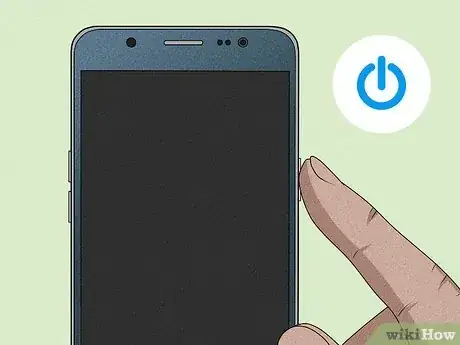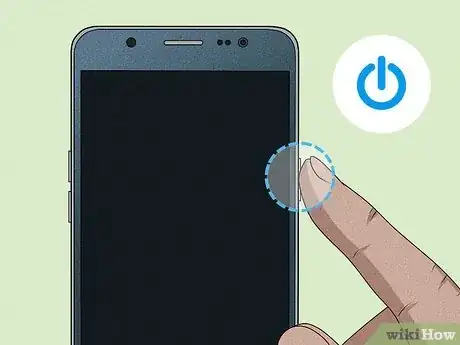This article was co-authored by Mobile Kangaroo and by wikiHow staff writer, Darlene Antonelli, MA. Mobile Kangaroo is a full service repair shop and Apple Authorized Service Provider headquartered in Mountain View, CA. Mobile Kangaroo has been repairing electronic devices such as computers, phones, and tablets, for over 19 years, with locations in over 20 cities.
The wikiHow Tech Team also followed the article's instructions and verified that they work.
This article has been viewed 136,677 times.
Do you need to install a SIM card in your Android? Since it's an important part of your cellular service, each new phone you buy from a carrier should also come with a SIM card. Even if you're upgrading to a new phone, there's a chance that your current SIM won't fit the new phone, so your new phone comes with a SIM card. If not, you can easily request a new one from your carrier on their website. This wikiHow article teaches you how to install a SIM card in an Android phone.
Things You Should Know
- Inserting a SIM card isn't too difficult and can be easily accomplished with 7 steps.
- Make sure your phone is off before you install your SIM card.
- Remove the SIM tray and insert the card so it lays flat in the tray. Once you reinsert the tray, turn on your phone to see if the card is working.
Steps
-
1Verify that your Android is powered off. You don't want to mess with the SIM card while your phone is on.
-
2Look for and identify the SIM card tray. This can be on the top, side, or bottom of your phone. If you have a case on, you will want totake it off.
- You should also check the size of your SIM card and what your phone requires. If you got the SIM card from your carrier, it'll most likely be the right size. If, however, you are transferring your SIM card, it might be the wrong size.
- Most modern phones use a Nano SIM card, which is a different size than a micro SIM. For example, older Samsung Galaxy phones used a micro SIM, but the newer Samsung Galaxy phones require a Nano SIM, so they aren't transferable between some phones unless you purchase an adapter.
Advertisement -
3Insert the pointed end of the SIM ejection tool into the tiny hole located next to the SIM card tray. In most cases, the manufacturer of your Android will provide you with the SIM ejection tool at the time you purchase your device.
- If you don't have a SIM card removal tool, it's safe to improvise with a paper clip, earring, or anything else that fits in the hole. Just remember to push straight in and not pry!
- Some trays could be located next to microphone holes. If that's the case for you, the hole you're looking for is really close to the tray (it could also be included in the tray outline). Pushing the tool (or paperclip) in should pop the tray out.
-
4Pull out the SIM card tray gently using your fingertips after the tray pops out of the device. Note the position of the tray so you don't insert it upside down or backwards.
-
5Place your SIM card into the SIM tray so that it properly fits and lies flat. Your SIM card should go into the tray with the logo up and the bronze side down. Some trays have an outline to show you the correct position of the SIM card.
- If your phone has 2 slots for 2 SIM cards, make sure that you insert your SIM card into Slot 1. This will be designated on your tray with a "1" and "2".
- The tray should reflect the irregular shape of the SIM card, so match it to make your card lay flat.
- If your SIM card overlaps the outlined shape, or falls through the hole, you most likely have the wrong size for your SIM card and need to get a different one from your carrier.
-
6Push the SIM card tray gently back into your Android until it clicks firmly into place. The tray should slide back into your phone without resistance. If there is resistance, you may have inserted the SIM card incorrectly or are trying to insert the tray in upside down or backwards. Remove the tray, fix your SIM (if it isn't lying flat) and try again. Once the tray is completely in your phone, your SIM card will now be installed and ready for use in your Android device.[1]
-
7Power on your phone. To make sure your SIM card isn't damaged, turn on your phone and wait for your carrier information to show up. If you see that data (like a strong connection symbol or lots of bars), then you're ready to use mobile data!
- If you don't see this, turn off your phone and try to insert the SIM card again, making sure it's seated properly with the bronze side pointing down. That bronze chip is pretty easy to scratch or damage, so if you think it's broken you might need to request a new one from your carrier.
- Shopping for a new Android device or tech accessories? Check out our coupon site for Samsung discounts.
Community Q&A
-
QuestionWhat should I do if my SIM card will not go back in the card slot after I removed it?
 Community AnswerIf you've got it in most of the way, try to gently nudge it with the end of a needle or paper clip. If you still can't get it, take the phone and the card to your service provider.
Community AnswerIf you've got it in most of the way, try to gently nudge it with the end of a needle or paper clip. If you still can't get it, take the phone and the card to your service provider. -
QuestionHow thin is a SIM card for an Android?
 Meme3Community AnswerAll SIM cards are around the same thickness. Full-sized, mini and micro SIM cards are around 0.76 mm, nano SIM cards are around 0.67 mm and embedded SIM cards (eSIMs) are 1 mm or less thick.
Meme3Community AnswerAll SIM cards are around the same thickness. Full-sized, mini and micro SIM cards are around 0.76 mm, nano SIM cards are around 0.67 mm and embedded SIM cards (eSIMs) are 1 mm or less thick.
Warnings
- Handle your SIM card carefully at all times when inserting and removing the card from your Android. Your SIM card can become permanently damaged when scratched, bent, or exposed to dirt or water.[2]⧼thumbs_response⧽