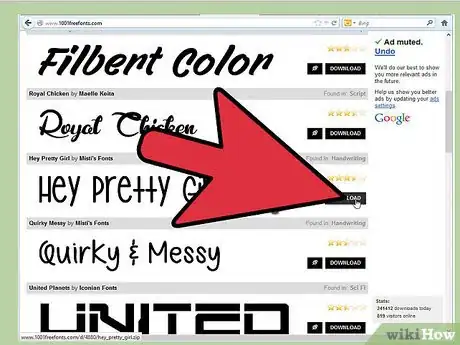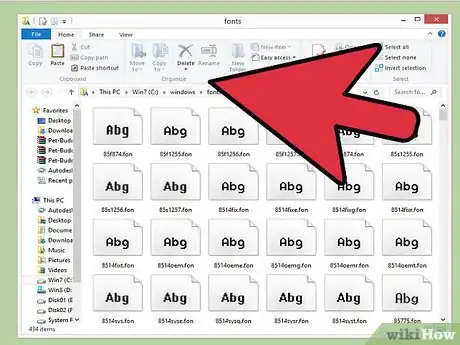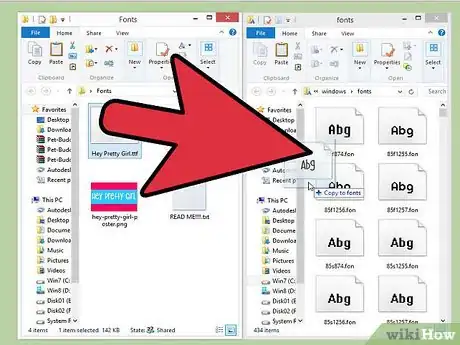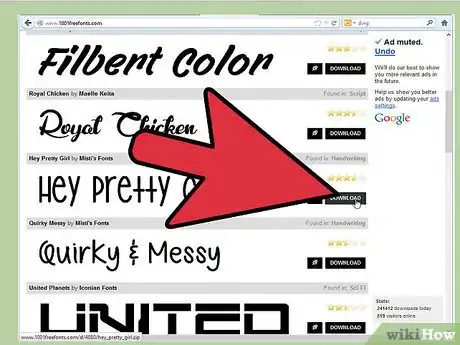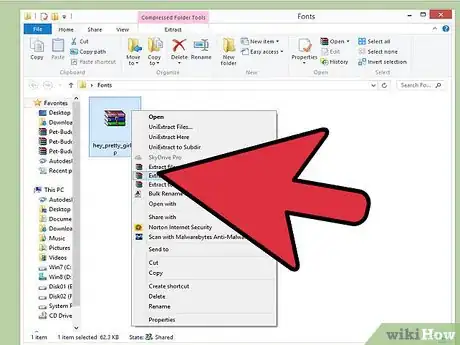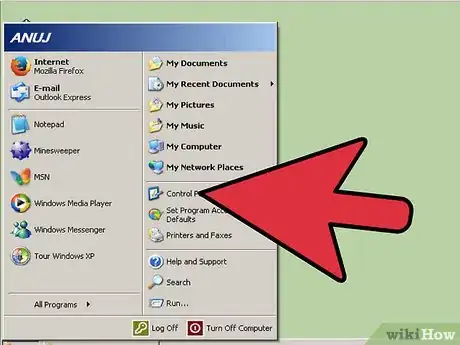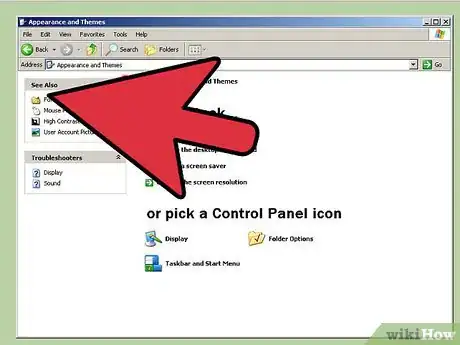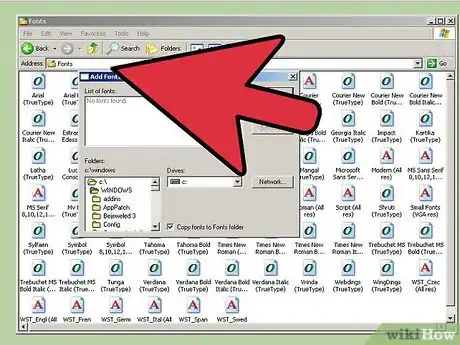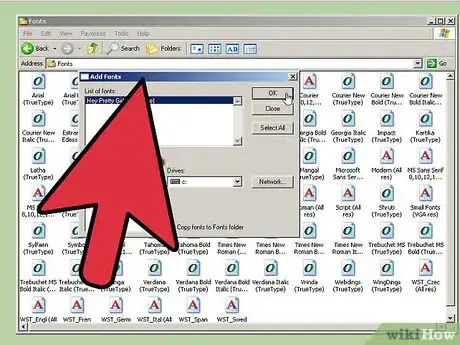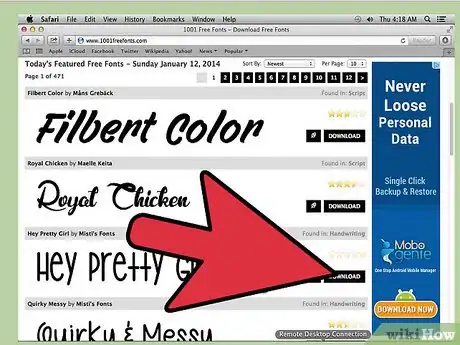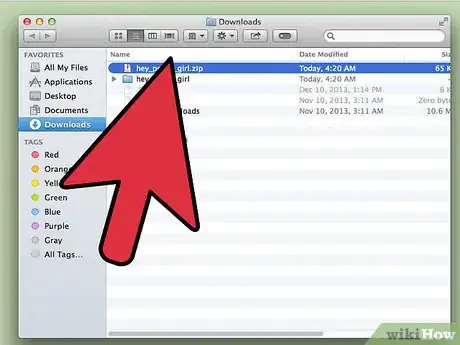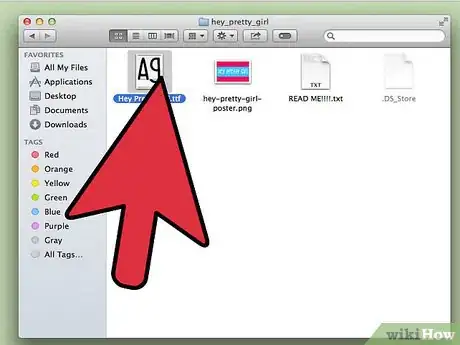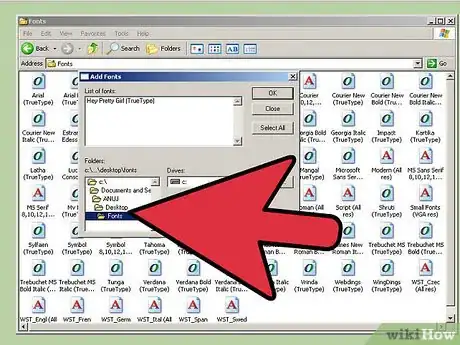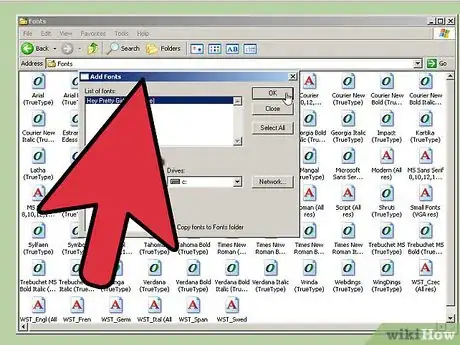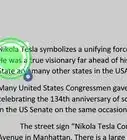This article was co-authored by Scott St Gelais. Scott St Gelais is an IT Consultant and the Owner of Geeks in Phoenix, Arizona. With over two decades of experience, Scott specializes in computer service and repair, development, computer graphics, and website authoring. Scott received his Technical Associates Degree from High Tech Institute and completed the IT Support Professional Certificate by Google. Geeks in Phoenix is a member of the Microsoft Partner Network and an Intel Technology Provider Gold Partner.
This article has been viewed 136,353 times.
Fonts set your document or webpage apart, and allow you to express your creativity and style. So why should you be limited to the fonts that came installed on your computer? Set your work apart by downloading and installing fonts that match you and who you are. Read on after the jump to learn how to install fonts on your Windows or Mac computer.
Steps
Using Windows 7 and 8
-
1Find some fonts. You can find fonts for purchase or for free at various sites online. There are numerous sites that offer free, open-source fonts that don't require any registration or extra programs. Some of the more popular sites include, dafont, Google Fonts, Font Squirrel, 1001 Fonts, and fonts.com
-
2Download the font of your choice. Make sure to download from a reputable location, as font files are a classic virus-prone file. Most fonts will be downloaded in a ZIP format. Save the file somewhere on your computer that will be easy to find, such as the desktop.Advertisement
-
3Extract the font file. The ZIP file should contain a single font file that can be installed on your computer. Typical file formats include .ttf, .ttc, and .otf.
-
4Open C:\Windows\Fonts. Using Windows Explorer, navigate to the Fonts folder in the Windows folder on your hard drive. You should see a list of files for your already-installed fonts.
-
5Drag the new font file into the Fonts folder. Dragging and dropping the font file into the Font folder will automatically install the font.[1] It will be available when you next access your fonts in a program.[2]
- You can also install fonts by double-clicking on the font file. The font installation wizard will start automatically.
Installing Fonts on Windows XP and Vista
-
1Find a font file online that is compatible with your version of Windows. Verify the file to ensure that you will not download a virus that is harmful to your computer. Make sure you download it from a trusted source with a number of user-generated reviews.
-
2Click "Download" to save the file to your computer. Oftentimes fonts will download in a ZIP file, which will need to be extracted after downloading. You can do this by simply double-clicking the ZIP file and then dragging the font file to another location on your computer, such as your desktop.
-
3Open the Control Panel. Click Start and then click Control Panel. This menu allows you to adjust the settings for your computer.
-
4Open the Fonts menu. Click on Appearance and Personalization in your Control Panel, and then open the Fonts option.[3]
-
5Click the File menu. If the File menu is not visible, press the Alt key to make it appear. Select "Install New Font" from the drop down menu. A Fonts dialog box should pop up to help you navigate through installation.
-
6Choose the location of the newly downloaded font file. Make sure that the file has been unpacked if it was in ZIP format, otherwise it will not show up in the list of files.
-
7Choose "Install" once the proper file is selected. Follow the prompts from the installation wizard. You should be able to access your font the next time you open your program.
- If you have problems accessing your font, try restarting your computer.
Install Fonts on Mac OS
-
1Download the font of your choice. Make sure to download from a reputable location, as font files are a classic virus-prone file. Save the file somewhere on your computer that will be easy to find, such as the desktop.
-
2Expand or extract the file. To expand a .zip file, you simply have to double click on it. A .rar file will require an expander application, such as 7Zip or Winrar.
-
3Double-click on the font file. This will open the Font Book where you can preview the font. You can also open the Font Book manually from the Applications folder.
- You can use the menu at the top of the window to see how the font will appear with various style changes, such as bold or italic.
-
4Click Install Font. This will add it to your font list in documents and other programs. You can also install fonts by opening the Font Book, clicking File, and then selecting Add Font. You can then browse for the font file on your computer.[4]
Installing Fonts on Ubuntu
-
1Find a font you like from a reputable source. The usual file extensions you will see be more or less the same for Windows if you're installing TrueType (.ttf) or OpenType (.otf) fonts. Extract the fonts if they're zipped in an archive file.
-
2Copy to /usr/share/fonts/truetype. Use your file manager (typically Nautilus) with elevated privileges to do so, otherwise you won't be able to copy them there because of file/directory permissions.
- Alternatively, if you're handy with the Terminal, you can use sudo cp <path to fonts> /usr/share/fonts/truetype (where <path to fonts> is the full path of the font), or if you're copying all the fonts in a directory cd to that directory, then sudo cp * /usr/share/fonts/truetype
Community Q&A
-
QuestionHow do I change the font for a selected area in Notepad?
 Community AnswerNotepad does not support this functionality. The default font (which applies to all text) can be changed by going to Format > Font. If you really need this, MS Word, WordPad or OneNote are better word processing options.
Community AnswerNotepad does not support this functionality. The default font (which applies to all text) can be changed by going to Format > Font. If you really need this, MS Word, WordPad or OneNote are better word processing options. -
QuestionHow do I delete emails?
 Community AnswerOn Gmail, go on "browser," click on the email you want to delete, then click on the trashcan icon.
Community AnswerOn Gmail, go on "browser," click on the email you want to delete, then click on the trashcan icon. -
QuestionIs there a way to add new fonts on Google docs on my Chromebook?
 Community AnswerYes, and it's easy. Go to the tab where you choose a font and select the bottom-most button (it should say "More fonts"). Then, just search around for a font you want and press "OK."
Community AnswerYes, and it's easy. Go to the tab where you choose a font and select the bottom-most button (it should say "More fonts"). Then, just search around for a font you want and press "OK."
References
- ↑ Scott St Gelais. IT Consultant. Expert Interview. 27 July 2021.
- ↑ http://www.sevenforums.com/tutorials/1155-fonts-install.html
- ↑ Scott St Gelais. IT Consultant. Expert Interview. 27 July 2021.
- ↑ http://support.apple.com/kb/HT2509
About This Article
1. Download a font.
2. Unzip the font.
3. Open the File Explorer.
4. Navigate to C:\Windows\Fonts.
5. Drag the font to C:\Windows\Fonts.