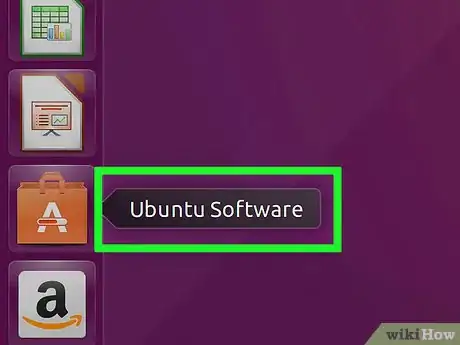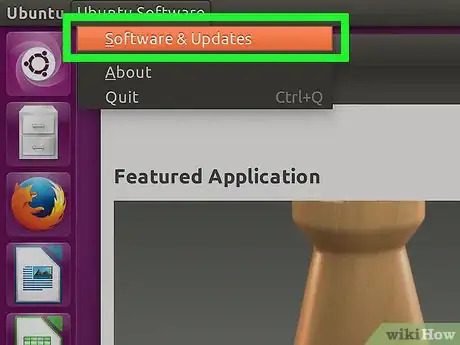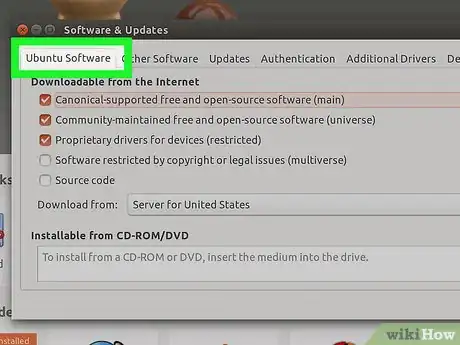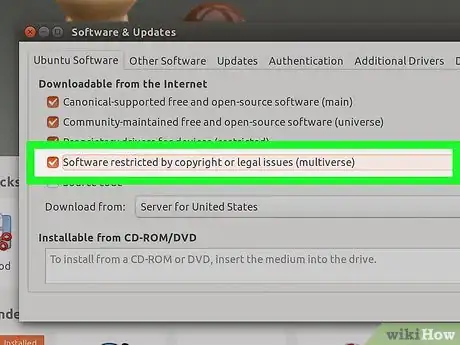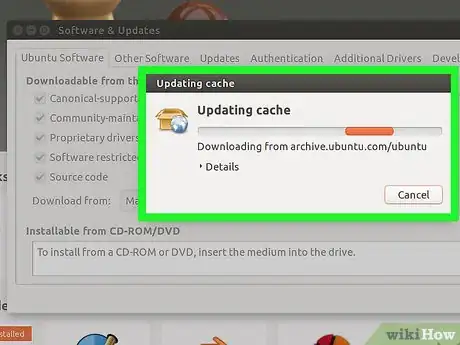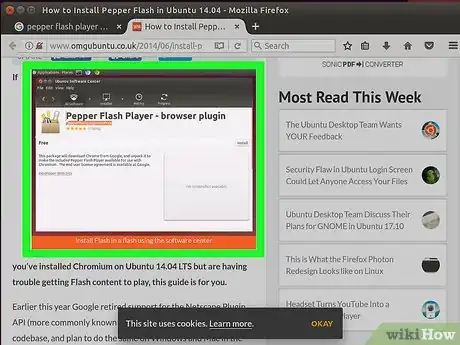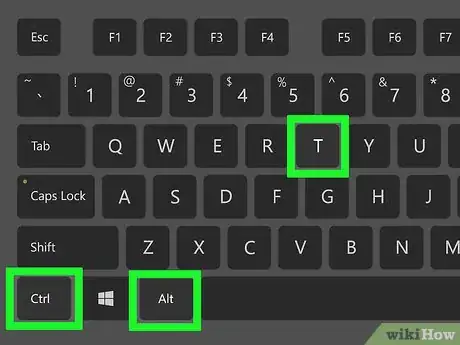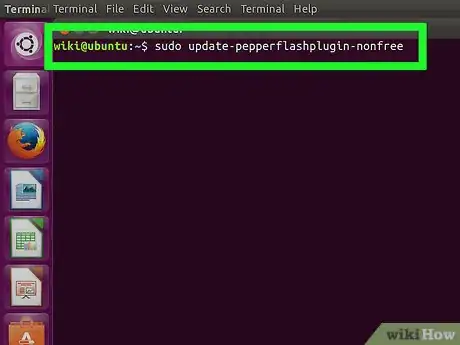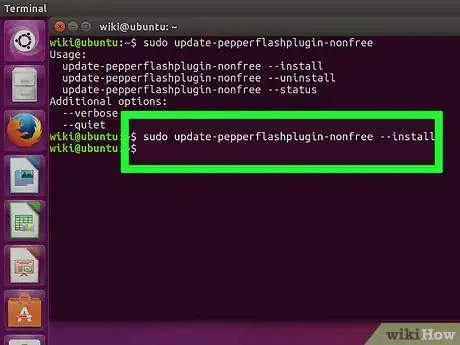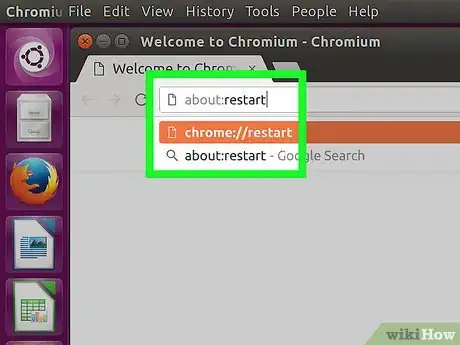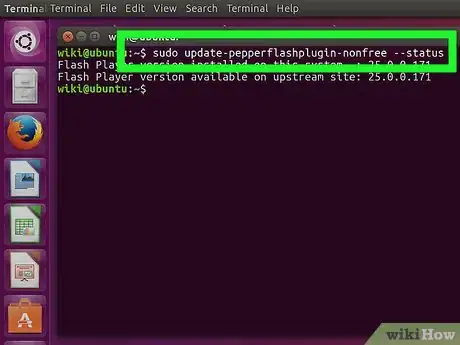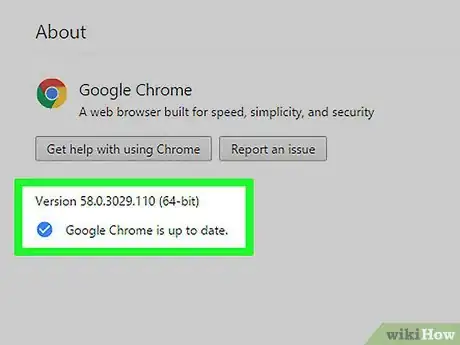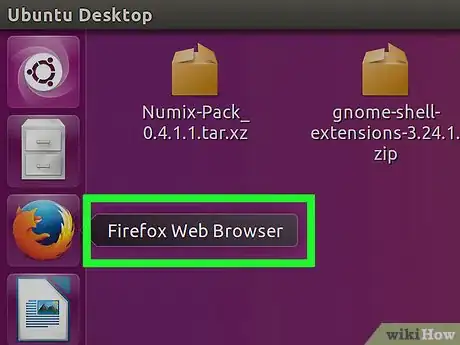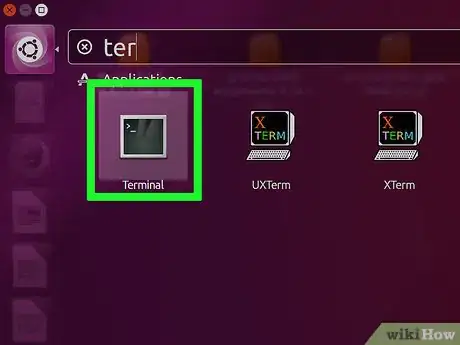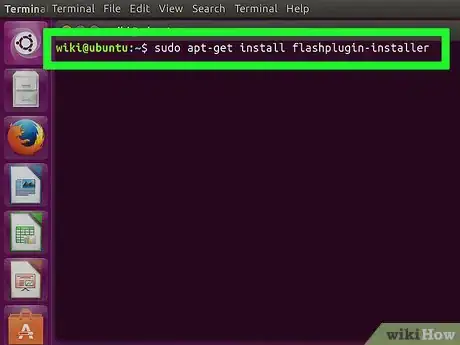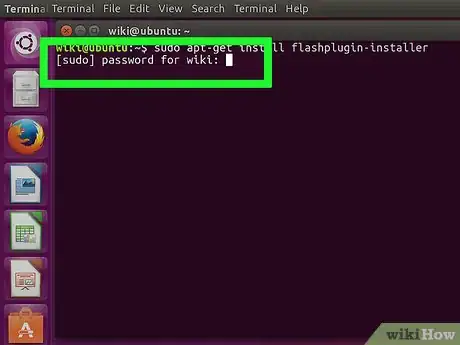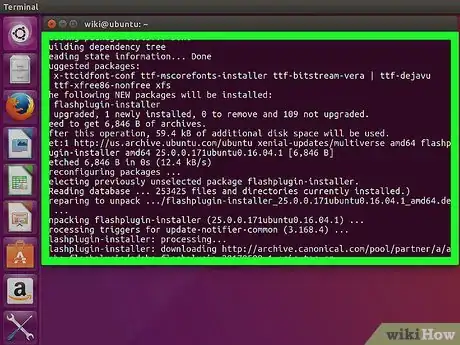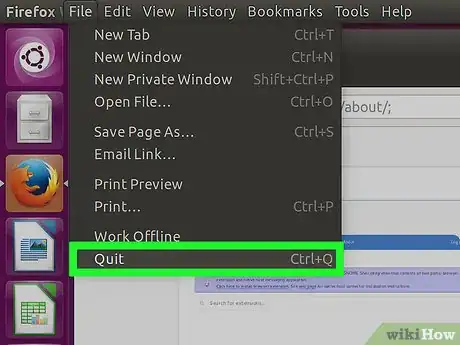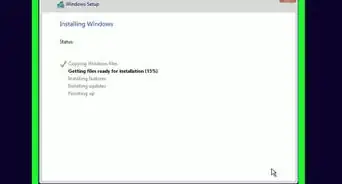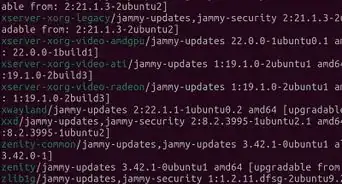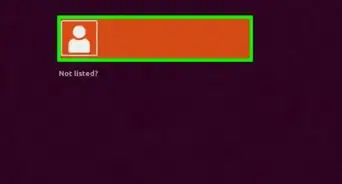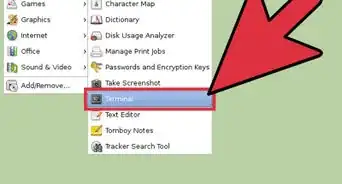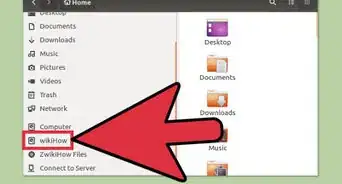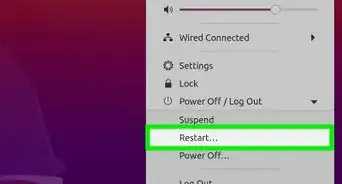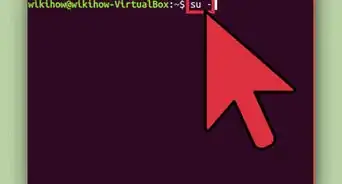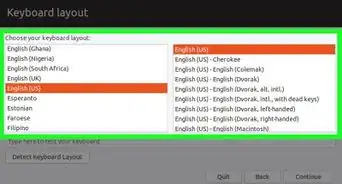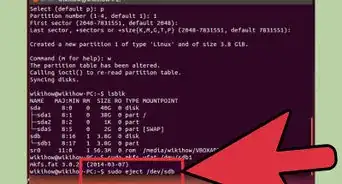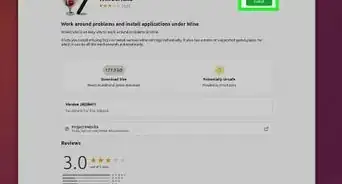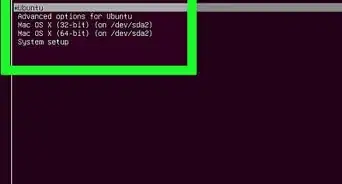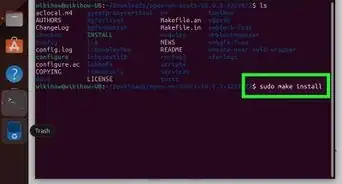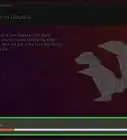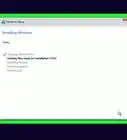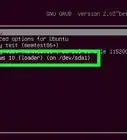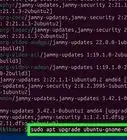wikiHow is a “wiki,” similar to Wikipedia, which means that many of our articles are co-written by multiple authors. To create this article, 23 people, some anonymous, worked to edit and improve it over time.
The wikiHow Tech Team also followed the article's instructions and verified that they work.
This article has been viewed 1,296,811 times.
Learn more...
Flash is no longer being developed for Linux, and the newest versions are only available built-in to Chrome. If you use the Chromium browser, you can extract the Flash plugin from Chrome and use it. If you use Firefox, you'll need to change to a different browser if you want the latest versions. If you use Chrome, as long as your browser is up to date, you're good to go.
Steps
Chromium
-
1Open the Ubuntu Software Center. You can start it from the Ubuntu task bar.
-
2Click the Edit menu and select Software Sources.Advertisement
-
3Click the "Ubuntu Software" tab.
-
4Check the "Software restricted by copyright or legal issues (multiverse)" box. Click "Close".
-
5Wait for the Software Center to update sources. This may take a few minutes.
-
6Search for "Pepper Flash Player". Download the browser plugin.
- The package name will be "pepperflashplugin-nonfree", but it is a free plugin.
-
7Open the Terminal. You can start it from the task bar, or press Ctrl+Alt+T
-
8Type .sudo update-pepperflashplugin-nonfree and press ↵ Enter.
-
9Wait for the installation to complete. This may take a few moments. Once the installation is complete, your computer's name will appear again. Type exit and press ↵ Enter to close the terminal.
-
10Restart your browser. Flash is now installed for Chromium.
-
11Check for updates periodically. When Flash is installed this way, it will not update automatically. You will need to manually check for updates on a semi-regular basis.
- Open the Terminal.
- Type sudo update-pepperflashplugin-nonfree –status and press ↵ Enter to check for updates. If the available update is a higher number than your installed update, there is an update available.
- Type sudo update-pepperflashplugin-nonfree –install and press ↵ Enter to install the update.
- Restart your browser to complete the update.
Firefox
-
1Change browsers to Chrome or Chromium. Adobe is no longer supporting Linux development outside of the Pepper Flash plugin for Chrome. That means that the Flash plugin for Firefox is very outdated and is not receiving any improvements and only minor security patches.
- If you want to install the outdated version for Firefox, read on.
-
2Click CTRL + ALT + T at the same time- OR press "Super" key (windows key) and type in "Terminal." Launch it "Terminal". You should see a terminal.
-
3Type "sudo apt-get install flashplugin-installer"
-
4Type in your administrative password for sudo. You cannot view asterisks on the screen, but you're still typing it.
-
5Install the plugin by pressing "Y" (yes) on Terminal.
-
6Restart Firefox for the new plugin to take effect.
Community Q&A
-
QuestionWill my computer crash if I use both methods one and three?
 Community AnswerNo, and you can undo either of the methods and then other should still work fine
Community AnswerNo, and you can undo either of the methods and then other should still work fine -
QuestionAt this point, I find trying to install a flash for Ubuntu is ridiculously difficult. I attempt to put in the Terminal commands, but keep getting "command not found."
 Community AnswerInstall Wine via the Ubuntu Software Center, then search for 'Adobe standalone Flash player'. Adobe offers some standalone flash players as an EXE which can be run through Wine.
Community AnswerInstall Wine via the Ubuntu Software Center, then search for 'Adobe standalone Flash player'. Adobe offers some standalone flash players as an EXE which can be run through Wine.
About This Article
1. Open Ubuntu Software Center.
2. Go to Edit > Software Sources.
3. Click the Ubuntu Software tab.
4. Check the "Software restricted by copyright or legal issues" box.
5. Search for "Pepper Flash Player."
6. Click Install.
7. Run " sudo update-pepperflashplugin-nonfree - -install" at the prompt.
8. Restart Chromium.