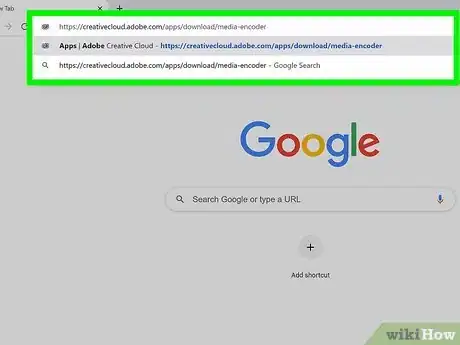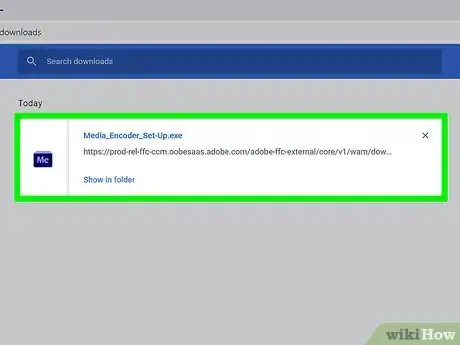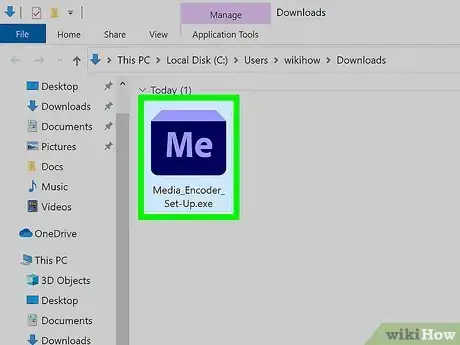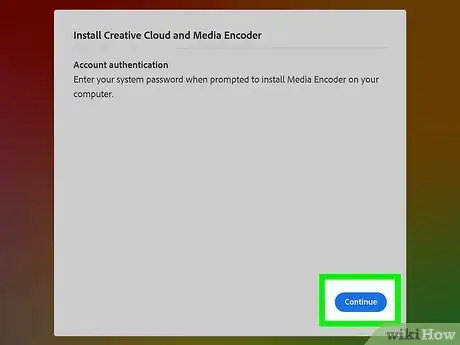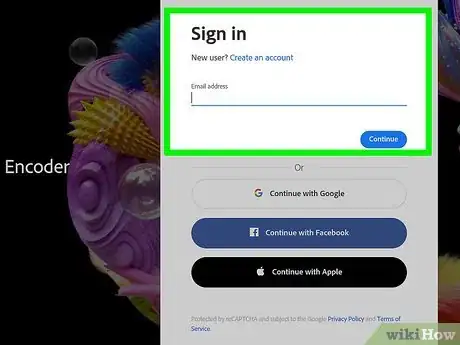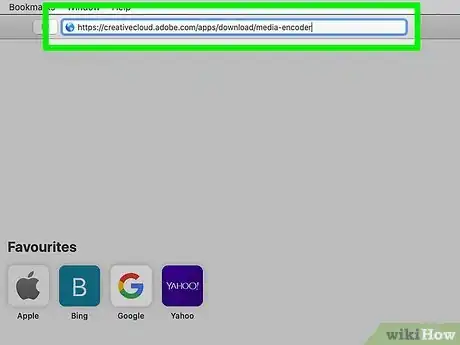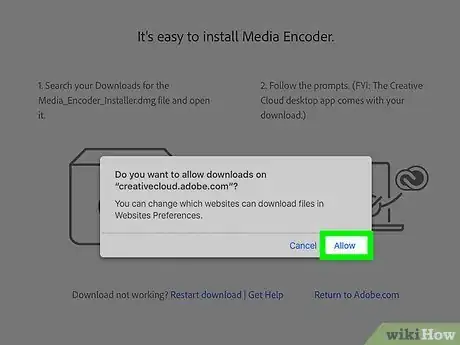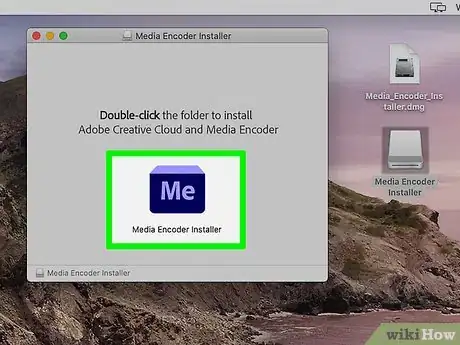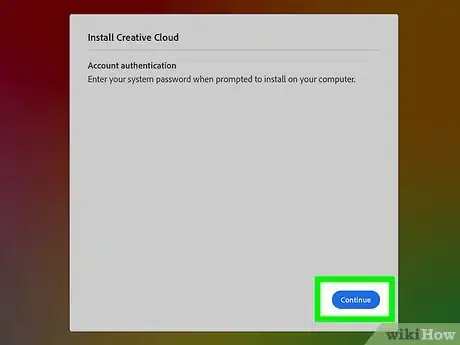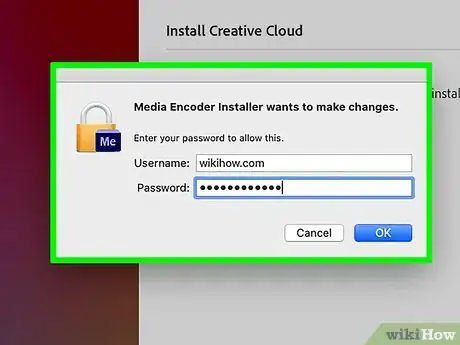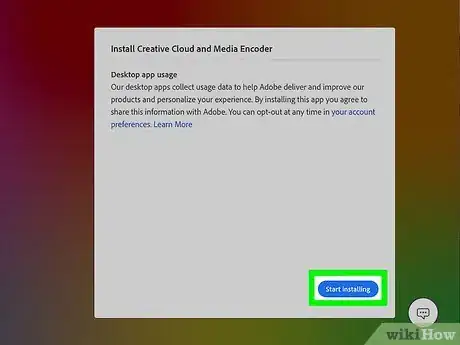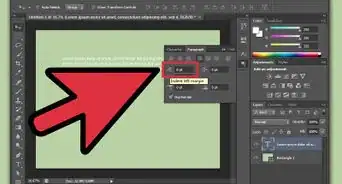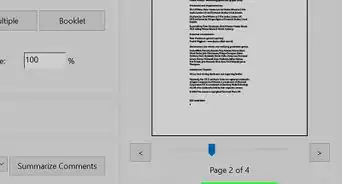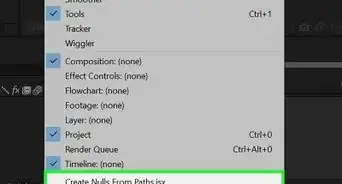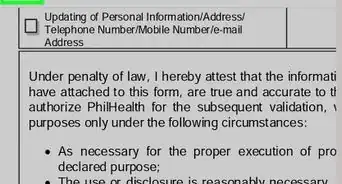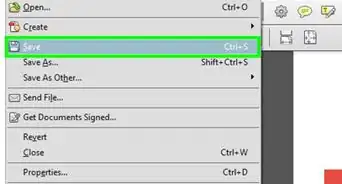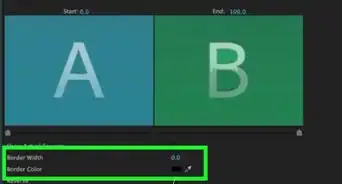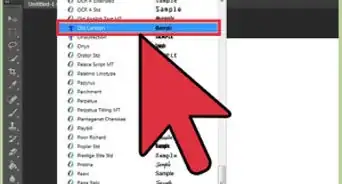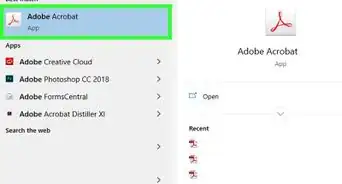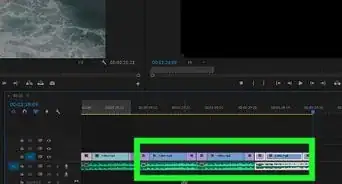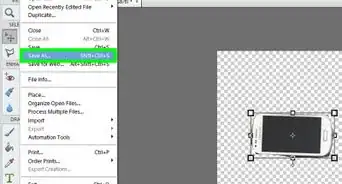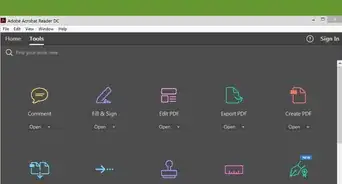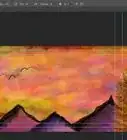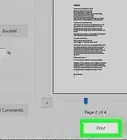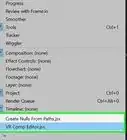This article was co-authored by wikiHow staff writer, Nicole Levine, MFA. Nicole Levine is a Technology Writer and Editor for wikiHow. She has more than 20 years of experience creating technical documentation and leading support teams at major web hosting and software companies. Nicole also holds an MFA in Creative Writing from Portland State University and teaches composition, fiction-writing, and zine-making at various institutions.
This article has been viewed 17,159 times.
Learn more...
This wikiHow teaches you how to install Adobe Media Encoder, the encoding engine Adobe products like Premiere, After Effects, Audition, Character Animator, and Prelude. Adobe Media Encoder lets you export your videos from these apps to video-streaming websites, TVs, phones, and other devices. The app comes with your Creative Cloud subscription, but you can install a free trial version if you don't have a subscription.
Steps
Windows
-
1Go to https://creativecloud.adobe.com/apps/download/media-encoder in a web browser. This is the official download link for Adobe Media Encoder.
-
2Click Save to start the download. If the download doesn't begin automatically, you'll have to click this (or a similar) option to start it. This downloads the installer to your default download location.Advertisement
-
3Click the installer once it is finished downloading. If you don't see the file name (it begins with "Media_Encoder") at the bottom-left or top-right corner of your browser, press Ctrl + J to open your recent downloads, and then click the file there.
-
4Click Continue on the welcome screen.
-
5Click Yes to allow the installer to run. This just grants the installer permission to install the app.
-
6Sign in to your Creative Cloud account. If you're new to Adobe Creative Cloud, click Create an account instead to sign up now. Once you sign in, the installation will begin.[1]
- If you haven't installed Creative Cloud on your computer, it will install first, and then Media Encoder will begin after. Once the app is finished installing, it will launch automatically.
- If you don't have a subscription to Creative Cloud, your 7-day trial will begin automatically. Click See all plans and pricing for plan options on the trial notification window.
macOS
-
1Go to https://creativecloud.adobe.com/apps/download/media-encoder in a web browser. This is the official download link for Adobe Media Encoder.
-
2Click Allow to start the download. If the download doesn't begin automatically, you'll have to click this (or a similar) option to start it. This downloads the installer to your default download location.
-
3Click the downloaded file to start the installer. It should be at the bottom-left corner of your web browser. This opens the installer window.
-
4Double-click the Media Encoder installer. It's at the center of the window. This opens the "Install Creative Cloud and Media Encoder" window.
- If you already have the Creative Cloud app on your Mac, you won't have to install it again.
-
5Click Continue. It's the blue button on the welcome screen.
-
6Enter your Mac login information and click OK. This gives the app permission to install.
-
7Sign in to your Creative Cloud account. If you're new to Adobe Creative Cloud, click Create an account instead to sign up now.
-
8Click the blue Start installing button. This installs Media Encoder on your Mac. Once the app is finished installing, it will launch automatically.
- Creative Cloud will install first if it's not already installed.
- If you don't have a subscription to Creative Cloud, your 7-day trial will begin automatically. Click See all plans and pricing for plan options on the trial notification window.
About This Article
1. Go to https://creativecloud.adobe.com/apps/download/media-encoder in a browser.
2. Save the downloaded file.
3. Run the installer.
4. Click Yes.
5. Sign in to your Creative Cloud account.
6. Follow the on-screen instructions to start the download.