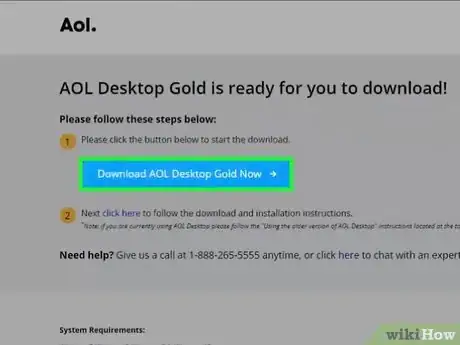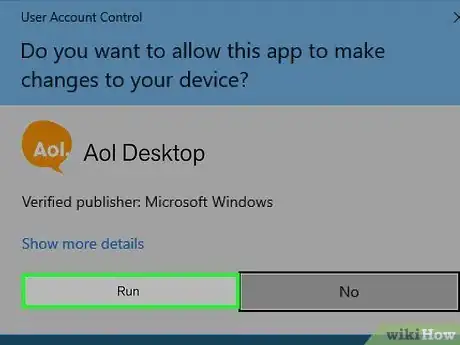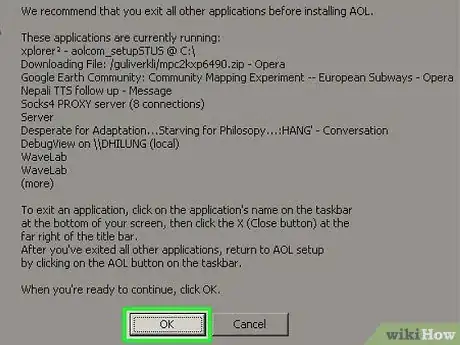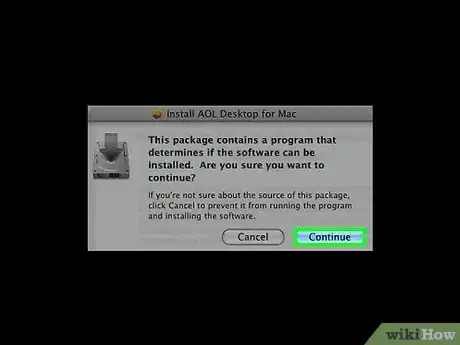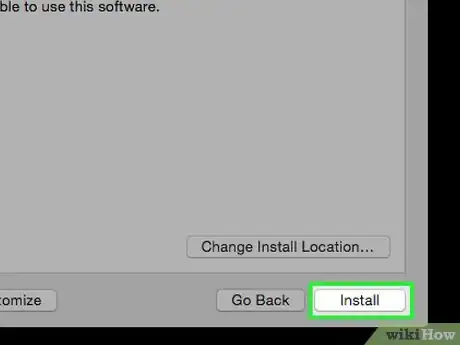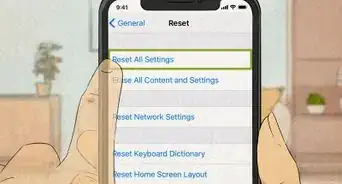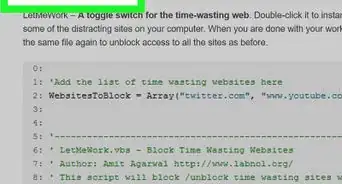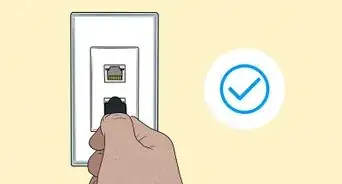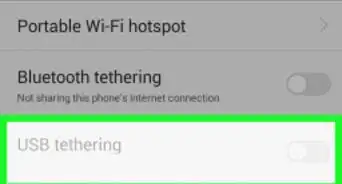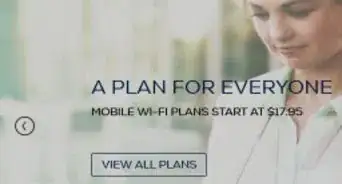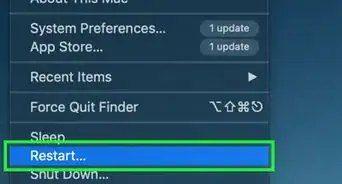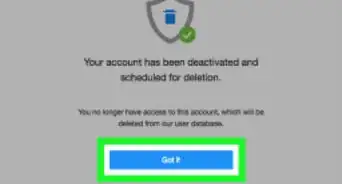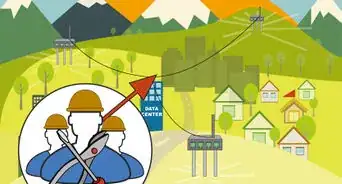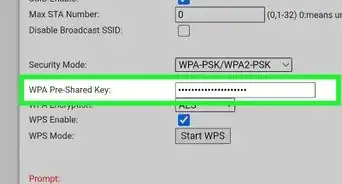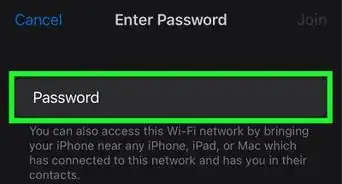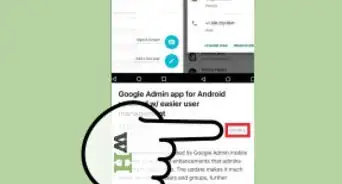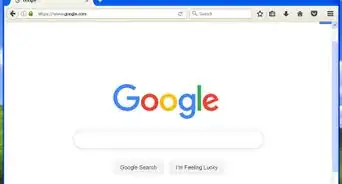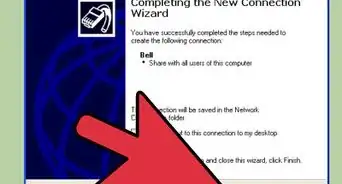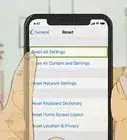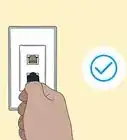X
wikiHow is a “wiki,” similar to Wikipedia, which means that many of our articles are co-written by multiple authors. To create this article, 14 people, some anonymous, worked to edit and improve it over time.
This article has been viewed 29,434 times.
Learn more...
AOL is a popular web provider and hosts a variety of online consumer services. The AOL desktop application gives you the convenience of having your AOL Mail, AIM chat, and news updates all in one place. In addition, the application is free and very user friendly. You can install this host of utilities on a Windows or Mac OS computer.
Steps
Method 1
Method 1 of 2:
Installing On Windows
-
1Go to daol.aol.com/software/90vr. You will be brought to the AOL desktop download page.
-
2Click on “Download now.” Click the blue “Download now” button at the bottom right of the screen; wait for the download to finish. The application will be automatically launched.Advertisement
-
3Click on “Run.” When the download window appears, click the “Run” button. It is the first button at the bottom portion of the download window.
-
4Click “Run” once again when the User Account Control Window appears. This will allow the computer to run the AOL installer.
-
5Close or exit all applications. A window will appear to prompt you to close all programs. Right-click any running program on the taskbar at the bottom of the screen and then click “Close” at the bottom of the pop-up window.
-
6Click “OK” when you have closed all other programs.
-
7Click on “I Agree” at the bottom of the window to comply with the AOL User Agreement and the AOL Privacy Policy.
-
8Click one of the buttons. If you don't have an account Choose"New Members" this will guide you to the sign up process. Choose "Current Members" if you already have an account. The window will start the installation process once you click one of the button. Wait for it to finish, and the application will automatically launch for you.
Advertisement
Method 2
Method 2 of 2:
Installing On Mac OS X
-
1Visit daol.aol.com/software/mac. You will be brought to the AOL desktop download page.
-
2Click Download Now. In the All-In-One Software section, click "Download Now" to begin your download.
- Wait for the download to finish and the application will be automatically launched.
-
3Click continue to proceed through the steps. On the Install AOL Desktop for Mac window, click Continue.
- Click Continue again.
- In the AOL Desktop for Mac section, click Continue.
- On the Software License Agreement window, click Continue.
- Click Agree to signal your agreement to the Terms of Service.
-
4Click Install to commence the installation. To complete the installation, click "Install".
- Type in your password, and then click OK.
- The AOL Desktop for Mac will start installing on your computer.
- After the software is installed successfully, click Close.
-
5Click the Go menu to launch the new software. To launch the software, click the Go menu, and then click Applications.
- Under Name, double-click AOL Desktop v10.1.
- Once the software launches, sign on with your Username and password.
Advertisement
About This Article
Advertisement