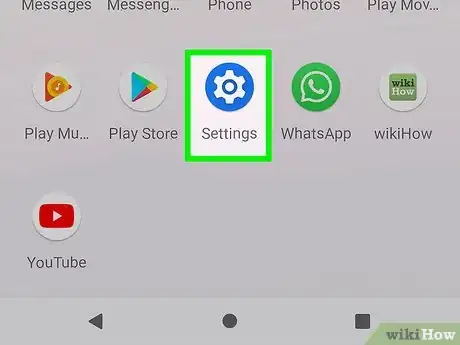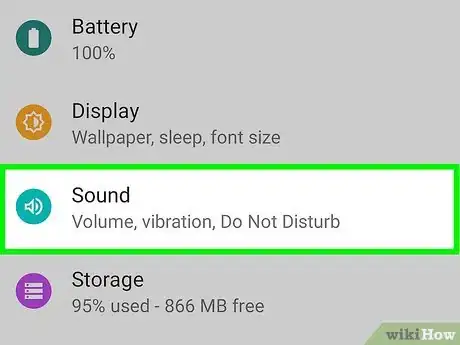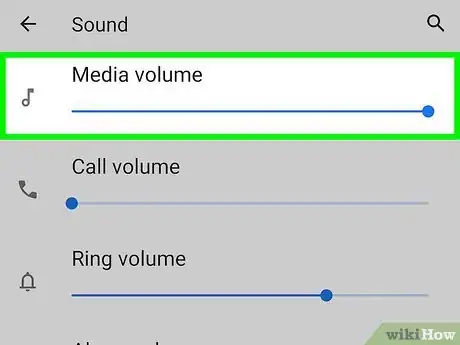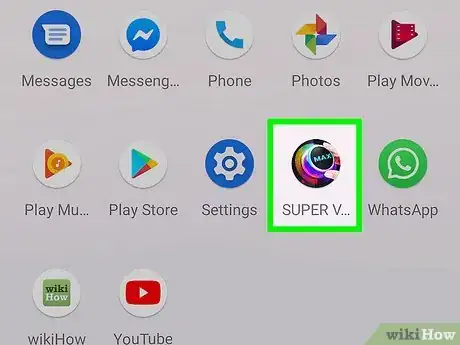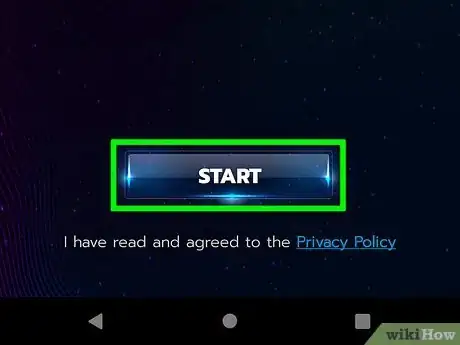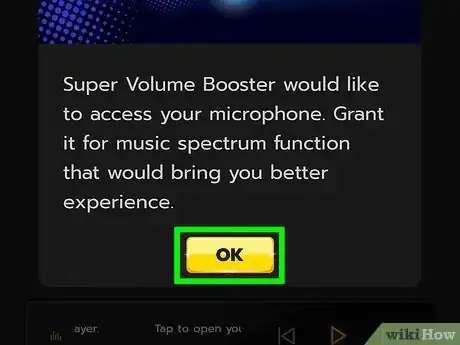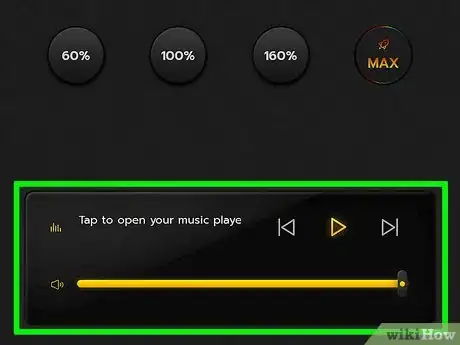This article was co-authored by wikiHow staff writer, Darlene Antonelli, MA. Darlene Antonelli is a Technology Writer and Editor for wikiHow. Darlene has experience teaching college courses, writing technology-related articles, and working hands-on in the technology field. She earned an MA in Writing from Rowan University in 2012 and wrote her thesis on online communities and the personalities curated in such communities.
This article has been viewed 15,235 times.
Learn more...
This wikiHow will teach you how to increase the sound on your headphones in your Android device using default settings and third-party volume booster apps like Super Volume Booster.
Steps
Troubleshooting Low Sound in Headphones
-
1Open Settings. You can find this grey gear icon by swiping down from the top of your screen.
-
2Tap Sounds and vibration. It's usually the second option in the menu.
- Make sure the "Sound Mode" is set to "Sound" instead of "Vibrate" or "Mute."
- Tap Sound quality and effects to find more sound options. You can tap Dolby Atmos to enable or disable the feature or change the sound settings.
- Enable "Dolby Atmos for gaming" if your gaming sound is too low or garbled.
- Tap Equalizer for more volume control. You can change to a preset or drag and drop the volume sliders to create a custom setting.
- If you need more sound enhancement, you can tap Adapt Sound to find a preset sound enhancement for your age or create a personalized sound profile.
Advertisement -
3Tap Volume. You'll see this in the second grouping in the menu.
- Your "Media" slider should be at max if you're having issues with your media volume.
Using Super Volume Booster
-
1Download and install Super Volume Booster from the Google Play Store . Super Volume Booster is free and highly rated.
- You need to have the app open to boost the volume. For example, if you want to listen to your Spotify Music, you'll need to play Spotify through Super Volume Booster.
- You can search for Super Volume Booster in the search bar at the top of your screen, and the developer is listed as "SoulApps Studio."
-
2Open Super Volume Booster. The app icon features a volume dial that says "Max" and is on one of your Home screens or in the app drawer.
-
3Tap Start. When you first open the app, you need to tap Start to continue.
-
4Tap Continue to app. If you see an ad, the app is ad-supported; tap the Continue button in the top right corner of your screen.
-
5Tap OK. You need to give the app permission to use your microphone and speakers to work.
-
6Tap to select a volume boost. You can also drag your finger on the volume dial to change the loudness.
-
7Tap the music player to choose a source. A list of sources will slide up from the bottom of your screen.
-
8Tap a source to use it. The selected app (Spotify or Google Music) will open and you can play your music using Super Volume Booster.[1]
References
About This Article
1. Open Settings.
2. Tap Sounds and Vibration.
3. Tap Volume.