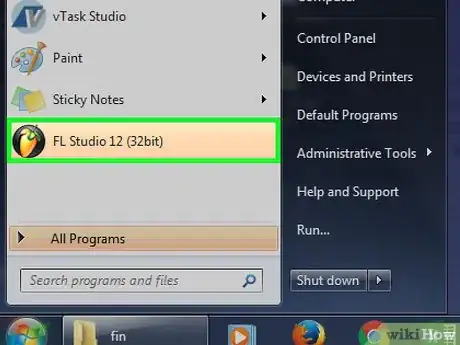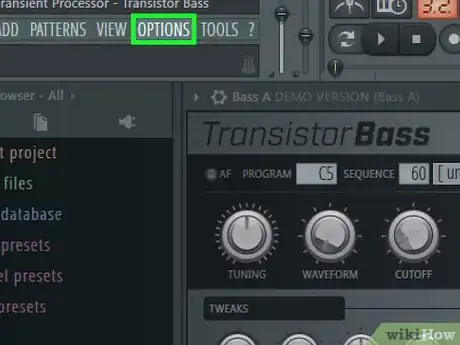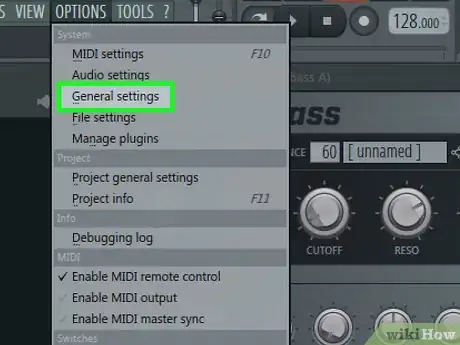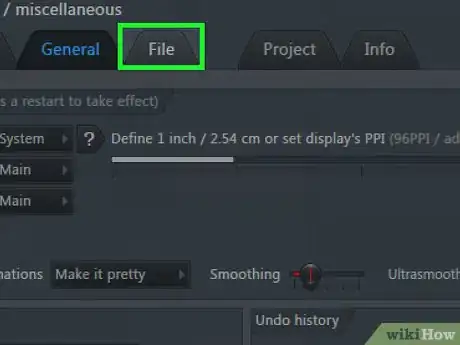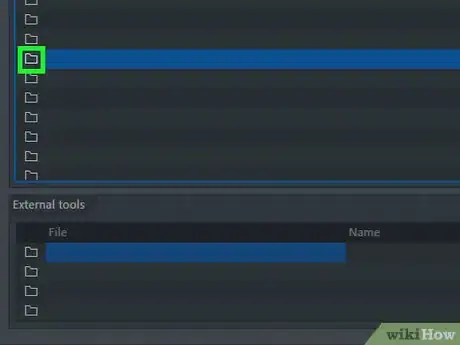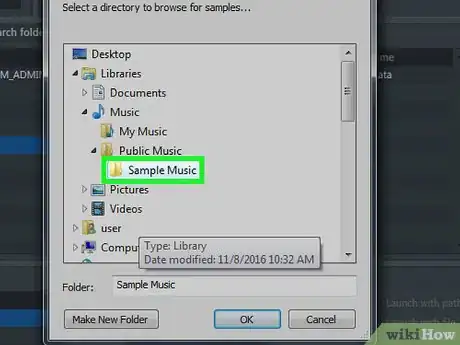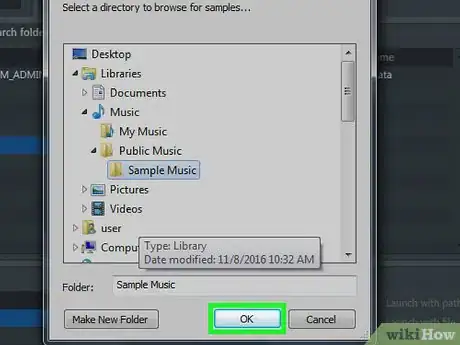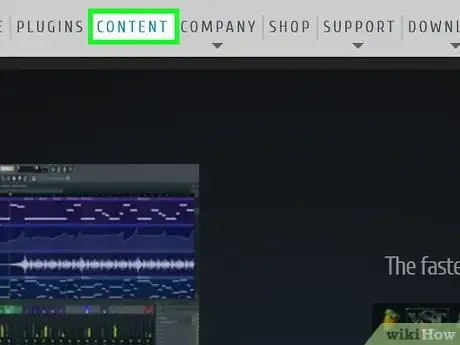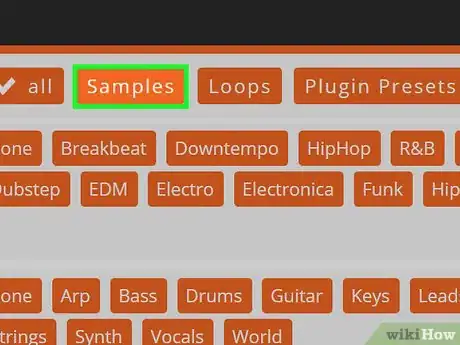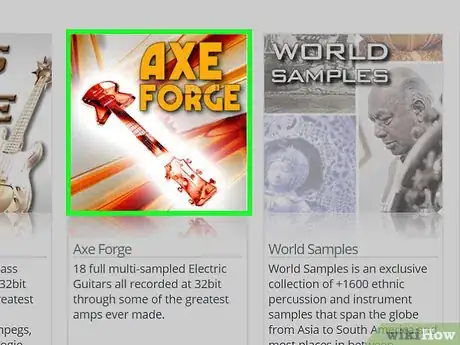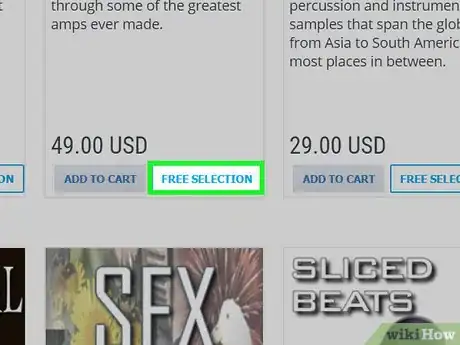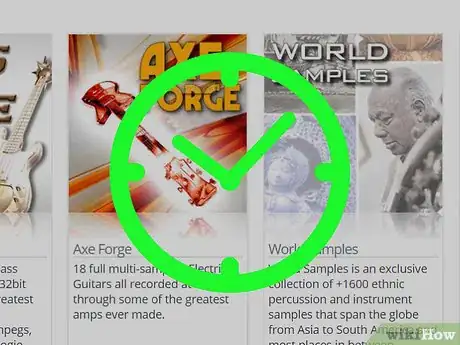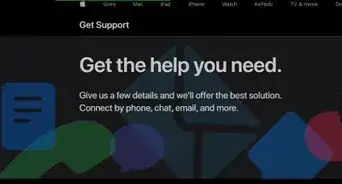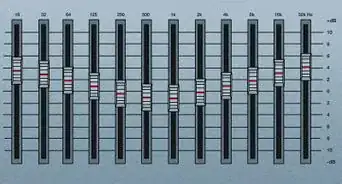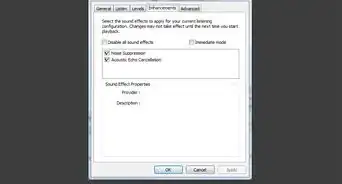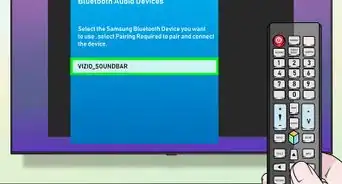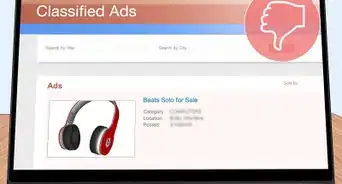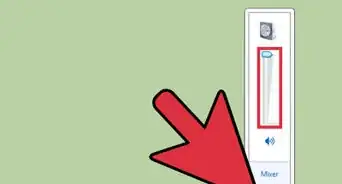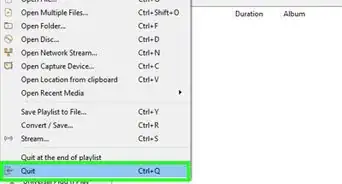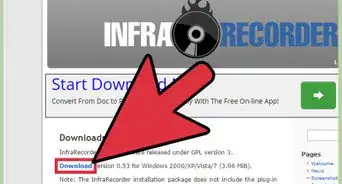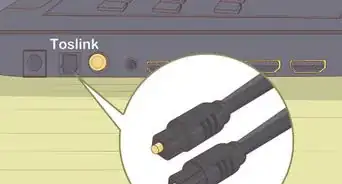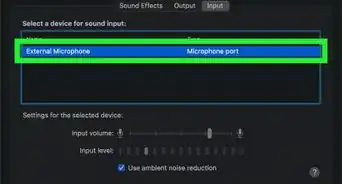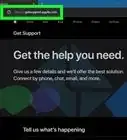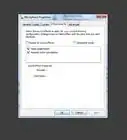X
This article was co-authored by wikiHow staff writer, Jack Lloyd. Jack Lloyd is a Technology Writer and Editor for wikiHow. He has over two years of experience writing and editing technology-related articles. He is technology enthusiast and an English teacher.
This article has been viewed 379,850 times.
Learn more...
This wikiHow teaches you how to import sound samples, like new instruments or effects, into FL Studio. If you don't have sound samples available, you can download them from FL Studio's developers' website.
Steps
Part 1
Part 1 of 2:
Importing Sound Samples
-
1Open FL Studio. It's a black app with an orange carrot icon.
- If you don't have any samples to import, you can purchase some from the FL Studio developers' site.
-
2Click the OPTIONS tab. You'll see this option in the top-left side of the FL Studio window.Advertisement
-
3Click General settings. This is toward the top of the OPTIONS drop-down menu.
-
4Click the File tab. It's at the top of the Settings window.
-
5Click an empty file-folder icon beneath the "Browser extra search folders" heading. You'll see these icons on the left side of the window; clicking one will open a browser window in which you can select your sample folder.
-
6Click the sound sample folder. Depending on the folder's location, you may have to click through a few different folders in the browser window to reach it.
- For example, if the sample folder is in your Documents folder (Windows), you might click Desktop, then Documents, and finally the sample folder.
-
7Click OK. It's at the bottom of the browser window. Doing so will import your sample folder. You'll see a location with the same name as your sample folder pop up in the column of options on the left side of the FL Studio window--this is where you'll access your imported samples when constructing tracks.
Advertisement
Part 2
Part 2 of 2:
Downloading FL Studio Sound Samples
-
1Go to the FL Studio developers' website. It's at https://www.image-line.com/. This link will take you to the Image Line home page.
- If you aren't logged into your FL Studio account, sign in now by clicking SIGN IN in the top-right side of the page and entering your email address and password.
- If you haven't purchased a version of FL Studio from Image Line, you won't be able to download free samples.
-
2Click the CONTENT tab. This option is near the top of the page.
-
3Click Samples. It's to the right of the "Type" heading near the top of the page.
-
4Find a sample you wish to download. If you don't want to pay for one, you'll need to find a sample with a FREE SELECTION button in the bottom-right corner of the sample's box.
- If you're comfortable paying for a sample, anything on this page is available.
-
5Click FREE SELECTION below a sample you like. This will prompt the sample to download to your computer, though you may first need to select a download location depending on your browser.
- You can also click ADD TO CART to place a paid version of the sample you're looking at in your cart. Once you're ready to check out, you'll click the cart link to the left of your name in the top-right corner of the screen, enter any necessary check-out details, and then click CHECKOUT.
-
6Wait for your download to finish. Once it does, you'll be able to import the file into FL Studio.
Advertisement
Community Q&A
-
QuestionHow do I make a sample mp3 through FL Studio?
 Community AnswerYou can export the file through Edison. You can also do it as .wav.
Community AnswerYou can export the file through Edison. You can also do it as .wav.
Advertisement
Warnings
- If you haven't purchased FL Studio from Image Line, clicking FREE SAMPLES will prompt you to sign in even if you're already signed in.⧼thumbs_response⧽
Advertisement
About This Article
Article SummaryX
1. Open FL Studio.
2. Click OPTIONS.
3. Click General settings.
4. Click File.
5. Click an empty folder.
6. Click the sound sample folder.
7. Click OK.
Did this summary help you?
Advertisement