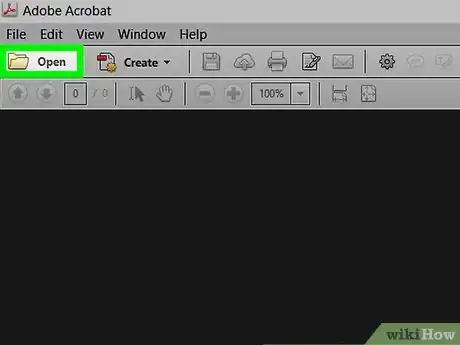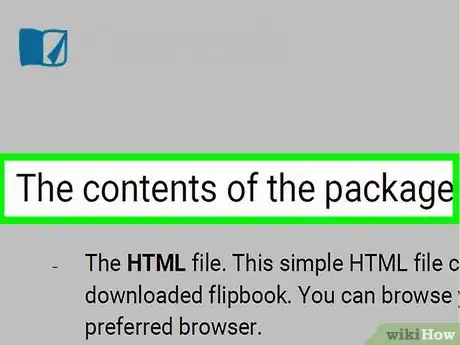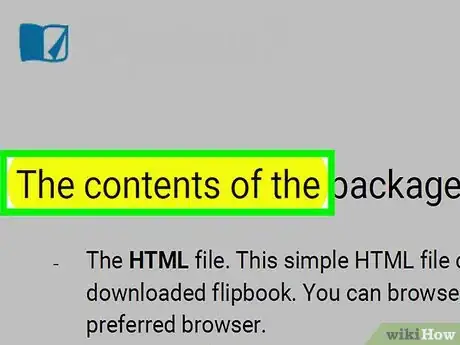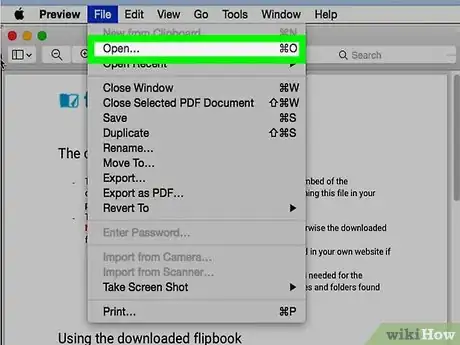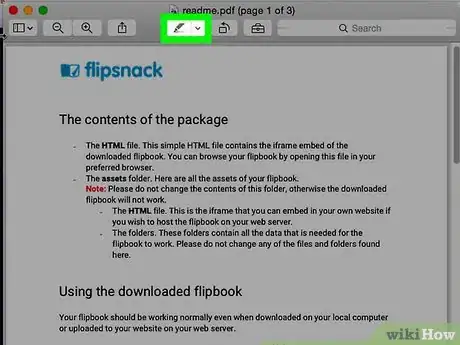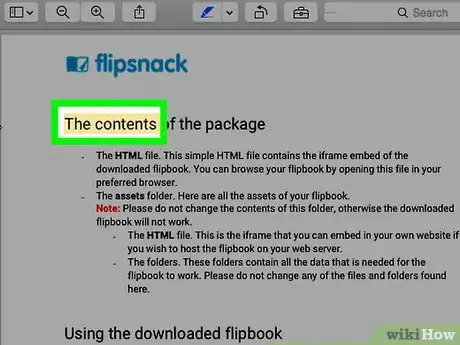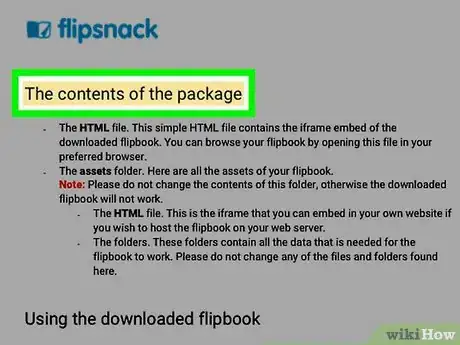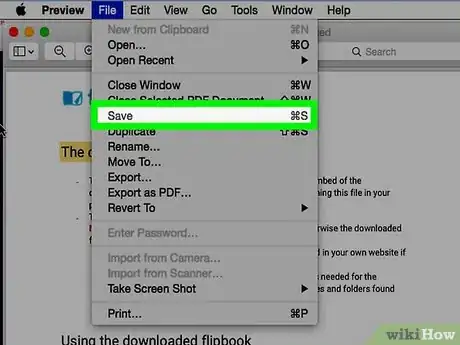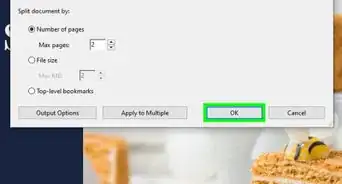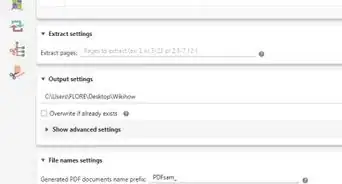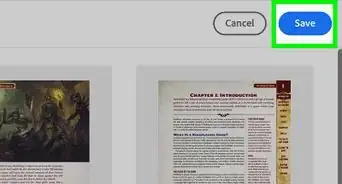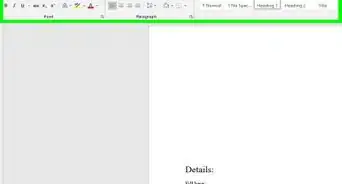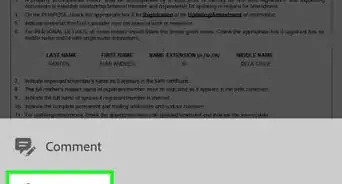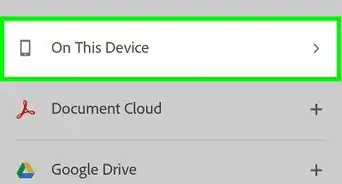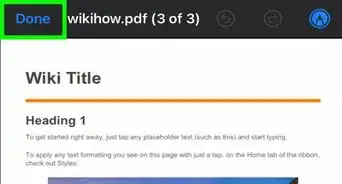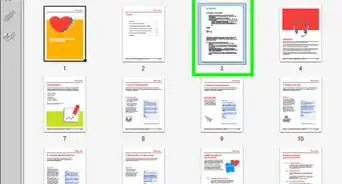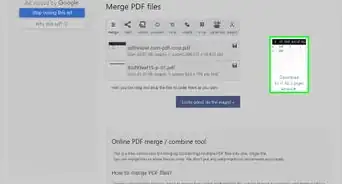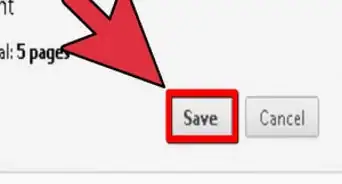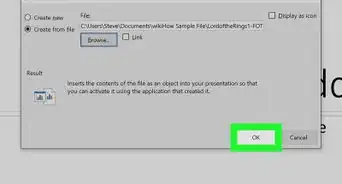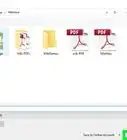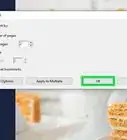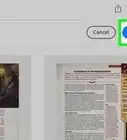This article was co-authored by wikiHow Staff. Our trained team of editors and researchers validate articles for accuracy and comprehensiveness. wikiHow's Content Management Team carefully monitors the work from our editorial staff to ensure that each article is backed by trusted research and meets our high quality standards.
The wikiHow Tech Team also followed the article's instructions and verified that they work.
This article has been viewed 2,051,697 times.
Learn more...
Need to make a certain line of text stand out in your PDF document? This wikiHow article will show you how to highlight text in a PDF on your PC or Mac using Adobe Reader DC and Preview.
Steps
Using Adobe Reader DC
-
1Open a PDF document in Adobe Reader. Do so by opening the red Adobe Reader app with the stylized, white A icon. Then click on File in the menu bar at the top of the screen, click on Open..., select the PDF document you want to type on and click on Open.
- If you don't already have Adobe Reader, it's available for free from get.adobe.com/reader and can be used with Windows, Mac, and Android operating systems.
-
2Click on the highlighter tool. It's the marker icon on the right side of the toolbar at the top of the window.Advertisement
-
3Position the cursor at the beginning of the text you want to highlight.
-
4Click and hold, then drag the cursor across the text.
-
5Release the click when you are done. The text is now highlighted.
-
6Click on File in the menu bar and Save in the drop-down menu. Doing so saves your highlighting.
Using Preview on Mac
-
1Open a PDF document in the Preview app. Do so by double-clicking on the blue Preview icon that looks like overlapping snapshots, then clicking on File in the menu bar and Open... in the drop-down menu. Select a file in the dialog box and click on Open.
- Preview is Apple's native image viewer app that's automatically included with most versions of Mac OS.
-
2Click on the highlighter tool. It's the marker icon in the right-center of the toolbar at the top of the window.
- To change the color of the highlighting tool, click on the downward-pointing arrow to the right of the marker icon and click on the color you prefer for highlighting.
-
3Position the cursor at the beginning of the text you want to highlight.
-
4Click and hold, then drag the cursor across the text.
-
5Release the click when you are done. The text is now highlighted.
-
6Click on File in the menu bar and Save in the drop-down menu. Doing so saves your highlighting.
Community Q&A
-
QuestionHow can I highlight text in a PDF on a mobile device?
 wikiHow Staff EditorThis answer was written by one of our trained team of researchers who validated it for accuracy and comprehensiveness.
wikiHow Staff EditorThis answer was written by one of our trained team of researchers who validated it for accuracy and comprehensiveness.
Staff Answer wikiHow Staff EditorStaff AnswerOne easy way to do it is to download a PDF highlighter or note-taker app. Try an app like PDFelement, PDF Expert, or Highlighter.
wikiHow Staff EditorStaff AnswerOne easy way to do it is to download a PDF highlighter or note-taker app. Try an app like PDFelement, PDF Expert, or Highlighter. -
QuestionIs there a way to highlight text in a scanned PDF document?
 wikiHow Staff EditorThis answer was written by one of our trained team of researchers who validated it for accuracy and comprehensiveness.
wikiHow Staff EditorThis answer was written by one of our trained team of researchers who validated it for accuracy and comprehensiveness.
Staff Answer wikiHow Staff EditorStaff AnswerYou wouldn’t be able to use the highlighter tool in Acrobat Reader for this unless you first OCR the document (that is, run software that converts the images to text). You can do this with Acrobat Pro, or use a program like ExportPDF to turn the file into a text document.
wikiHow Staff EditorStaff AnswerYou wouldn’t be able to use the highlighter tool in Acrobat Reader for this unless you first OCR the document (that is, run software that converts the images to text). You can do this with Acrobat Pro, or use a program like ExportPDF to turn the file into a text document. -
QuestionHow do I erase the highlight on text?
 Community AnswerThe best way to do this is to highlight the highlighted text using your cursor. After that, you will see that there will be an 'h' icon which will already be selected. Simply click that to get rid of the highlight.
Community AnswerThe best way to do this is to highlight the highlighted text using your cursor. After that, you will see that there will be an 'h' icon which will already be selected. Simply click that to get rid of the highlight.
About This Article
1. Open the PDF in Adobe Reader.
2. Click the highlighter button.
3. Click and hold the mouse before the text.
4. Drag the cursor to the end of the text.
5. Release the mouse button.