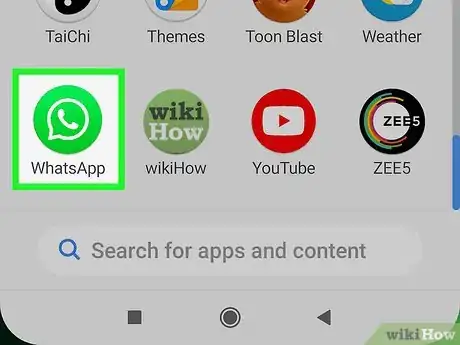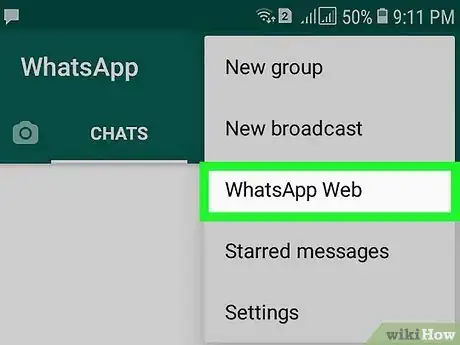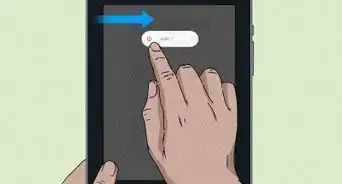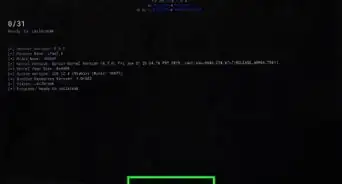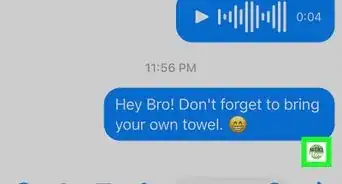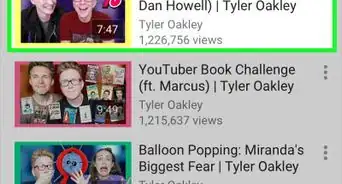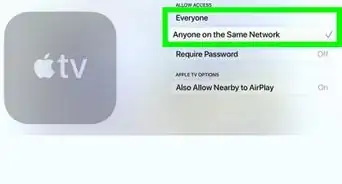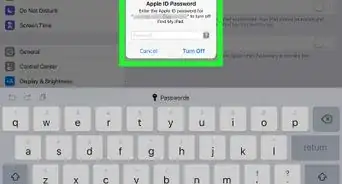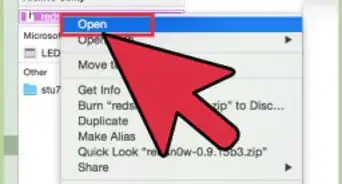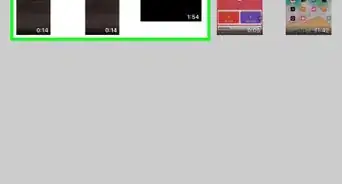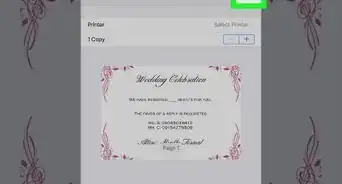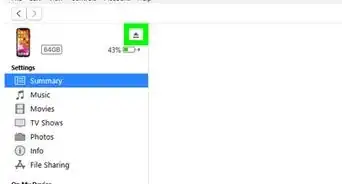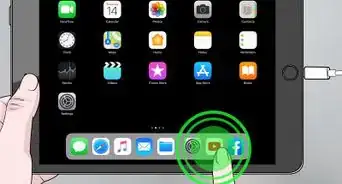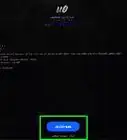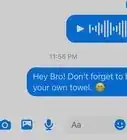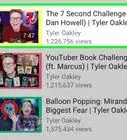This article was co-authored by wikiHow staff writer, Darlene Antonelli, MA. Darlene Antonelli is a Technology Writer and Editor for wikiHow. Darlene has experience teaching college courses, writing technology-related articles, and working hands-on in the technology field. She earned an MA in Writing from Rowan University in 2012 and wrote her thesis on online communities and the personalities curated in such communities.
This article has been viewed 34,185 times.
Learn more...
WhatsApp is a mobile messaging app available for mobile phones only; however, you can use WhatsApp on your iPad by connecting through a phone. This wikiHow article will teach you how to get connected to WhatsApp on your iPad.
Steps
-
1Go to https://web.whatsapp.com/ in a web browser. You can use any web browser on your iPad including Safari and Chrome.
- You need a phone set up with a WhatsApp account to do this. The page will display a QR code that you will need to capture with your phone in order to continue.
- Since your iPad is not just a large iPhone, you will not be able to make calls and will only have access to the web version of WhatsApp, even if your iPad has a SIM card.
-
2Open WhatsApp on your phone. This can be either an Android phone or iPhone.Advertisement
-
3Tap ⋮ (Android) or the gear icon (iPhone) then WhatsApp Web/Desktop. You'll see the three-dot menu in the top right corner and the gear icon in the bottom left corner.
- After you navigate here, your camera will open so it can scan the QR code on your iPad.
-
4Scan the QR code with your phone. Move your phone in front of your iPad to scan the code. If the camera doesn't open automatically, tap Scan QR code.[1]
- Once the scan is successful, you'll see a screen displaying that you've connected to another device.
- You'll be able to respond to WhatsApp messages on your iPad.
- To log out of WhatsApp on your iPad, use your phone and go back to Web/Desktop and tap Log out from all devices.[2]
References
About This Article
1. Go to https://web.whatsapp.com/ in a web browser.
2. Open WhatsApp on your phone.
3. Tap the three-dot menu icon (Android) or the gear icon (iPhone) then WhatsApp Web/Desktop.
4. Scan the QR code with your phone.