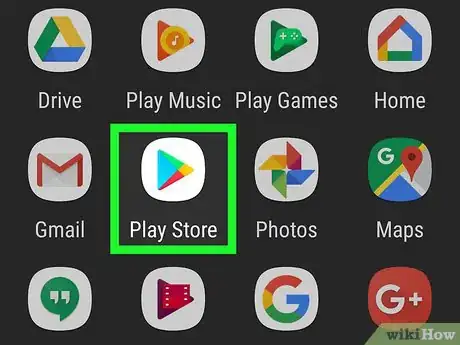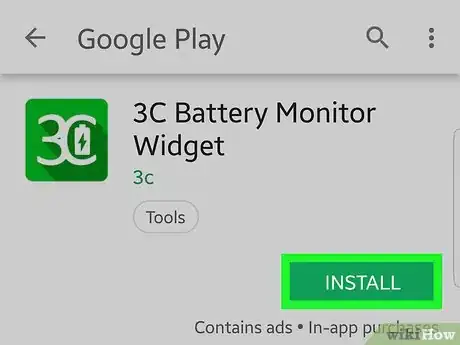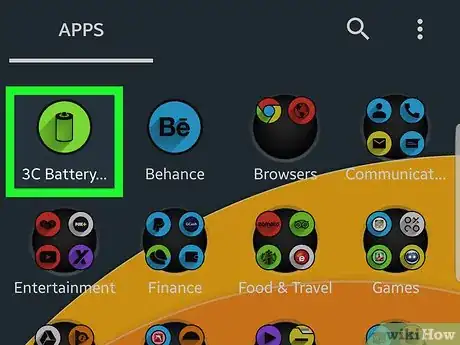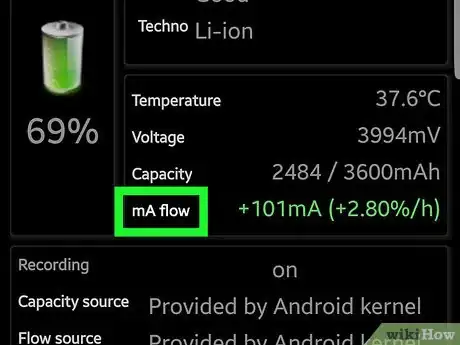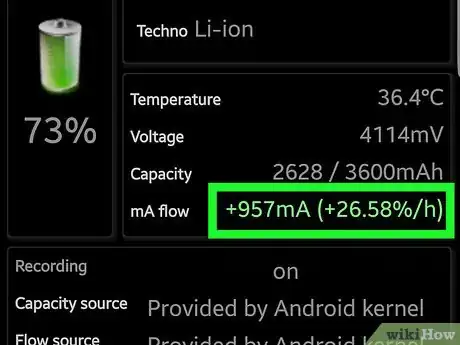wikiHow is a “wiki,” similar to Wikipedia, which means that many of our articles are co-written by multiple authors. To create this article, volunteer authors worked to edit and improve it over time.
The wikiHow Tech Team also followed the article's instructions and verified that they work.
This article has been viewed 47,162 times.
Learn more...
The battery is a significant hardware concern for mobile device users. Charging rate is one thing to look out for when you think your battery is dying or if you think your charging cable needs replacing. Battery Monitor Widget is a handy application to help you come up with the detailed readings you need to make a meaningful conclusion. With it, you can find your device’s charging rate easily.
Steps
Installing the Widget
-
1Open the Play Store. Tap on the Play Store app icon on your home screen or application drawer. It is the icon with the white shopping bag with the play icon in the middle.
-
2Search for Battery Monitor Widget. Tap the Magnifying glass icon at the upper right corner to show the search bar. Then, type “Battery Monitor Widget” without the quotes and tap on the magnifying glass icon again to search.Advertisement
-
3Install the app. The results should show the app name, made by the developer 3c. At the right of the app name, tap on the three vertical dots and tap “Install” when it comes up.
-
4Accept the permission. The permissions window should appear. Tap on “Accept” to begin downloading and installing.
-
5Open the app. Once installed, open Battery Monitor Widget in the app drawer, or on your home screen with a tap.
Monitoring the Charging Rate
-
1Charge your Android device. Grab your device charger and plug it into a vacant wall outlet. Use the smaller end to plug into the device’s charging port.
-
2Go through the setup wizard with the Battery Monitor Widget open. The app automatically detects most of the essential parameters, so just keep hitting “Next” on the wizard window.
-
3Look at the line that says “mA flow” on the main screen. This is the data you need to look at.
-
4Leave the device charging for about 10 minutes, and you will get a reading. The app determines the charging rate per hour for your device.
- At the right of mA flow, you will see that the there is a mA reading, and a percentage reading at the right. This is the percentage your battery currently charges per hour.
Community Q&A
-
QuestionThe apps I've used (the one shown here and Ampere) always claim the current when charging to be 1.5A despite me seeing different charging speeds with different cables. Are these apps unreliable?
 XXSixXXCommunity AnswerMany of (if not all) the battery current measuring apps do not report accurate readings.
XXSixXXCommunity AnswerMany of (if not all) the battery current measuring apps do not report accurate readings.