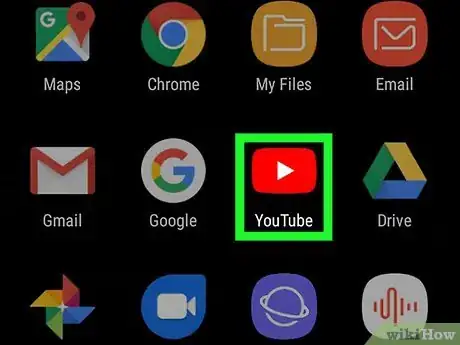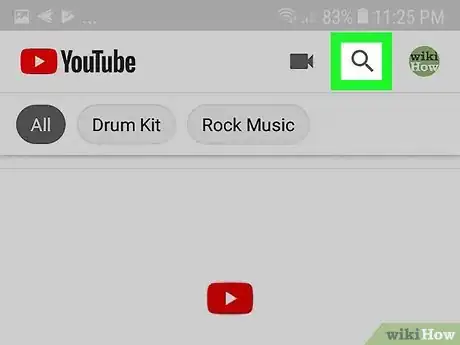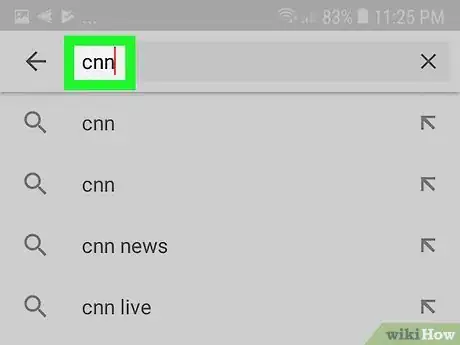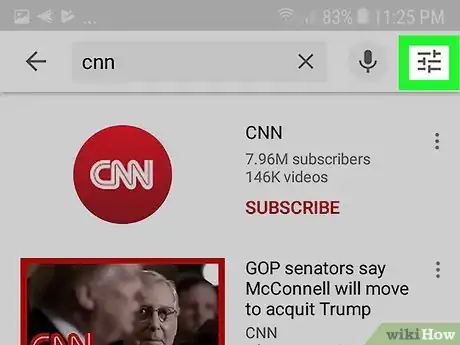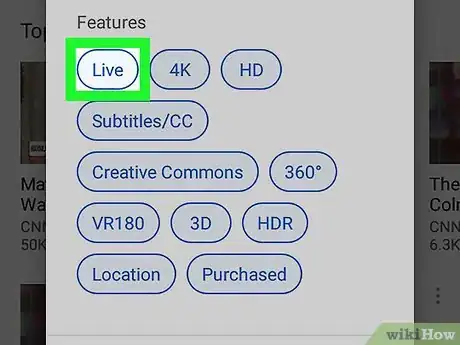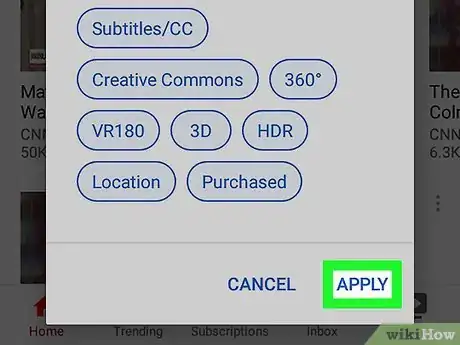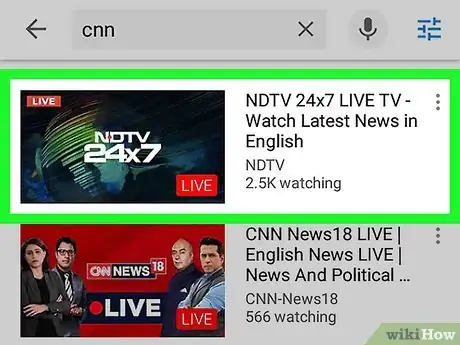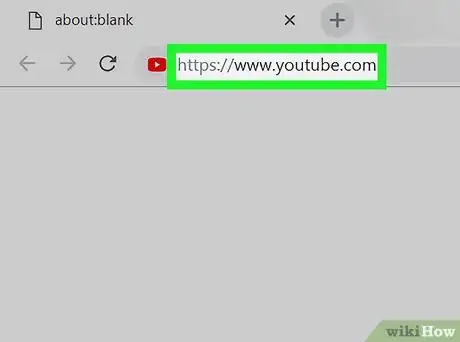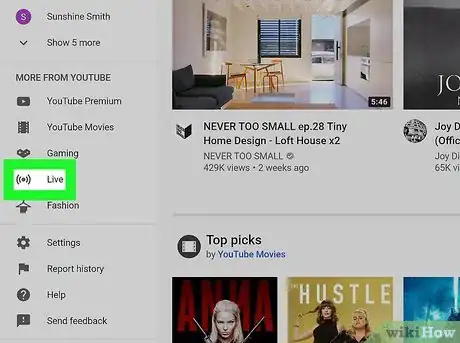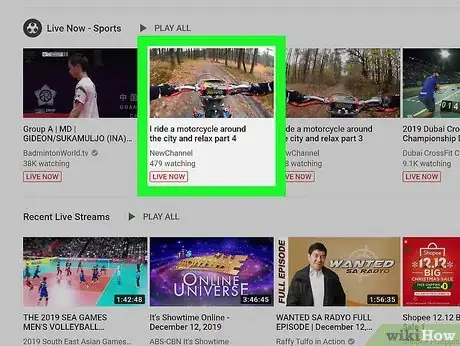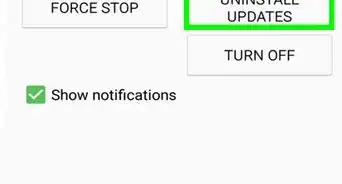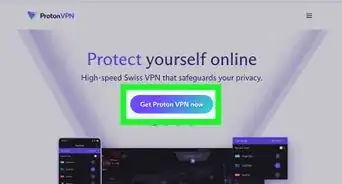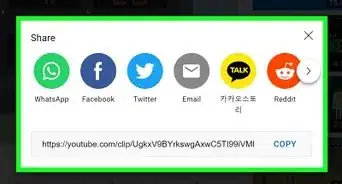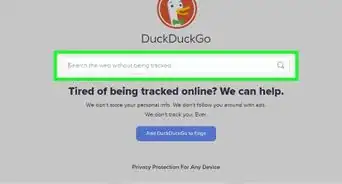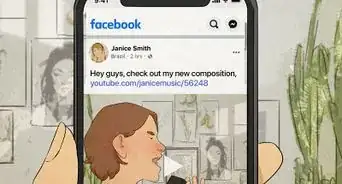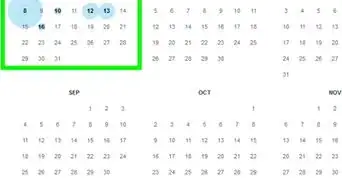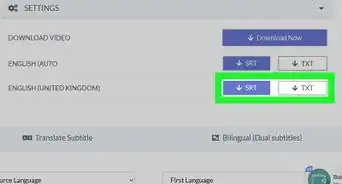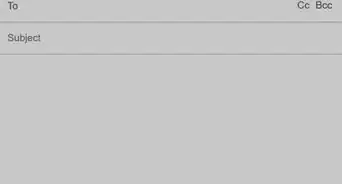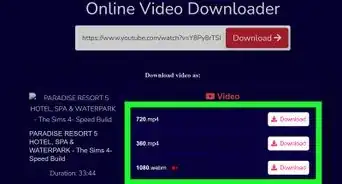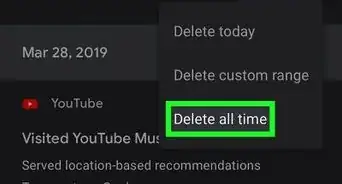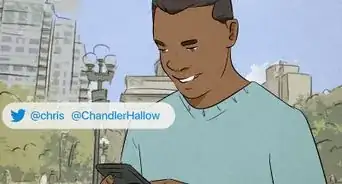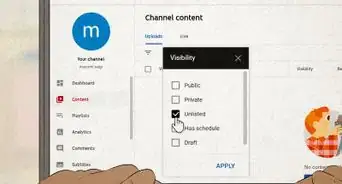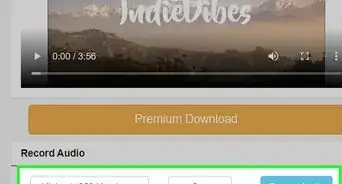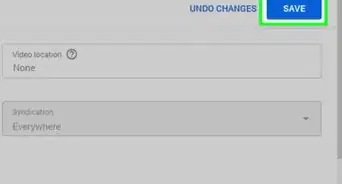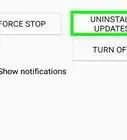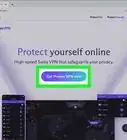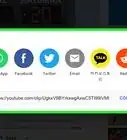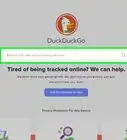This article was co-authored by wikiHow staff writer, Darlene Antonelli, MA. Darlene Antonelli is a Technology Writer and Editor for wikiHow. Darlene has experience teaching college courses, writing technology-related articles, and working hands-on in the technology field. She earned an MA in Writing from Rowan University in 2012 and wrote her thesis on online communities and the personalities curated in such communities.
This article has been viewed 33,062 times.
Learn more...
This wikiHow teaches you how to find live streaming video on YouTube using a computer, phone, or tablet. YouTube Live offers a variety of live streams about different topics, including sports, news, music, and gaming.
Steps
Using the Mobile App
-
1Open YouTube on your phone or tablet. This app icon looks like a red and white play button. You'll find this on your Home screen, in the app drawer, or by searching.
-
2Advertisement
-
3Type a keyword in the search bar and press the search key. When you do, you'll see a list of results. You'll see which are Live if they have the word "Live" inside the thumbnail.
-
4
-
5Tap Live. When you do this, all the live videos for the keyword you searched will show up in the search results.
-
6Tap Apply. This filters the results to display only live videos.
-
7Tap a video to watch it. The video will begin to play.
- You can pause a live stream, and the video will resume playing where you left off, so you will be behind the live stream.
Using a Web Browser on a Computer
-
1Go to https://www.youtube.com in a web browser. You can use a web browser on your computer or phone and they both work similarly.
-
2Click Live. You'll see this in the menu on the left side of the page, under the header "More from YouTube." You'll be directed to the Live channel, where you'll find a variety of videos divided into categories.
- If you don't see the Live option, click the three horizontal lines at the top-left corner of the page to open the menu.
- You can click the red "Subscribe" button to subscribe to the Live channel and easily find it again.
-
3Click a video to watch it. This opens the video in a new page, where you can watch it. A chat box will appear on the right side of the video.
- To interact with the live chat, you can type in the "Say something" text field and press ↵ Enter or ⏎ Return.
- You can pause a live stream, and the video will resume playing where you left off, so you will be behind the live stream.
About This Article
1. Go to https://youtube.com and log in.
2. Click Live.
3. Click a video to watch it.