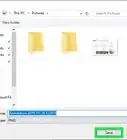This article was co-authored by wikiHow staff writer, Darlene Antonelli, MA. Darlene Antonelli is a Technology Writer and Editor for wikiHow. Darlene has experience teaching college courses, writing technology-related articles, and working hands-on in the technology field. She earned an MA in Writing from Rowan University in 2012 and wrote her thesis on online communities and the personalities curated in such communities.
This article has been viewed 17,978 times.
Learn more...
This wikiHow will teach you how to find duplicate pictures in Windows 10 using a third-party software called CCleaner. Since Windows 10 doesn't have a built-in duplicate detection feature, you'll most likely need a free 3rd-party software, like CCleaner, to do the job unless you manually want to go through all your pictures and look for duplicates.
Steps
-
1Open CCleaner. If you don't have the 3rd-party app, you can download it for free at https://www.ccleaner.com/ccleaner/download. It's a highly rated and popular software that often comes pre-installed on some computers.
- Make sure you're downloading the free version, since that has all the features you'll need to find duplicate pictures.
-
2Click Tools. It's next to an icon of a wrench in the vertical menu on the left side of your screen.Advertisement
-
3Click Duplicate Finder. You'll see this near the middle of the menu to the right of the left panel.
-
4Choose the folder or drive you want to scan. Click the current drive listed if you want to change the drive or folder for the scan to check. To delete duplicate pictures, you'll want to change this to show the "Pictures" folder.
- Leave the checkboxes in the "Match by" and "Ignore" fields alone since the defaults are usually ok to use.
-
5Click Search. You'll see this to the left below all the checkboxes. You'll see the duplicate files listed as well as their file location.
- If you want to delete these duplicates, click the checkbox to select them and click Delete Selected.[1]
About This Article
1. Open CCleaner.
2. Click Tools.
3. Click Duplicate Finder.
4. Choose the folder or drive you want to scan.
5. Click Search.
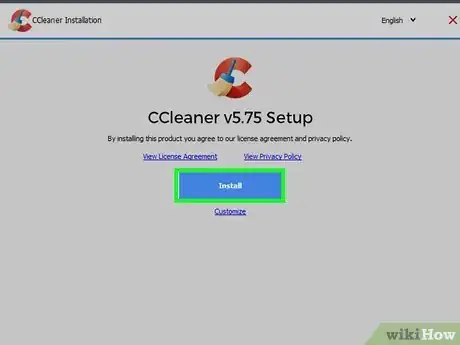
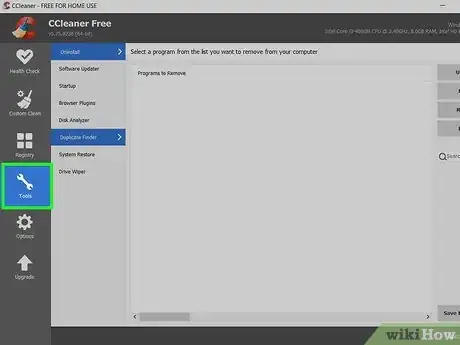
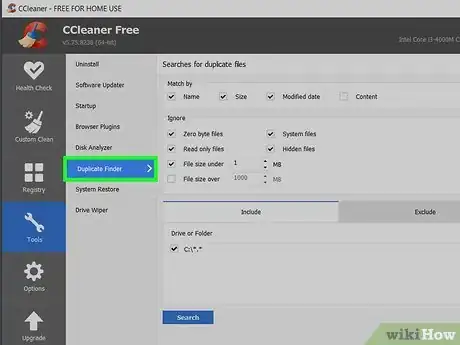
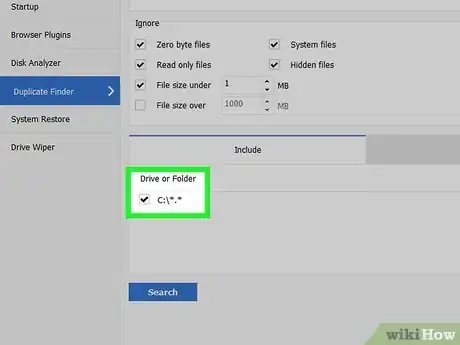
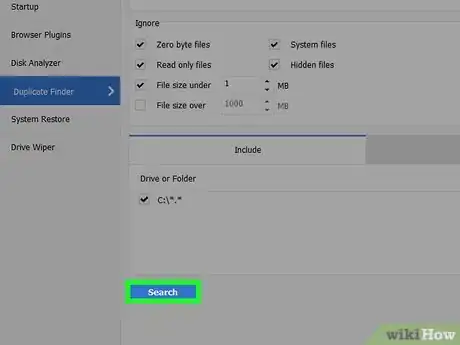

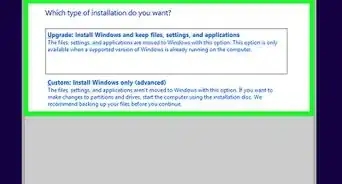
-Step-17.webp)
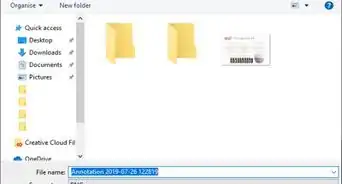


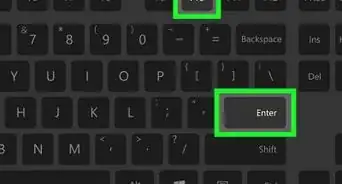
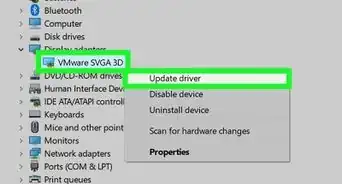
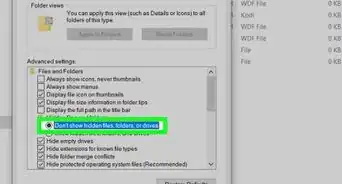

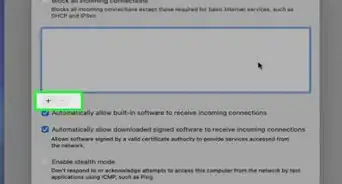

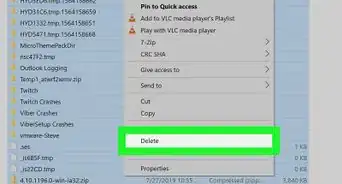
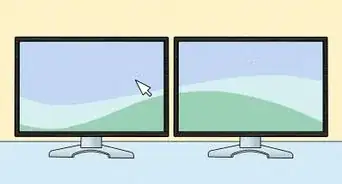








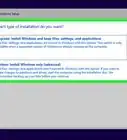
-Step-17.webp)