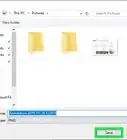X
wikiHow is a “wiki,” similar to Wikipedia, which means that many of our articles are co-written by multiple authors. To create this article, volunteer authors worked to edit and improve it over time.
The wikiHow Tech Team also followed the article's instructions and verified that they work.
This article has been viewed 80,506 times.
Learn more...
The Windows 10 Developer mode allows developers to access special development features like the Ubuntu Bash shell environment along with other developer-focused settings. This makes it possible for developers to test apps that they're working on.[1] This article will explain a bit about developer mode as well as how to enable it on your Windows 10 machine.
Steps
Part 1
Part 1 of 2:
Understanding Developer Mode
-
1Know the difference of Developer mode from sideloading. Sideloading different apps means that you are able to download apps from other sources outside of the Windows Store. While developer mode enables not only this option, it also allows you to test and develop your own apps.
- Here are the official explanations from Microsoft:[2]
- Windows Store apps is the default setting. If you aren't developing apps, or using special internal apps issued by your company, keep this setting active.
- Sideloading is installing and then running or testing an app that has not been certified by the Windows Store. For example, an app that is internal to your company only.
- Developer mode lets you sideload apps, and also run apps from Visual Studio in debug mode.
- Here are the official explanations from Microsoft:[2]
-
2Understand the security risks of Developer mode. When downloading apps from third parties, your personal data and device could be at risk. Microsoft has strict rules that Windows Store apps are required to meet before they are placed in the Store, including being malware-free[3] .Advertisement
-
3Rejoice because there’s no developer license renewal! Microsoft has stopped requiring developers to renew their license every 30 days.
Advertisement
Part 2
Part 2 of 2:
Enabling Developer Mode
-
1
-
2
-
3Choose For developers from the left sidebar. This section offers exclusive development-based settings for software developers.
-
4Switch to Developer mode". Choose the radio button next to "Developer mode".
-
5Confirm the warning. A pop-up warning that says that enabling Developer mode and installing third-party apps from outside the Windows Store could expose personal information and device to security risks.
- Do so by clicking the Yes button in the blue pop-up window.
-
6Finished.
Advertisement
Community Q&A
-
QuestionWhy can't I change my developer mode options?
 AasimTop AnswererYou have to be an administrator on your computer to enable developer mode. Check user account settings to make sure that your account is not a standard user.
AasimTop AnswererYou have to be an administrator on your computer to enable developer mode. Check user account settings to make sure that your account is not a standard user.
Advertisement
Things You'll Need
- Device running Windows 10
References
About This Article
Advertisement
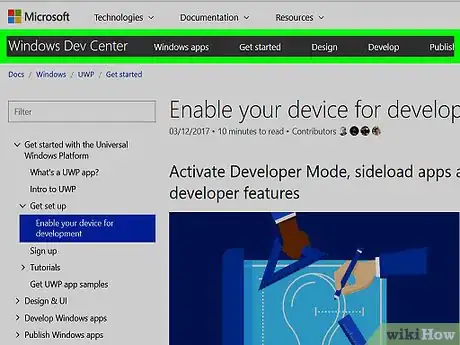
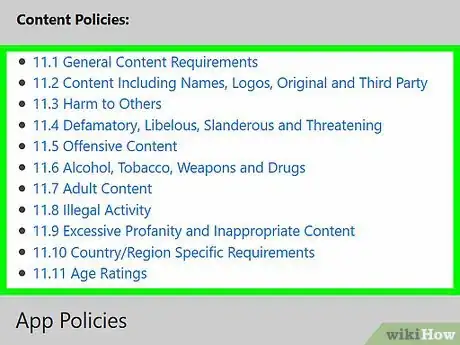
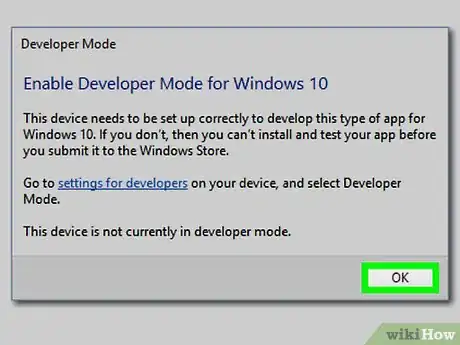
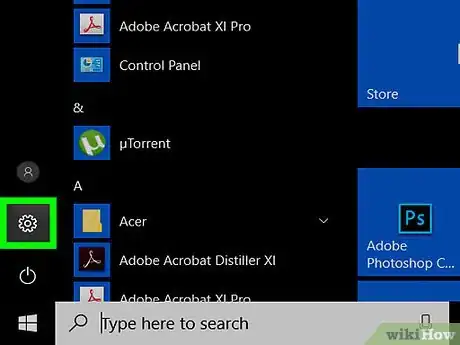


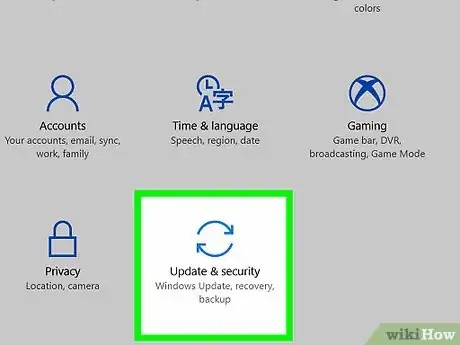

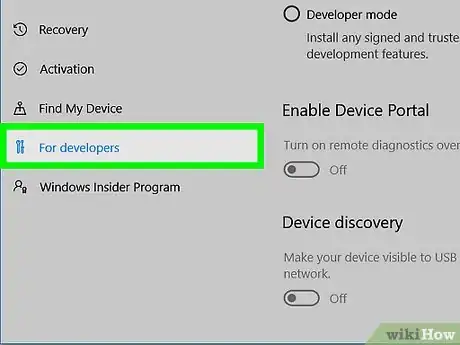
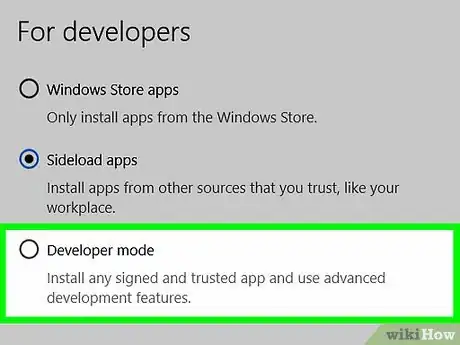
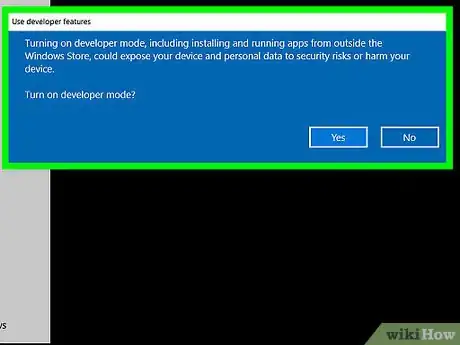
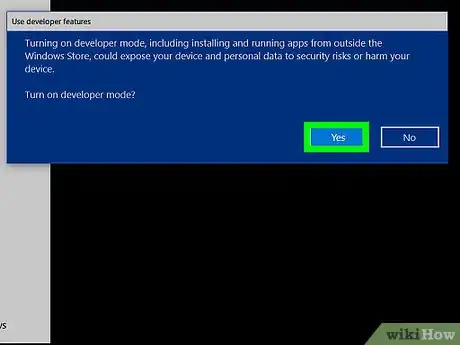

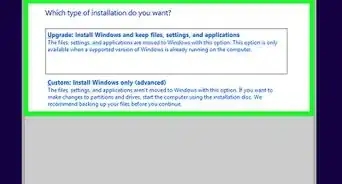
-Step-17.webp)
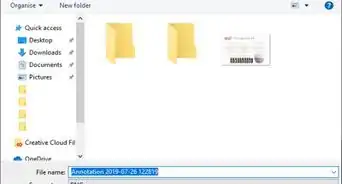


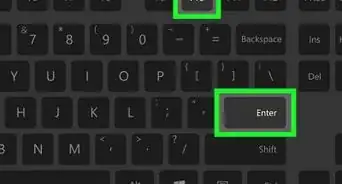
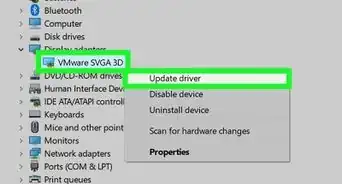
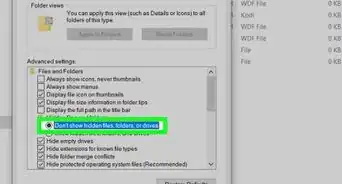


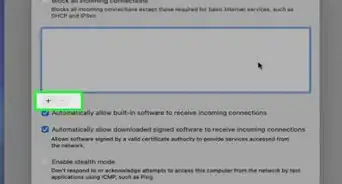
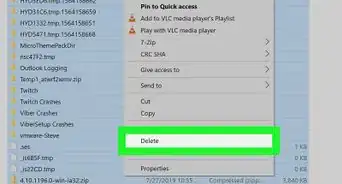
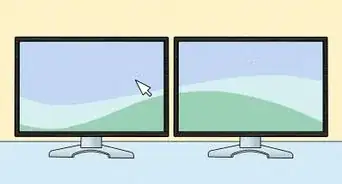







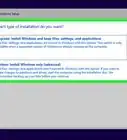
-Step-17.webp)