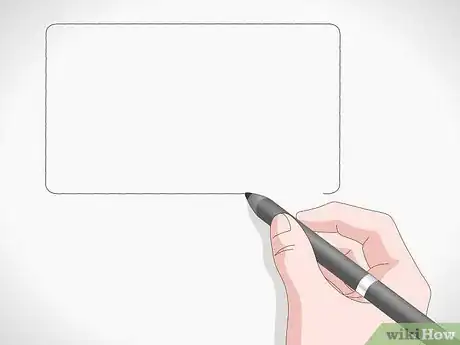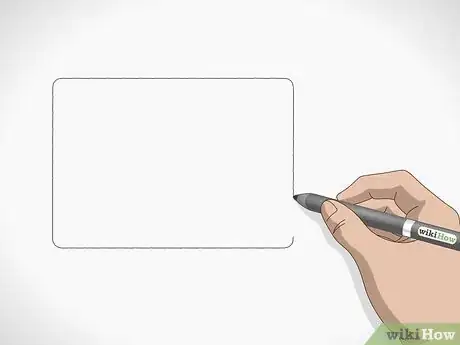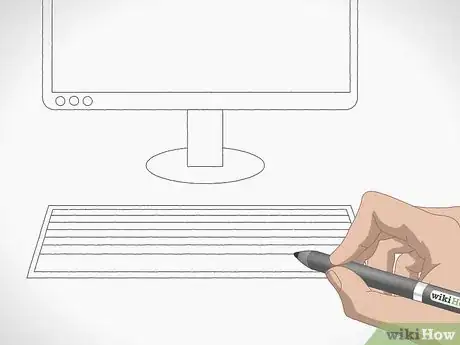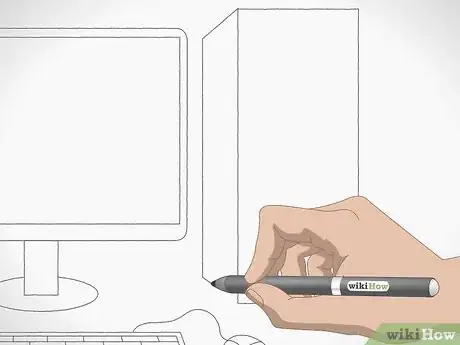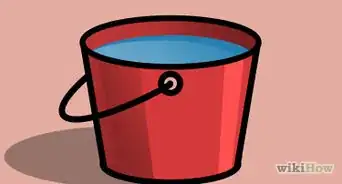This article was co-authored by wikiHow staff writer, Kyle Hall. Kyle Hall works on the content team at wikiHow. He helps manage our team of editors and creates content for a variety of wikiHow projects. Kyle continually looks for new ways to improve the content at wikiHow and make it more helpful and enjoyable for readers. He graduated from Eckerd College in 2015, where he majored in Political Science.
There are 23 references cited in this article, which can be found at the bottom of the page.
wikiHow marks an article as reader-approved once it receives enough positive feedback. This article has 22 testimonials from our readers, earning it our reader-approved status.
This article has been viewed 766,240 times.
Learn more...
When you’re trying to draw a computer, it’s hard to know where to start. Fortunately, by focusing on one part at a time, drawing a computer is easy! First, draw the monitor. Then, sketch the keyboard for the computer. Finish your drawing by adding the computer tower. You can also easily draw a laptop computer.
Steps
Sketching a Laptop
-
1
-
2Draw a smaller rectangle inside of that one. This will be the screen on the laptop. Draw it using the same proportions as the first rectangle.[3] [4] Leave a thin gap between the two rectangles so there’s a frame going around the screen.[5]Advertisement
-
3Sketch a trapezoid underneath the screen. A trapezoid is a 4-sided shape with only one pair of parallel lines. The top of the trapezoid will actually be the bottom of the first rectangle you drew, so you don’t need to draw that line. At the left end of that line, draw a straight line extending down to the left at an angle. Do the same thing on the right end of the top line, but have that line extend down to the right. Finally, connect the ends of the 2 angled lines to close off the trapezoid.[6] [7]
- Make the trapezoid about 2/3rds the height of the first rectangle you drew.
- This will be the keyboard on the laptop.
-
4Draw a rectangle underneath the trapezoid. The top of the rectangle will be the same line as the bottom of the trapezoid, so you don’t need to draw a line for the top. At one end of the trapezoid, draw a vertical line extending down. Make it about 1/8th the height of the trapezoid. Then, do the same thing on the right end of the trapezoid. Finally, connect the bottoms of the two vertical lines together with a horizontal line.[8]
- This rectangle will make the keyboard look 3-dimensional.
-
5Add a smaller trapezoid inside of the first one. Make this trapezoid about 2/3rds the height of the first one, and position it near the top of the first trapezoid so there’s a large gap near the bottom of the keyboard. Leave a small gap between the sides and tops of each trapezoid. This is where the keys on the laptop will go.[9] [10]
-
6Make a grid inside of the smaller trapezoid. Start by drawing about 10 vertical lines across the smaller trapezoid, with each line running from the top of the trapezoid to the bottom. On the left half of the trapezoid, angle the lines to the left. On the right half, angle the lines to the right. The center line should be perfectly vertical. Finally, draw 4 horizontal lines across the smaller trapezoid, with each line running from the left side of the trapezoid to the right side.[11]
- This grid will be the keys on the laptop.
- To make a spacebar, erase the 3 vertical lines in the 4 squares that are centered in the bottom row so there’s one long key.
-
7Sketch a rectangle underneath the smaller trapezoid. This will be the trackpad on the laptop.[12] Center the rectangle under the smaller trapezoid, and make it about 1/4th the length of it. Leave a thin gap between the top of the rectangle and the bottom of the keys, as well as between the bottom of the rectangle and the bottom of the bigger trapezoid.[13]
-
8Finished.
Drawing the Monitor
-
1Draw a rectangle with rounded corners. This will be the outer edge of the frame that goes around the screen on the monitor. Leave enough room on your paper to draw the computer tower and keyboard.[14]
- If you want the lines on your rectangle to be as straight as possible, draw them using a ruler!
-
2Sketch a smaller rectangle inside the first one. This rectangle will be the screen. Don’t make it that much smaller than the first one you drew. There should just be a narrow gap between the two. The narrow gap is the frame around the screen.[15]
- Remember to round the corners on the second rectangle too.
-
3Draw the stand at the bottom of the monitor. First, find the center of the monitor’s bottom edge. Then, draw a narrow, vertical rectangle coming down off that edge. Make it around 1/4th the height and 1/10th the width of the monitor itself.[16]
-
4Sketch the base of the computer stand. To make the base of the stand, draw a horizontal oval that overlaps with the bottom third of the stand. Make the oval about 1/5th the width of the monitor.[17]
Variation: You can draw a rectangular base instead of an oval one if you’d like. Just draw a horizontal rectangle that overlaps with the bottom third of the stand.
-
5Add buttons to the front of the monitor. To draw the buttons, sketch small circles on the bottom left or right corner of the frame. Then, fill them in with your pencil. Draw around 2-3 buttons.[18]
- Try drawing buttons with different shapes if you’d like, like rectangle or square buttons!
Sketching a Computer Keyboard
-
1Draw a long, horizontal trapezoid underneath the monitor. A trapezoid is a 4-sided shape with only one pair of parallel lines. Make the top and bottom lines on the trapezoid parallel. Then, draw the short lines at the ends at a 75-degree angle. This will be the top of the keyboard.[19]
- Use a ruler to draw the trapezoid if you need help making the lines straight!
- Leave a gap between the trapezoid and the base of the monitor so they're not touching.
-
2Sketch a smaller trapezoid inside the first one. This is where the keys on the keyboard will go. Only make it slightly smaller than the first trapezoid you drew. There should just be a small space between the two shapes all the way around.[20]
-
3Draw horizontal lines across the small trapezoid to make rows. Starting near the top of the shape, draw a horizontal line from the left side to the right side. Then, do the same thing all the way down the shape.[21]
- Be careful not to make the rows too big or else you won’t be able to fit all of the keys. Make them narrow enough that you can fit 6-7 rows.
-
4Divide each row into small rectangles to make the keys. Starting at the top row, draw vertical lines from the top of the row to the bottom all the way down the length of the row. Then, move down to the second row and repeat, but stagger the lines to create a brick-like pattern. Continue moving down the rows until you’ve divided all of them up into individual keys.[22]
- Draw one long key near the center of the bottom row for the space bar.
Tip: You can label the keys with the corresponding letters, numbers, and symbols if you’d like!
-
5Draw a computer mouse next to the keyboard. To draw a computer mouse, first sketch an oval that’s the same height as the keyboard. Draw a horizontal line through the center, then draw a vertical line from the top of the oval to the center of the horizontal line. Finish the mouse by drawing a squiggly line from the top of the oval to the keyboard, which will be the cord.[23]
- Place the mouse on either the right or left side of the keyboard—it doesn’t matter which side!
Drawing a Computer Tower
-
1Draw a tall, vertical rectangle. This will be the front of the computer tower. Draw it on the left or right side of the monitor, and make it slightly taller than the monitor is.[24]
-
2Sketch a trapezoid on the side of the rectangle. To make the trapezoid, start by drawing a vertical line to the side of the rectangle that’s slightly shorter than the side. Then, connect the top ends of the vertical line and the side with a straight line. Do the same thing for the bottom ends. When you’re finished, the outline of the computer tower will look three-dimensional.[25]
- If you’re drawing the computer tower on the right side of the monitor, draw the trapezoid on the left side of the tower. If it’s on the left side of the monitor, draw the trapezoid on the right side of the tower.
-
3Draw 2 horizontal rectangles inside the vertical rectangle. These will be where the buttons on the computer tower go. Place one near the top of the tower and one near the middle. The size of each rectangle doesn’t need to be precise, but make each one about 1/10th the height of the tower.[26]
-
4Add buttons to the front of the tower. To draw the buttons, sketch evenly spaced circles down the length of each horizontal rectangle. Add 1-3 circles per rectangle. You can also draw a power button on the front of the tower. Just draw a small circle on the lower half of the tower, then draw another circle around it.[27]
Tip: Experiment with adding different buttons to your drawing if you’d like. You can add square-, rectangle-, or even triangle-shaped buttons!
-
5Finished.
Community Q&A
-
QuestionHow can I draw a keyboard in pencil?
 Community AnswerUse your ruler or any straight edge to make the outline and keys perfectly straight. Draw lightly at first, and when you have it right, press a bit harder to darken the lines. Finish by shading the keys and edges.
Community AnswerUse your ruler or any straight edge to make the outline and keys perfectly straight. Draw lightly at first, and when you have it right, press a bit harder to darken the lines. Finish by shading the keys and edges. -
QuestionWhat are the measurements of the whole drawing?
 Community AnswerIt depends on the size you have drawn it. This was about 3.5 inches, but you can make it whatever size you'd like it to be. It's your decision.
Community AnswerIt depends on the size you have drawn it. This was about 3.5 inches, but you can make it whatever size you'd like it to be. It's your decision. -
QuestionIs it good to add a table underneath?
 Community AnswerSure, if you want to create a realistic scene. But it's up to you. If you simply want to draw a computer, that's fine.
Community AnswerSure, if you want to create a realistic scene. But it's up to you. If you simply want to draw a computer, that's fine.
References
- ↑ https://www.drawingforall.net/how-to-draw-a-laptop/
- ↑ https://www.youtube.com/watch?v=99C5YXihr2Q&feature=youtu.be&t=4
- ↑ https://www.drawingforall.net/how-to-draw-a-laptop/
- ↑ https://howtodraweasy.net/how-to-draw-a-laptop-for-kids/
- ↑ https://www.youtube.com/watch?v=99C5YXihr2Q&feature=youtu.be&t=11
- ↑ https://www.drawingforall.net/how-to-draw-a-laptop/
- ↑ https://www.youtube.com/watch?v=99C5YXihr2Q&feature=youtu.be&t=19
- ↑ https://www.youtube.com/watch?v=99C5YXihr2Q&feature=youtu.be&t=23
- ↑ https://www.drawingforall.net/how-to-draw-a-laptop/
- ↑ https://www.youtube.com/watch?v=99C5YXihr2Q&feature=youtu.be&t=31
- ↑ https://www.youtube.com/watch?v=99C5YXihr2Q&feature=youtu.be&t=36
- ↑ https://howtodraweasy.net/how-to-draw-a-laptop-for-kids/
- ↑ https://www.youtube.com/watch?v=99C5YXihr2Q&feature=youtu.be&t=44
- ↑ https://www.youtube.com/watch?v=U9xxI2FGfdM&feature=youtu.be&t=21
- ↑ https://www.youtube.com/watch?v=U9xxI2FGfdM&feature=youtu.be&t=31
- ↑ https://www.youtube.com/watch?v=U9xxI2FGfdM&feature=youtu.be&t=39
- ↑ https://www.youtube.com/watch?v=U9xxI2FGfdM&feature=youtu.be&t=42
- ↑ https://www.youtube.com/watch?v=U9xxI2FGfdM&feature=youtu.be&t=101
- ↑ https://www.youtube.com/watch?v=U9xxI2FGfdM&feature=youtu.be&t=50
- ↑ https://www.youtube.com/watch?v=xKMWLIdHDeA&feature=youtu.be&t=38
- ↑ https://www.youtube.com/watch?v=xKMWLIdHDeA&feature=youtu.be&t=42
- ↑ https://www.youtube.com/watch?v=xKMWLIdHDeA&feature=youtu.be&t=49
- ↑ https://www.youtube.com/watch?v=SXSyk98TuMQ&feature=youtu.be&t=17
- ↑ https://www.youtube.com/watch?v=U9xxI2FGfdM&feature=youtu.be&t=80
- ↑ https://www.youtube.com/watch?v=U9xxI2FGfdM&feature=youtu.be&t=86
- ↑ https://www.youtube.com/watch?v=U9xxI2FGfdM&feature=youtu.be&t=89
- ↑ https://www.youtube.com/watch?v=U9xxI2FGfdM&feature=youtu.be&t=114
About This Article
To draw a computer, start by drawing a rectangle inside of a larger rectangle for the computer’s monitor. Make the base of the monitor by drawing a smaller square, then a rectangular base. Next, draw a tall rectangle next to the monitor. This is the CPU, so draw in details like the CD/DVD drive and the power switch. Add in the keyboard, mouse, and other components like speakers, then draw cords connecting all of the parts of the computer. To learn how to draw a printer, read on!