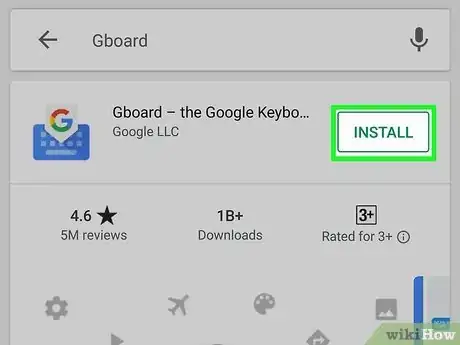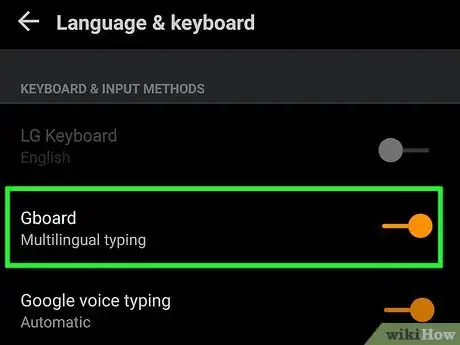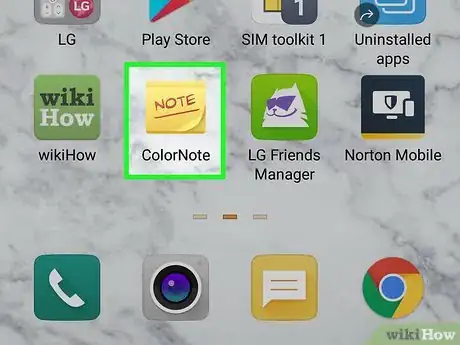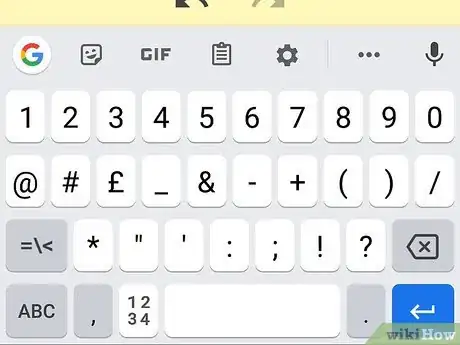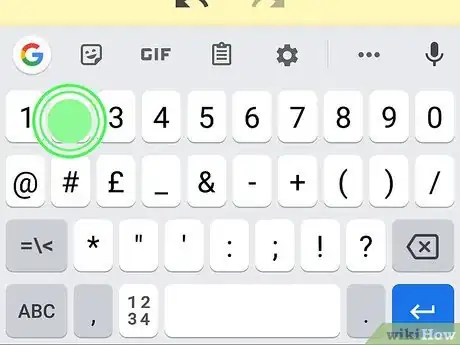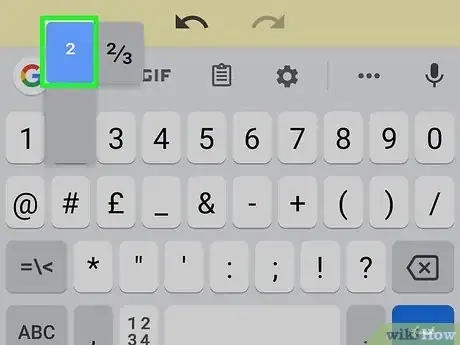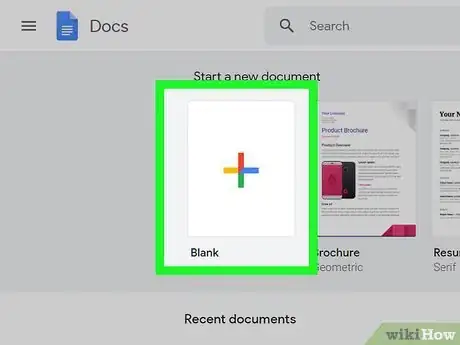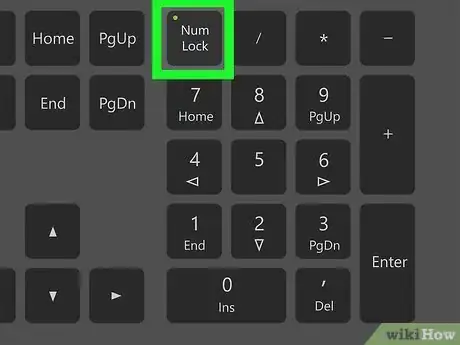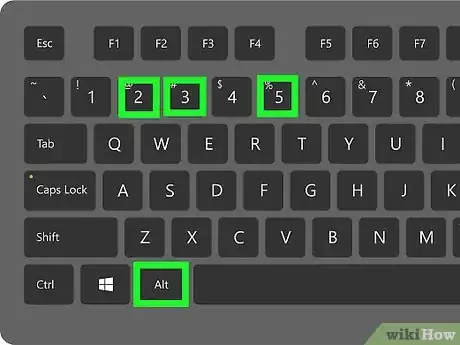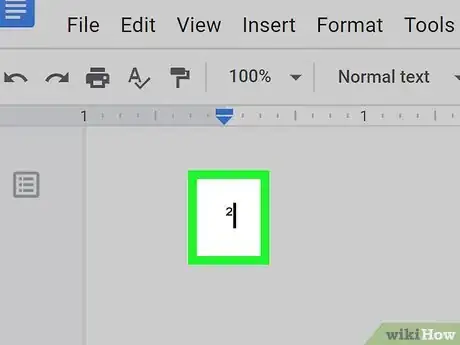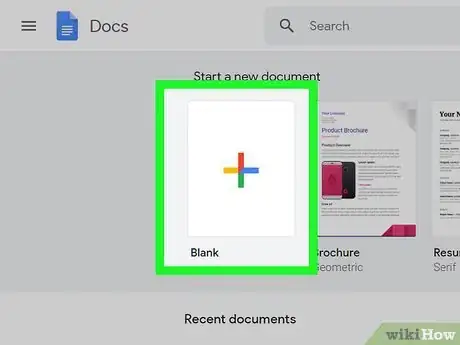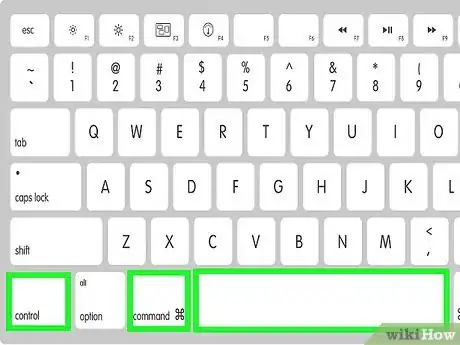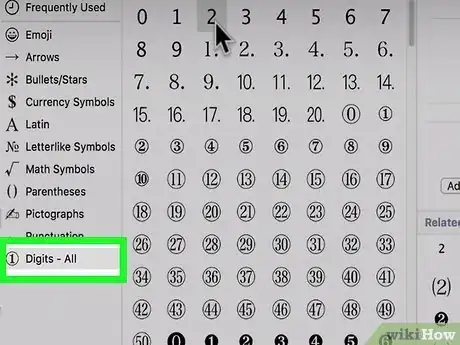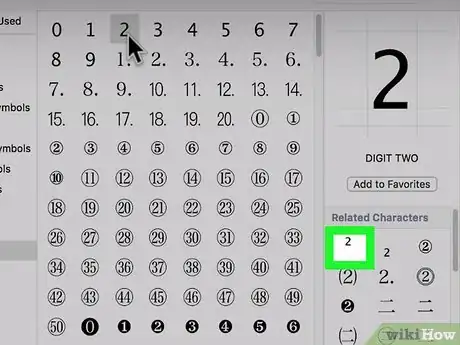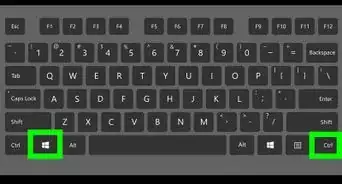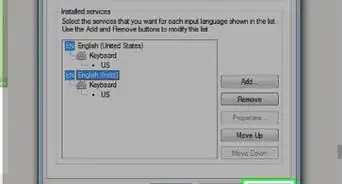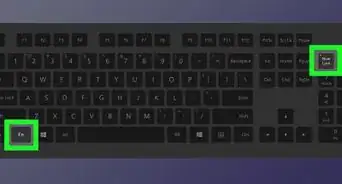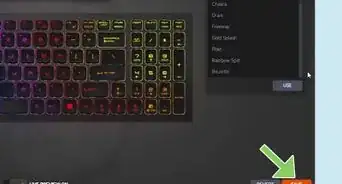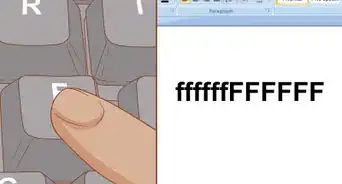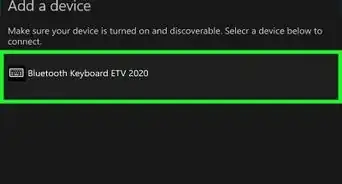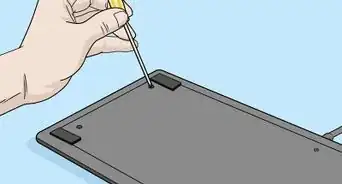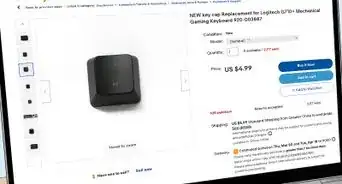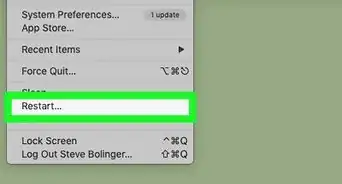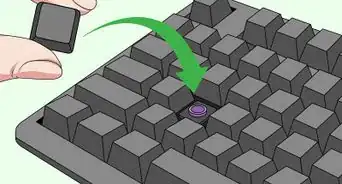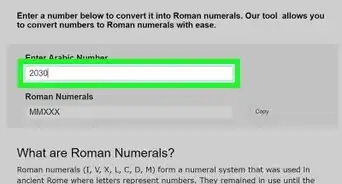This article was co-authored by wikiHow staff writer, Darlene Antonelli, MA. Darlene Antonelli is a Technology Writer and Editor for wikiHow. Darlene has experience teaching college courses, writing technology-related articles, and working hands-on in the technology field. She earned an MA in Writing from Rowan University in 2012 and wrote her thesis on online communities and the personalities curated in such communities.
This article has been viewed 114,730 times.
Learn more...
This wikiHow will teach you how to type a squared symbol (²) on a keyboard on a Windows PC, Mac, Android, iPhone, or iPad. Since the iPhone/iPad keyboard does not have the ability to input the squared symbol, you'll need to install a third-party keyboard like Gboard to get the job done.
Steps
Using Gboard on a Phone or Tablet
-
1Download Gboard from the Google Play Store or App Store. This free keyboard (developed by Google) is available for Android and Apple phones and tablets. Since the iPhone/iPad keyboard does not allow you to enter the squared symbol, you'll need Gboard (or another keyboard app).
- Gboard might be a system default keyboard for some Android phones and tablets.
-
2Make Gboard your default keyboard.
- If you're using an iPhone or iPad, go to Settings > General > Keyboard > Edit and add Gboard to the list of keyboards.
- If you're using Android, go to Settings > System > Language and Input > Manage Keyboards and tap the switch next to Gboard to enable it.
Advertisement -
3Open a text editing app. You can open any app that allows typing, such as Google Docs, Notes, or your text messaging app.
-
4Tap the typing area to open the keyboard.
-
5Press and hold the 2 on your keyboard. When you press and hold, you'll see the superscript or squared 2 pop-out above your finger.
-
6Press the pop-out ² key. You'll see the squared number appear in the text field where your cursor is.
Using a Windows PC
-
1Open a text file. You can use any word-processing program like Word, Notepad, or Google Docs.
-
2Enable the 10-key numerical keypad if you don't have one on your keyboard. Most laptop keyboards don't have a built-in 10-key numerical keypad like desktop keyboards. If your keyboard doesn't have dedicated keys for 0-9 on the right side, look for small blue numbers hiding on the keys on the right side of the keyboard (usually on the U, I, O, J, K, L, and M keys). To activate these numbered keys, you'll need to enable Number Lock, which is typically done by pressing the "NumLk" key. Sometimes you'll have to press the "FN" key to tap "NumLk." Once active, the letter keys mentioned above will act as the numbers printed on their top corners.
-
3Press and hold Alt and type 253. When typing the numbers, type them one after another. You won't see any text appear even though you just pressed some keys.
- Make sure you use the numerical keypad to enter these numbers, as the number row above the letters will not produce the same results.
-
4Release Alt. When you let go of the Alt key, you will see the "squared" symbol appear.[1]
- If nothing appears, make sure your number lock is activated and try again.
- You can also try Alt+0178.
- If you're having trouble, you can also pull up the character map and choose the squared symbol from there. To find the character map, type "charmap" in the Windows search bar, and then click the desktop application that pops up in search results. Double-click the little 2 and then copy and paste it into your document.
- Press the "NumLk" key again to turn off Number Lock.
Using MacOS
-
1Open your text document. You can use any word-processing program like Word, TextEdit, or Google Docs.
-
2Press and hold Ctrl+⌘ Cmd+Space. This will open the Character Menu, where you'll be able to search for and find the squared symbol.
-
3Click to select Digits - All. If you do not see this in the menu on the left side of the page, click the gear icon above the menu to enable this section.
-
4Navigate to the squared symbol (²). You should find this in the top row with the description that it is a superscripted 2.[2]
- You might have to select the superscript 2 from the "Related Characters" box on the right side of the window.
- You'll see the squared symbol inserted where your cursor is located.
References
About This Article
1. Download Gboard from the Google Play Store or App Store.
2. Make Gboard your default keyboard.
3. Open a word processor.
4. Press and hold the 2 on the on-screen keyboard.
5. Tap the pop-out 2.