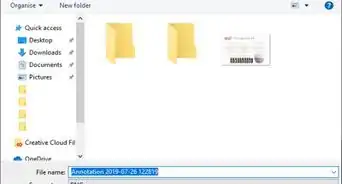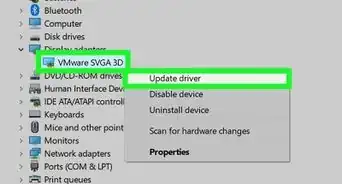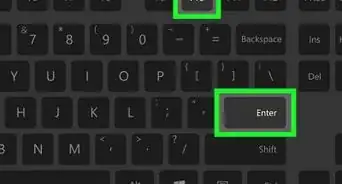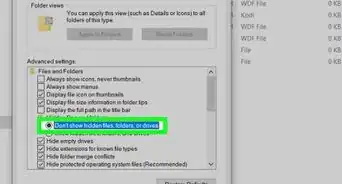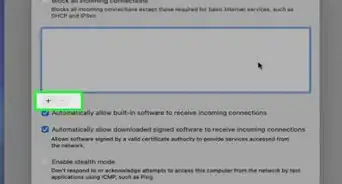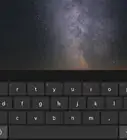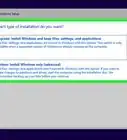X
wikiHow is a “wiki,” similar to Wikipedia, which means that many of our articles are co-written by multiple authors. To create this article, volunteer authors worked to edit and improve it over time.
The wikiHow Tech Team also followed the article's instructions and verified that they work.
This article has been viewed 44,337 times.
Learn more...
By default, Windows 10 is set to group taskbar icons and hide the app's title label from the taskbar. This can be easily prevented by adjusting a certain setting in the taskbar settings page of the Settings app.
Steps
-
1
-
2Navigate to the Personalization category.Advertisement
-
3Select Taskbar from the left pane.
-
4Click the dropdown under "Combine taskbar buttons". It's towards the bottom, so you might have to scroll down.
-
5Choose Never. Selecting this setting will make app icons list their name in the taskbar. They won't combine, and it will take up more space and might cut off the text of other open apps from the taskbar.
- You can choose to combine when the taskbar is full by selecting When taskbar is full. The option is in the center of the dropdown.
Advertisement
Things You'll Need
- Device running Windows 10
About This Article
Advertisement
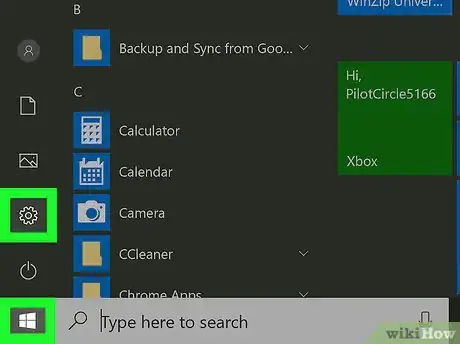


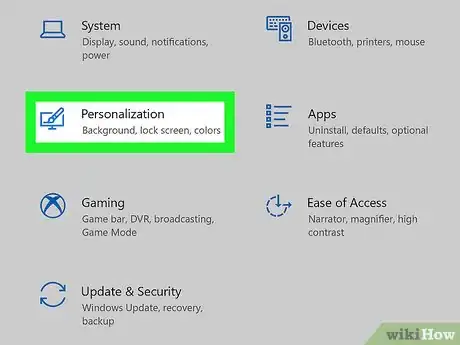
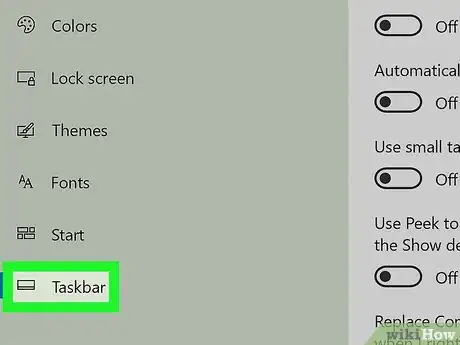
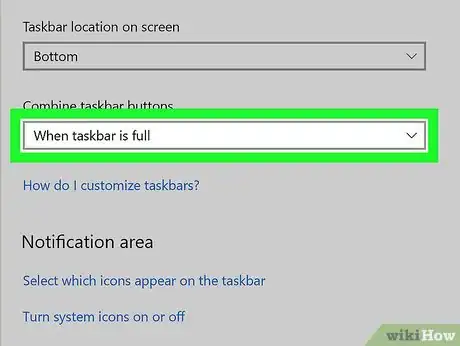
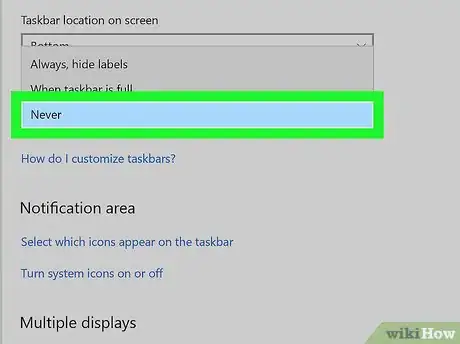
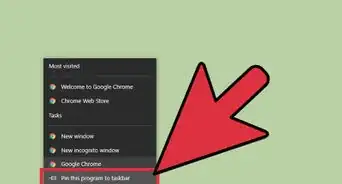
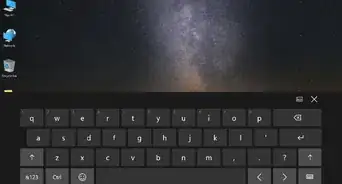

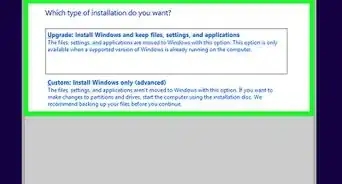
-Step-17.webp)