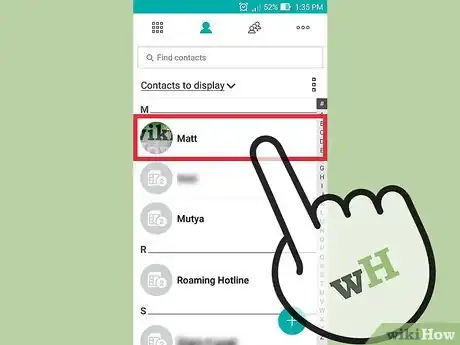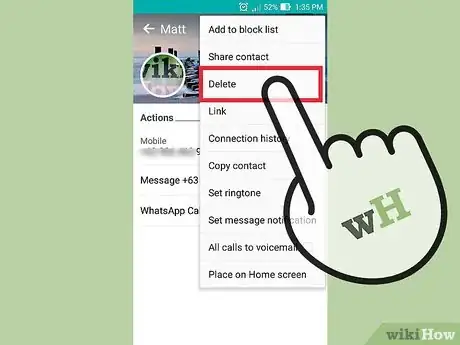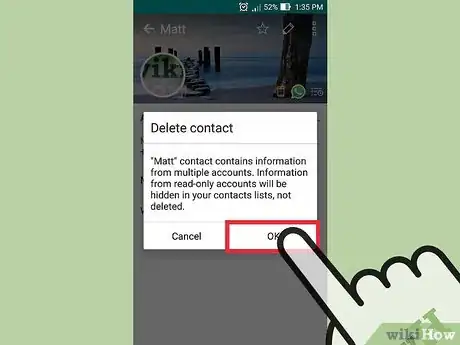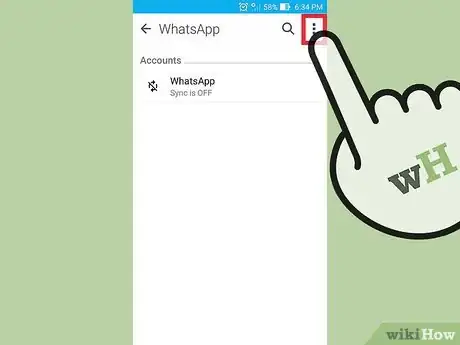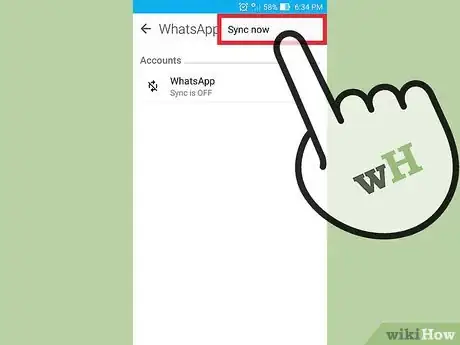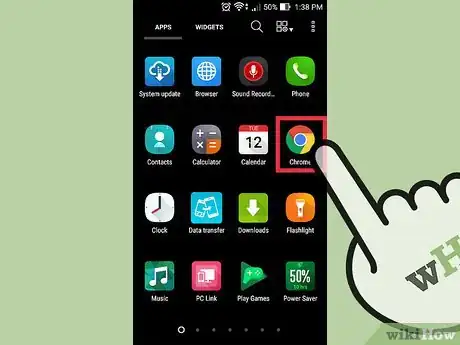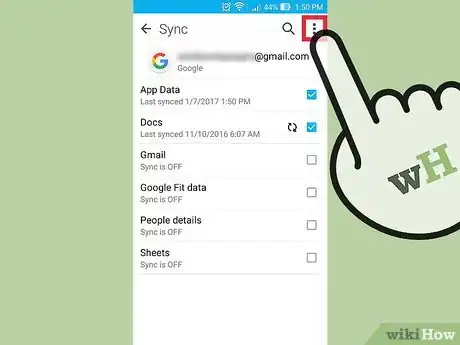This article was co-authored by wikiHow Staff. Our trained team of editors and researchers validate articles for accuracy and comprehensiveness. wikiHow's Content Management Team carefully monitors the work from our editorial staff to ensure that each article is backed by trusted research and meets our high quality standards.
This article has been viewed 424,215 times.
Learn more...
You can delete contacts directly from your Android device using the Contacts or People app. You can also unsync an account to remove all of the contacts that were synced from it. If you store your contacts with your Google account, you can use the Google Contacts website to manage and delete contacts as well.
Steps
Deleting a Contact
-
1Tap the Contacts or People app. The name of the app will vary depending on what Android device you are using.
-
2Tap the contact you want to delete. This will open the contact's details.
- If you want to delete multiple contacts, you may be able to press and hold the first contact until the selection mode activates, then tap each additional contact you want to select. This functionality varies depending on your device.
Advertisement -
3Tap Delete. The location and look of this button will vary, but it can generally be found at the top of the screen. It may say "Delete," or it may look like a trashcan. You may have to tap the ⋮ button first and then select Delete.
-
4Tap Yes to confirm that you want to delete the selected contacts. You'll be prompted to confirm that you want to permanently delete the contact(s) from your device.
Unsyncing an Account
-
1Tap the Settings app. Unsyncing an account will remove all of the contacts that were synced from it. This can be useful for removing a lot of contacts at once.
-
2Tap Accounts. You'll find this in the Personal section.
-
3Tap the account you want to turn off syncing for. Any contacts from this account will be removed from your device.
-
4Toggle Contacts OFF. This will turn off contact syncing so that the contact list isn't automatically updated with your contacts from that account. If you don't see a Contacts option, toggle syncing off for that account completely.
-
5Tap the ⋮ button. You'll see this in the upper-right corner. A small menu will appear.
-
6Tap Sync now. This will sync with the account, and since contacts were disabled all contacts for that account will be removed from your device.[1]
Deleting Google Contacts
-
1Open your web browser. If you store your contacts in your Google account, you can use Google Contacts to manage them more efficiently. This can be done from the Google Contacts website.
- This will only work for contacts stored in your Google account. Contacts stored on your phone or from another account will need to be deleted separately.
-
2Enter contacts.google.com in your browser. Log in with the same account you use on your Android device.
-
3Tap or click the contacts' profile pictures to select them. The Search bar at the top of the page can help you quickly find the contacts you're looking for.
-
4Tap or click the trashcan button at the top of the screen. This will delete all of the selected contacts from your Google account.
- If the trashcan is grayed out, one or more of your selected contacts were added through Google+. You'll need to remove them from your Google+ circles to delete them. See Create Circles in Google+ for details.
-
5Tap the Settings app on your Android. After removing the contacts from the Google Contacts website, you'll need to resync your account on your Android.
-
6Tap Accounts. This can be found in the Personal section.
-
7Tap Google. If you have multiple Google accounts, you'll be prompted to select the one you want to modify.
-
8Tap the ⋮ button. You'll find this in the upper-right corner.
-
9Tap Sync now. Your Google account will resync your Google data, including your contacts. Any contacts that you deleted on the Google Contacts website will be removed from your Android device.
Community Q&A
-
QuestionHow do I delete all my contacts if I'm returning my phone?
 Community AnswerGo to Contacts and Select All and then hit Delete. Or, if you want to delete everything off the phone since you're returning it, you can go to Reset Phone, which will be in your settings and that will delete everything.
Community AnswerGo to Contacts and Select All and then hit Delete. Or, if you want to delete everything off the phone since you're returning it, you can go to Reset Phone, which will be in your settings and that will delete everything. -
QuestionHow do I delete some photos?
 Community AnswerIt is very easy. Open your phone gallery, then select the photos which you want to delete. There should be an option at the corner of your phone to delete it.
Community AnswerIt is very easy. Open your phone gallery, then select the photos which you want to delete. There should be an option at the corner of your phone to delete it. -
QuestionHow can I delete a friend's profile photo from my contact on WhatsApp?
 Community AnswerThat is not possible. You might want to ask your friend to change his/her profile picture if necessary.
Community AnswerThat is not possible. You might want to ask your friend to change his/her profile picture if necessary.
About This Article
1. Open Contacts or People.
2. Tap a contact.
3. Tap the menu.
4. Tap Delete.
5. Tap Yes or OK.