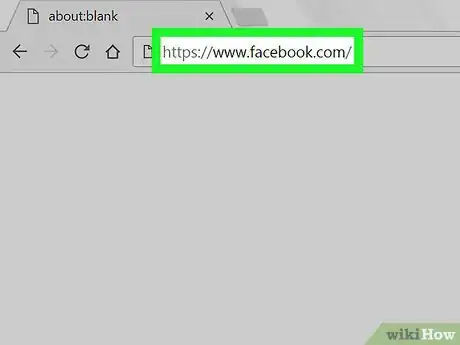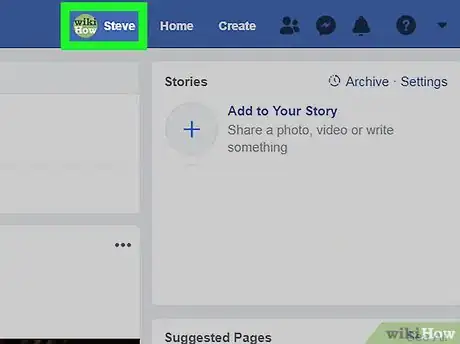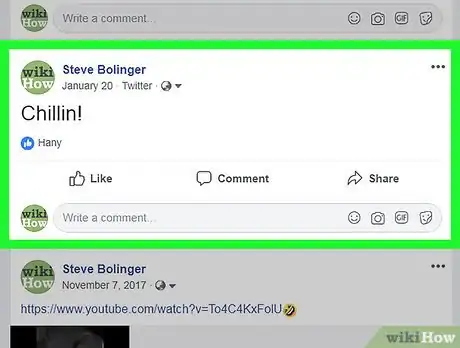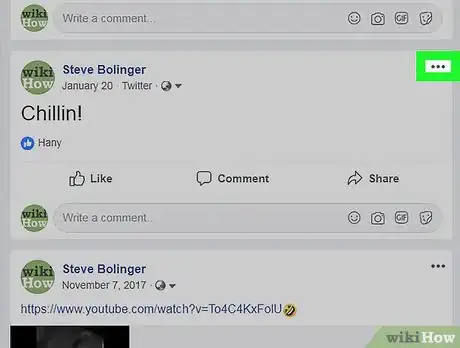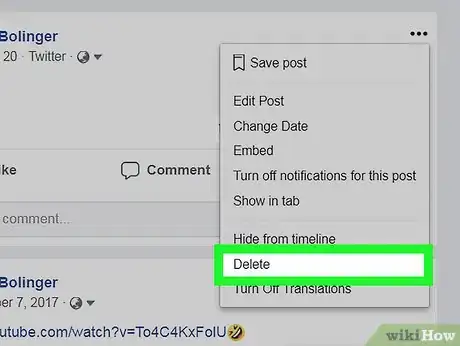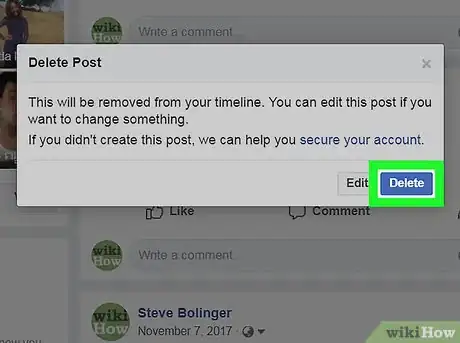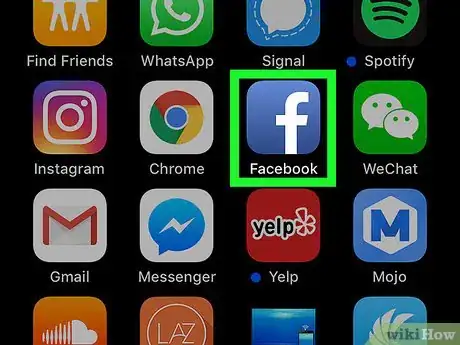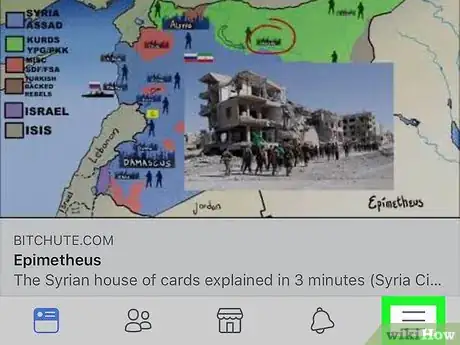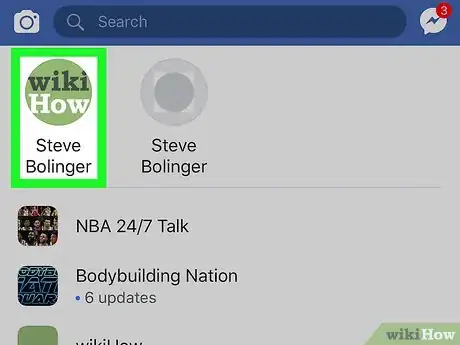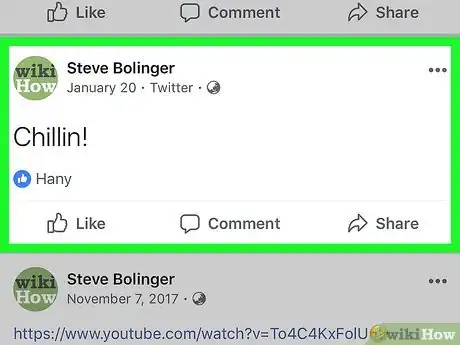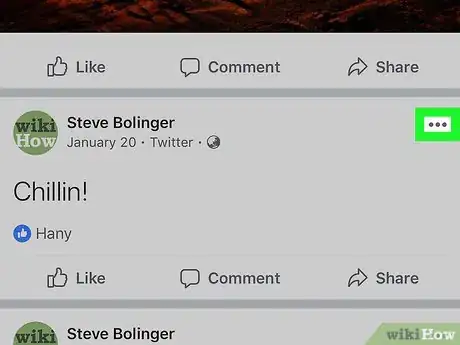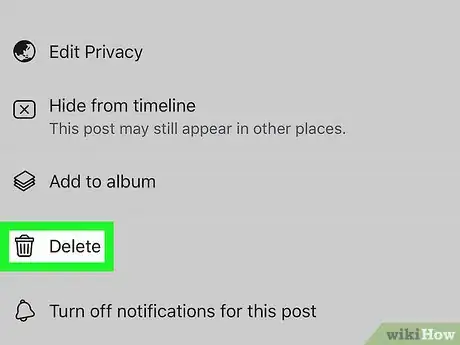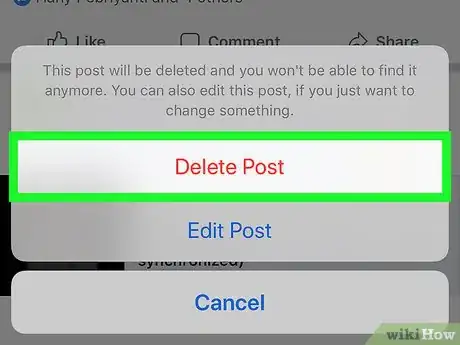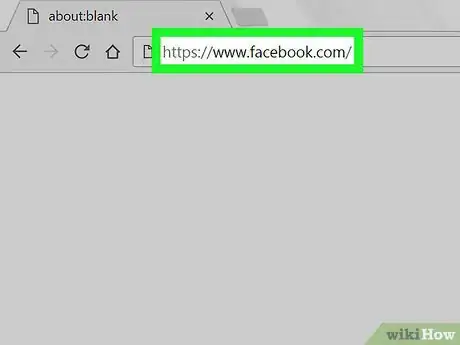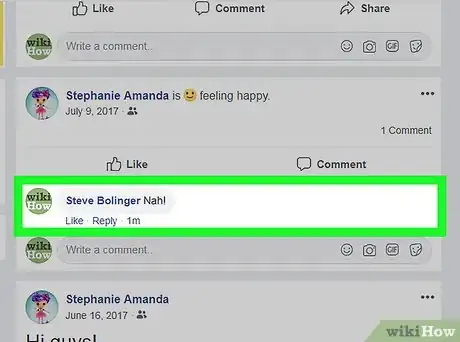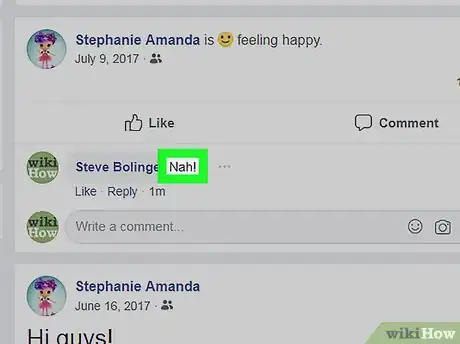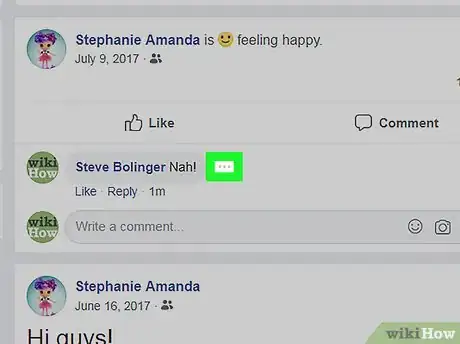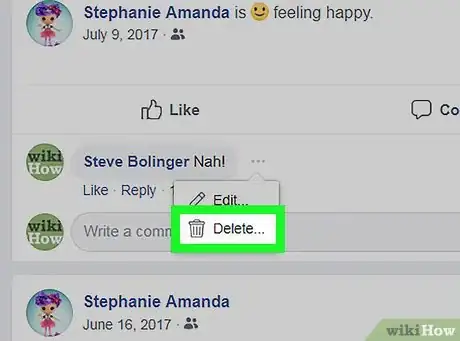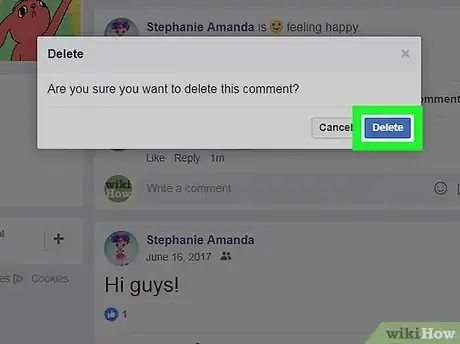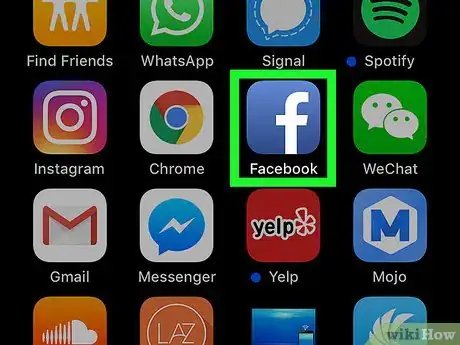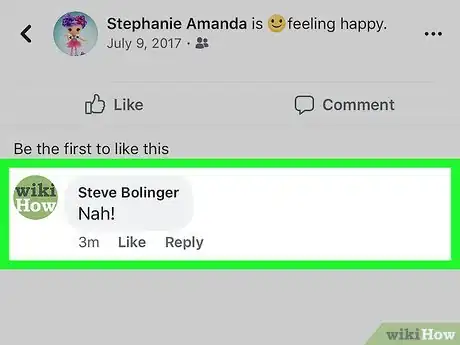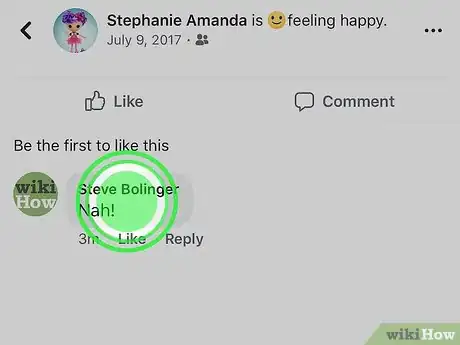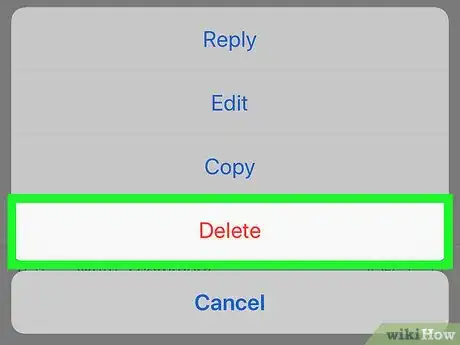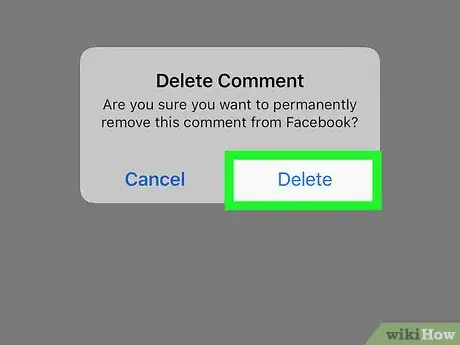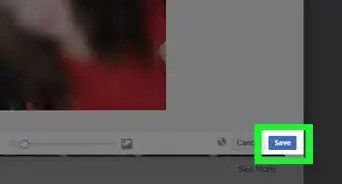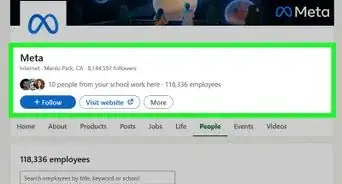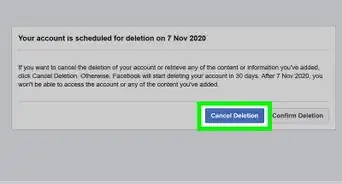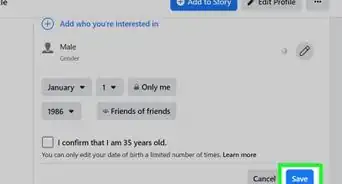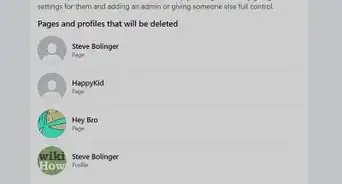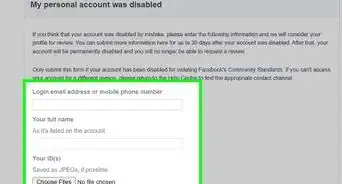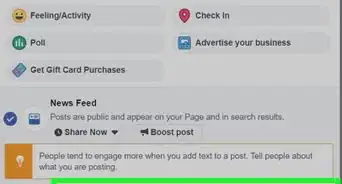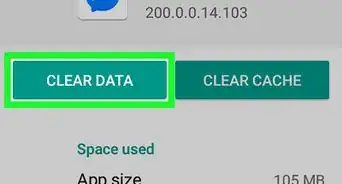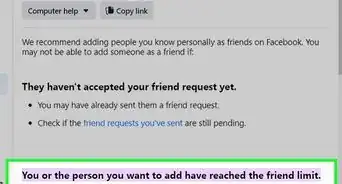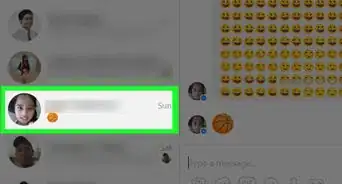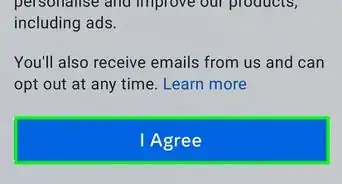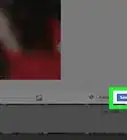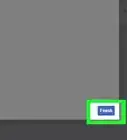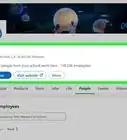This article was co-authored by wikiHow staff writer, Jack Lloyd. Jack Lloyd is a Technology Writer and Editor for wikiHow. He has over two years of experience writing and editing technology-related articles. He is technology enthusiast and an English teacher.
The wikiHow Tech Team also followed the article's instructions and verified that they work.
This article has been viewed 609,011 times.
Learn more...
This wikiHow teaches you how to remove any post that you created on Facebook, as well as how to remove comments you made. Keep in mind that, while you can report other people's posts for being inappropriate, you cannot delete another person's post unless it's on your page.
Steps
Deleting a Post on Desktop
-
1Open Facebook. Go to https://www.facebook.com/ in your computer's web browser. If you're already logged into Facebook, doing so will open your News Feed.
- If you aren't logged into Facebook, first enter your email address (or phone number) into the top-right corner of the screen and click Log In.
-
2Click your name tab. This option is to the right of the search bar at the top of the Facebook page.
- If you want to delete a post you made on someone else's wall, you'll instead type their name into the search bar, press ↵ Enter, and select their name from the results.
Advertisement -
3Locate a post you wish to delete. You will have to scroll down to find the post in question.
- You can't delete posts from other people in which you are tagged, but you can remove them from your page.
-
4Click ⋯. You'll see this in the top-right corner of the post's section.
-
5Click Delete. It's toward the bottom of the drop-down menu.
- If you're removing your name from someone else's post, click Remove Tag here, then click OK.
-
6Click Delete when prompted. This will remove the post and any associated content from the page.
Deleting a Post on Mobile
-
1Open Facebook. Tap the Facebook app icon, which resembles a white "f" on a dark-blue background. If you're signed into Facebook, the app will open to your News Feed.
- If you aren't already signed into Facebook, enter your email address and password before proceeding.
-
2Tap ☰. It's in either the bottom-right corner of the screen (iPhone) or the top-right corner of the screen (Android).
- If you want to remove a post you made on someone else's page, instead type their name into the search bar at the top of the screen, tap your smartphone's "Search" button or key, and select the person's profile from the list of results.
-
3Tap your name. This option is at the top of the menu. Tapping it will take you to your profile page.
-
4Scroll down to a post you wish to delete. You can delete any post that you or anyone else posted directly to you profile page.
- If you're on another person's page, you can only delete a post that you made on their page.
- You can't delete posts from other people in which you are tagged, but you can remove them from your page.
-
5Tap ⋯. It's in the top-right corner of a post. Doing so opens a pop-up menu.
-
6Tap Delete. You'll see this option in the pop-up menu.
- If you're removing your name from a tagged post, you'll instead tap Remove tag and then tap OK (or CONFIRM on Android) when prompted.
-
7Tap Delete Post when prompted. Doing so will remove the post from your profile. Any likes, comments, or other media associated with the post will also be removed.
Deleting a Comment on Desktop
-
1Open Facebook. Go to https://www.facebook.com/ in your computer's web browser. If you're already logged into Facebook, doing so will open your News Feed.
- If you aren't logged into Facebook, first enter your email address (or phone number) into the top-right corner of the screen and click Log In.
-
2Go to a comment you posted. This can be a comment on one of your own posts or a comment you left on someone else's post.
- To go to your own page, click your name tab in the upper-right side of the News Feed.
- You can also delete a comment someone else left on one of your posts, but you cannot delete someone else's comments on other people's posts.
-
3Hover your mouse over the comment. This will prompt a pale, grey ellipsis to appear to the right of the comment.
-
4Click ⋯. It's to the right of the comment. A drop-down menu will appear.
- If you're deleting a comment someone else left on one of your posts, this will instead prompt a pop-up menu.
-
5Click Delete…. This option is in the drop-down menu.
- Skip this step if you're deleting a comment someone else left on one of your posts.
-
6Click Delete when prompted. Doing so will remove the comment from the post.
Deleting a Comment on Mobile
-
1Open Facebook. Tap the Facebook app icon, which resembles a white "f" on a dark-blue background. If you're signed into Facebook, the app will open to your News Feed.
- If you aren't already signed into Facebook, enter your email address and password before proceeding.
-
2Go to a comment you posted. This can be a comment on one of your own posts or a comment you left on someone else's post.
- To go to your own page, tap ☰ in the bottom-right or top-right corner of the screen, then tap your name in the pop-up menu.
- You can also delete a comment someone else left on one of your posts, but you cannot delete someone else's comments on other people's posts.
-
3Long-press the comment. This will prompt a pop-up menu to appear after a moment.
-
4Tap Delete. It's in the pop-up menu.
-
5Tap Delete when prompted. Doing so will remove the comment from the post.
Community Q&A
-
QuestionHow do I delete a photo from my Facebook news feed?
 Community AnswerClick the 'v' symbol on the top right of the post and click Hide Post. This will also reduce the amount of related posts on your news feed.
Community AnswerClick the 'v' symbol on the top right of the post and click Hide Post. This will also reduce the amount of related posts on your news feed. -
QuestionHow do I add smiles on comments?
 Community AnswerThere should be a box in the corner or top of your keyboard that brings you to the emojis (assuming you're using a phone). If not, you can always use :)
Community AnswerThere should be a box in the corner or top of your keyboard that brings you to the emojis (assuming you're using a phone). If not, you can always use :) -
QuestionHow do I edit a post on Facebook?
 Community AnswerWhen you're viewing a post, you should see an ellipses button towards the top right. Clicking that button should display the Edit option.
Community AnswerWhen you're viewing a post, you should see an ellipses button towards the top right. Clicking that button should display the Edit option.
Warnings
- When un-tagging a post, removing your name does not remove the post itself.⧼thumbs_response⧽
About This Article
1. Go to https://www.facebook.com/.
2. Go to the post of yours that you want to delete.
3. Click ⋯.
4. Click Delete.
5. Click Delete when prompted.