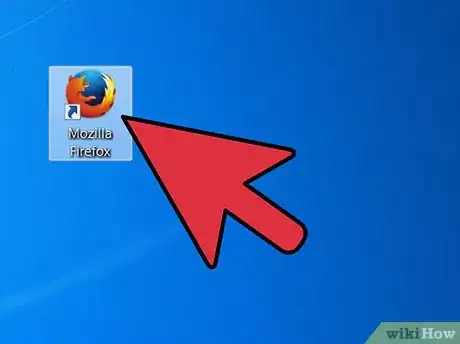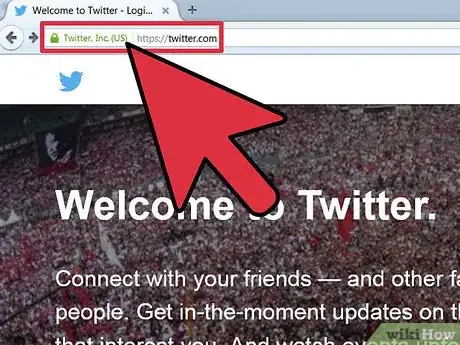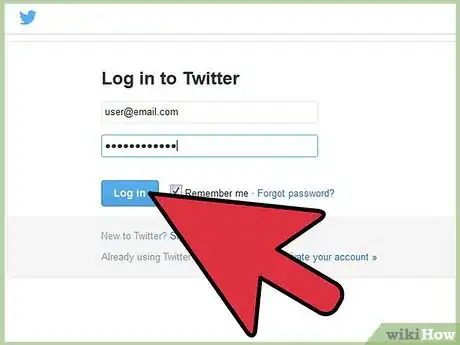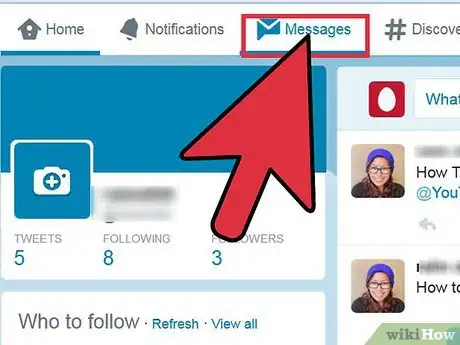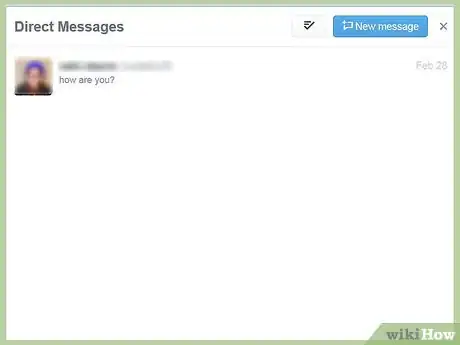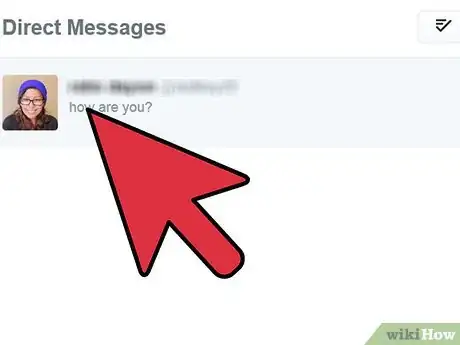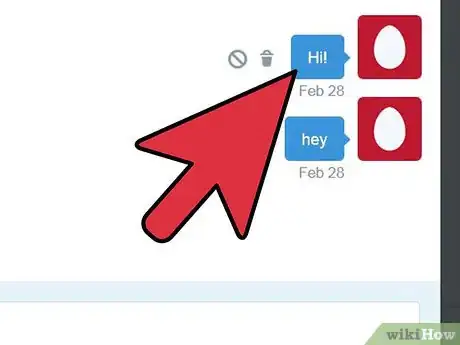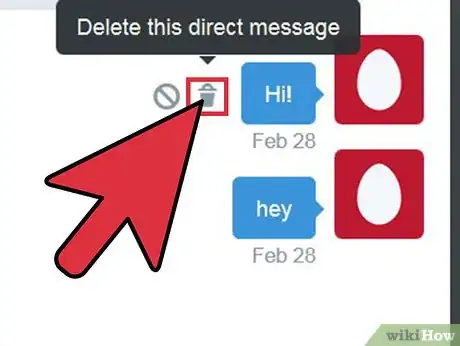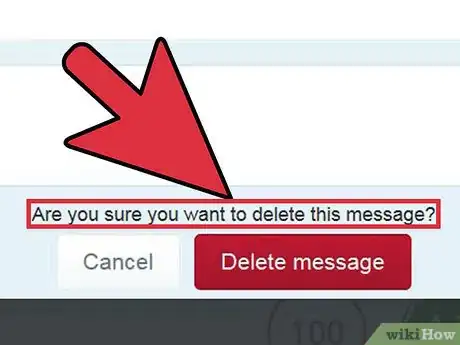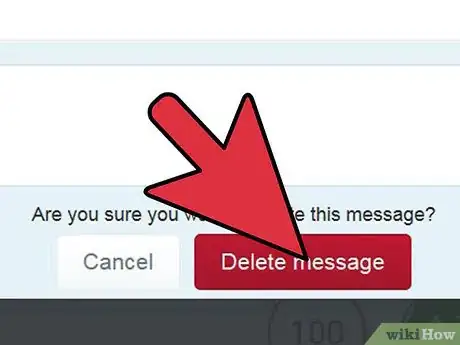X
wikiHow is a “wiki,” similar to Wikipedia, which means that many of our articles are co-written by multiple authors. To create this article, volunteer authors worked to edit and improve it over time.
This article has been viewed 117,369 times.
Learn more...
Sometimes, the direct messages you receive on Twitter need to be cleaned up. You can delete these messages as fast and as easy as you cleaned up your tweets. This article will instruct you in how to do this.
Steps
-
1Open your web browser.
-
2Visit the Twitter webpage.Advertisement
-
3Login to your account.
-
4Click the "messages" tab from the upper left side of the screen.
-
5A new window that's more like an inbox will appear.
-
6Click the name for the direct message group you'd like to begin your clean out from.
-
7Hover over the message text-box you'd like to delete. You'll see a trash can icon display slightly to the right (or left) of the box (dependent on where there is an empty space available).
-
8Click the trash can icon.
-
9Look down below for the statement asking you to confirm the deletion.
-
10Click the "Delete message" button.
Advertisement
Community Q&A
-
QuestionHow do I turn off DM on twitter?
 WFTop AnswererYou can't do that.
WFTop AnswererYou can't do that. -
QuestionHow can I delete all of my direct messages at once?
 Community AnswerTwitter doesn't currently provide an option to delete all of your direct messages at once.
Community AnswerTwitter doesn't currently provide an option to delete all of your direct messages at once. -
QuestionThere is no garbage can icon, it's just empty space. What do I do?
 WFTop AnswererOpen a message and click on the Information icon (i) at the top. Hit the "Delete Conversation" button.
WFTop AnswererOpen a message and click on the Information icon (i) at the top. Hit the "Delete Conversation" button.
Advertisement
Warnings
- Be careful when deleting Direct Messages because the deleted Direct Messages can't be brought back later.⧼thumbs_response⧽
- When you delete a Direct Message, Twitter removes it not only from your outbox but also from the recipient's inbox.[1]⧼thumbs_response⧽
Advertisement
References
About This Article
Advertisement