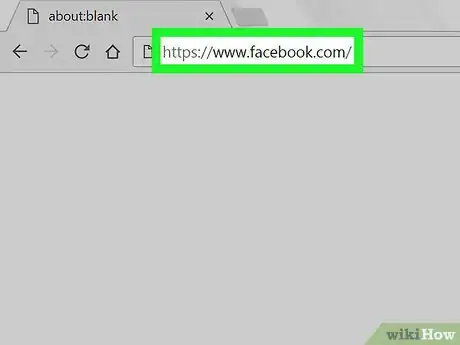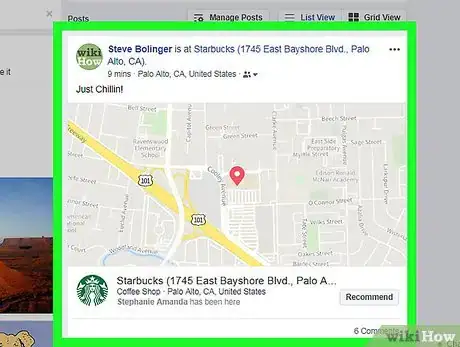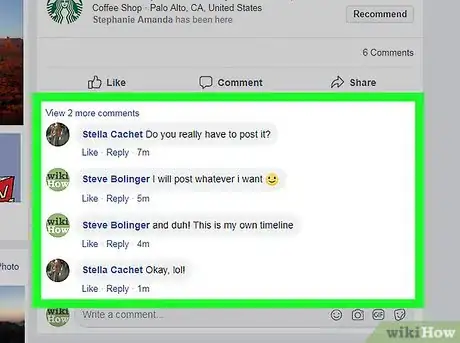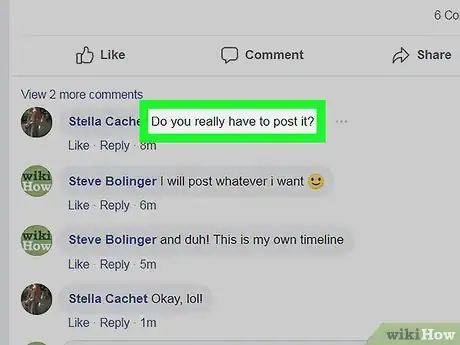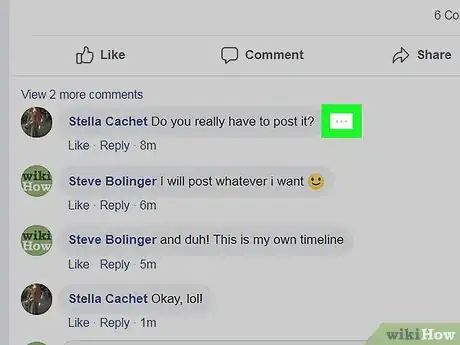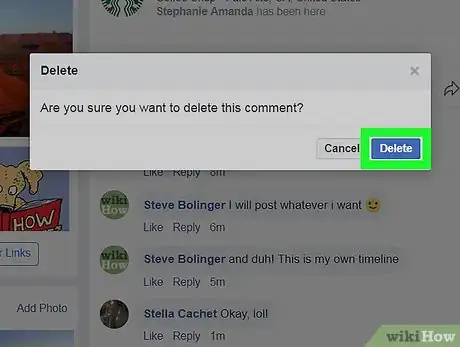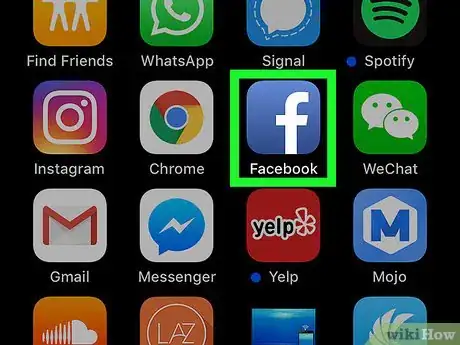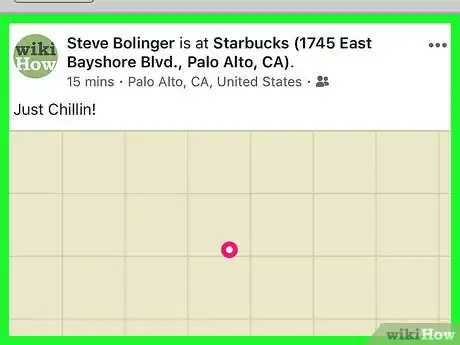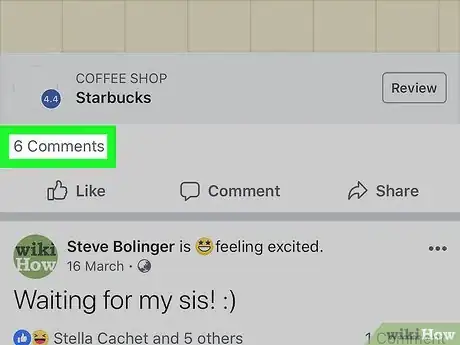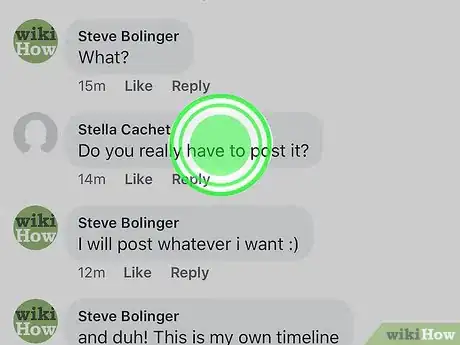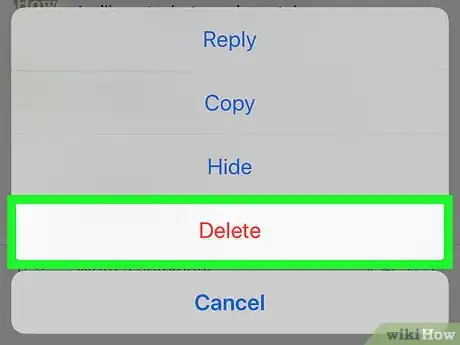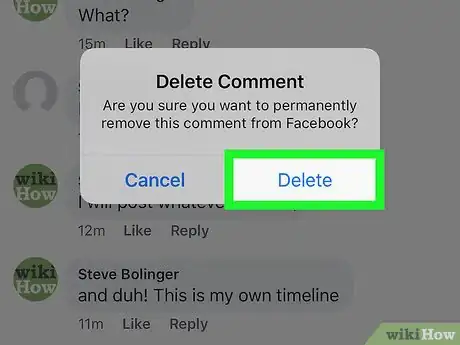This article was co-authored by wikiHow staff writer, Jack Lloyd. Jack Lloyd is a Technology Writer and Editor for wikiHow. He has over two years of experience writing and editing technology-related articles. He is technology enthusiast and an English teacher.
The wikiHow Tech Team also followed the article's instructions and verified that they work.
This article has been viewed 386,694 times.
Learn more...
This wikiHow teaches you how to delete a comment on Facebook. There are two types of Facebook comments you can delete: comments you make on any post, and comments other people make on your posts. You cannot delete other people's comments from posts that aren't yours.
Things You Should Know
- If you’re using a computer, go to Facebook on your web browser and find the post comment you want to delete. Open the comment’s menu and click ‘delete.’
- For the mobile app, navigate to the post comment, tap and hold it, then tap ‘delete.’
Steps
Using a Computer
-
1Open Facebook. Go to https://www.facebook.com/ in your computer's web browser. This will open your Facebook News Feed if you're logged in.
- If you aren't logged in, enter your email address and password before proceeding.
-
2Go to the post on which you want to delete a comment. If the post is on your profile page, you can click your profile tab in the upper-right corner of the page; otherwise, go to the profile page of the person who created the post and scroll down to the post.Advertisement
-
3Open the comments section. In some cases, the comments section will open on its own; if not, click the # comments link below the post.
- The "#" refers to the number of comments on the post. For example, a post with 10 comments would have a 10 comments link here.
-
4Hover your mouse over a comment. Doing so will prompt a ⋯ icon to appear to the right of the comment.
-
5Click ⋯. It's to the right of a comment. If you're deleting your own comment, a drop-down menu will appear; otherwise, a pop-up window will appear.
-
6Click Delete when prompted. It's a blue button in the pop-up window. Doing so will remove the comment from your post.
- If you're deleting your own comment, you'll click Delete in the drop-down menu before clicking the blue Delete button.
Using the Mobile App
-
1Open Facebook. Tap the Facebook app icon, which resembles a white "f" on a dark-blue background. Doing so will open your News Feed page if you're logged in.
- If you aren't logged in, enter your email address and password when prompted before proceeding.
-
2Go to the post on which you want to delete a comment. If the post is on your profile page, you can tap your profile icon at the bottom of the screen; otherwise, go to the profile page of the person who created the post and scroll down to the post.
- On Android, the profile icon is in the upper-left side of the screen.
-
3Open the comments section. In some cases, the comments section will open on its own; if not, tap the # comments link below the post.
- The "#" refers to the number of comments on the post. For example, a post with 10 comments would have a 10 comments link here.
-
4Tap and hold the comment. Doing so will prompt a menu to appear after a second.
-
5Tap Delete. It's in the menu.
-
6Tap Delete when prompted. This will delete the comment from the post.
Community Q&A
-
QuestionIs there a way to delete a comment directly on my Kindle Fire?
 Community AnswerYes, by using the Facebook app and following the instructions above.
Community AnswerYes, by using the Facebook app and following the instructions above. -
QuestionHow do I delete a comment I made to a person that has now blocked me?
 Community AnswerYou can go to your activity feed and try deleting it from there (find the comment, click on the pencil and delete). You won't be able to verify that it's gone, but I know it works on posts you can see.
Community AnswerYou can go to your activity feed and try deleting it from there (find the comment, click on the pencil and delete). You won't be able to verify that it's gone, but I know it works on posts you can see. -
QuestionWhy when I try to delete in the news feed do I see a message telling me there's a problem asking me to try later?
 Community AnswerIt means you will need to check your software updates. You probably need a massive update or an update on Facebook
Community AnswerIt means you will need to check your software updates. You probably need a massive update or an update on Facebook
Warnings
- Even if you have deleted or hidden a comment, someone may have already saw the comment. Take great care when commenting on Facebook or elsewhere online to avoid creating an undesirable online impression.⧼thumbs_response⧽
About This Article
1. Open Facebook.
2. Go to the comment you want to delete.
3. Hover your mouse over the comment.
4. Click the three-dot icon ⋯ to the right of the comment.
5. Click Delete when prompted. If you're deleting your own comment, first click Delete in the drop-down menu.