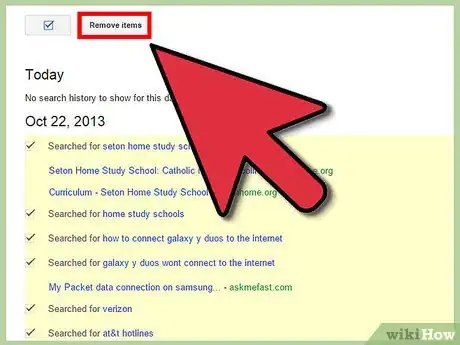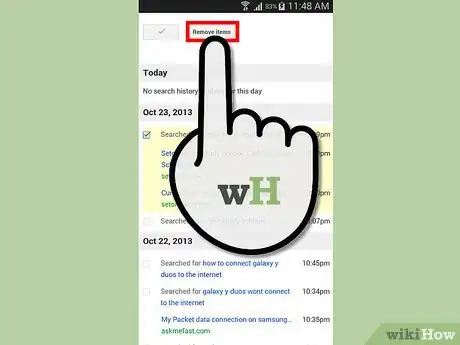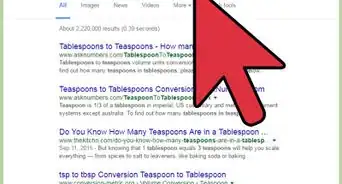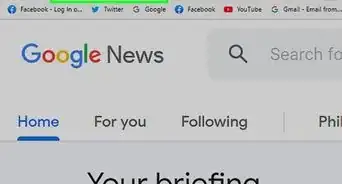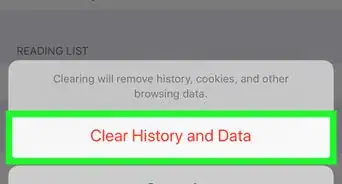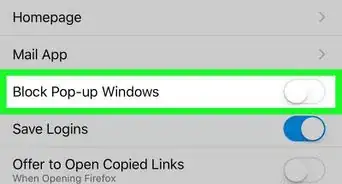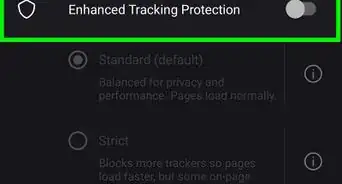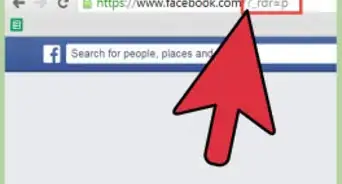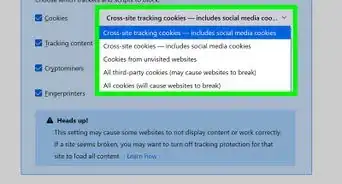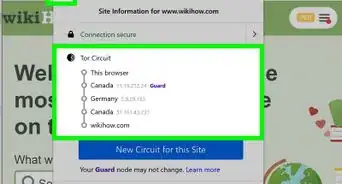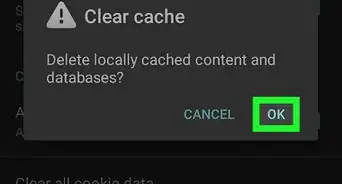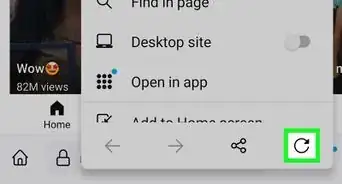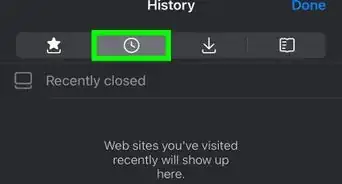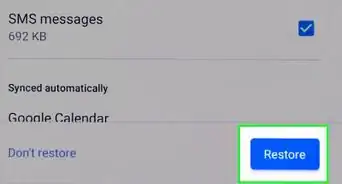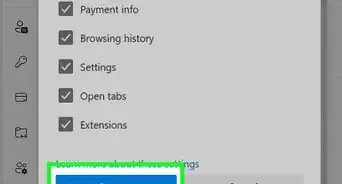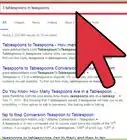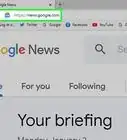wikiHow is a “wiki,” similar to Wikipedia, which means that many of our articles are co-written by multiple authors. To create this article, 14 people, some anonymous, worked to edit and improve it over time.
This article has been viewed 486,434 times.
Learn more...
Searched for pregnancy signs but don't want to spook your boyfriend? Looked up your ex's Facebook but don't want your wife to rain fire and brimstone down upon you? It's all good: wikiHow has your back for all of life's embarrassing Google searches. You'll want to clear out both your general browser search history and your full Google history if you really want to make sure you're covered, and this article covers both of those, all in a few simple steps. Just get started with Step 1!
Steps
-
1Open your browser. Open your preferred browser.
-
2Navigate to the "Clear History" menu. This will look different for each browser and will often even have a different name, but the gist is the same.
- For Chrome, click the 3 lined customization and settings button (located next to the address bar) and click Settings, then History, then Clear Browsing Data.
- For the latest version of Firefox, click the 3 lined customization and settings button (located in the same line as the address bar), and then click History and Clear Recent History.
- For Internet Explorer, click the Settings gear and then Internet options. You'll see a section for Browsing History under the General Tab, under which you'll want to click Delete.
Advertisement -
3Clear your browser search history. Go through the menu prompts to delete your search history, form data, cookies and cache. This usually involved unchecking other boxes and making sure that "search history" is checked. You should be able to easily follow the prompts, like any other computer interaction.
-
4Sign in to Google. Now you'll want to move on to your proper Google search history. Start by signing in to your profile.
-
5Navigate to the History Page. Go to the Google History page by following this link.
-
6Clear your search history. You can delete individual searches by selecting and deleting items in the list that appears or you can clear your entire search history. To clear the entire history, click the Settings gear and then click Settings. Read the text and find the blue text that says "delete all", then follow the prompts.
-
7Adjust accordingly for mobile users. Generally, if you want to delete your entire search history, you'll have to use the Google History site discussed above. However, if you want to delete individual, recent items you can open the search app, touch the search bar, and then touch and hold or swipe the items you want to delete (according to your device type).
Community Q&A
-
QuestionFor part 6, I am not given a 'delete' button. What should I do?
 Community AnswerIf you have a Mac, use Command-Y and then click delete. If you're using Microsoft and Chrome, choose Ctrl-H and then click delete. Mac users can also go to the top, choose 'History' and then 'Clear History'. If you are using Safari, choose 'History' at the top of the close and open tab, then click 'Clear History'.
Community AnswerIf you have a Mac, use Command-Y and then click delete. If you're using Microsoft and Chrome, choose Ctrl-H and then click delete. Mac users can also go to the top, choose 'History' and then 'Clear History'. If you are using Safari, choose 'History' at the top of the close and open tab, then click 'Clear History'.
Warnings
- This will permanently delete the web history.⧼thumbs_response⧽
Things You'll Need
- Google account
- Internet access
- Computer
About This Article
1. Open your browser.
2. Go to the Clear History menu.
3. Select "Browsing history."
4. Click Clear browsing data.
5. Go to https://history.google.com/history.
6. Select history to delete.
7. Click Remove items.