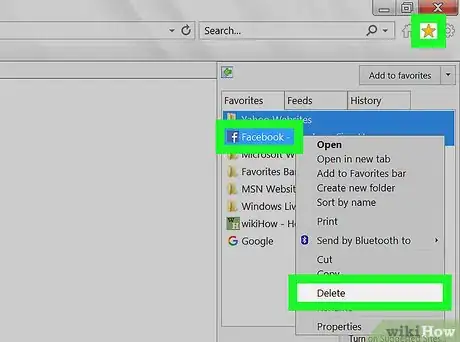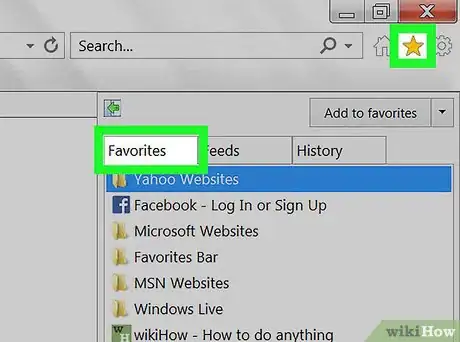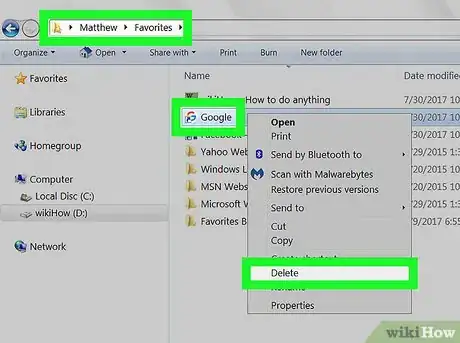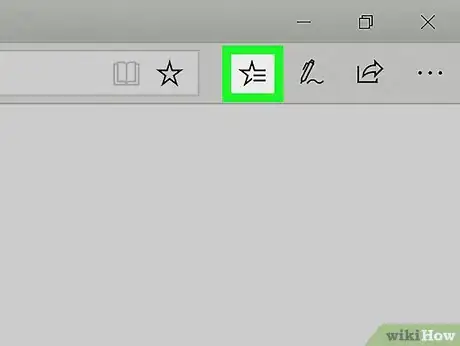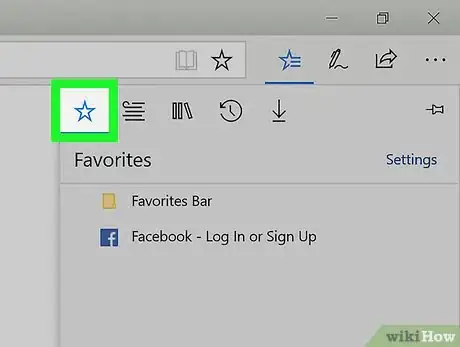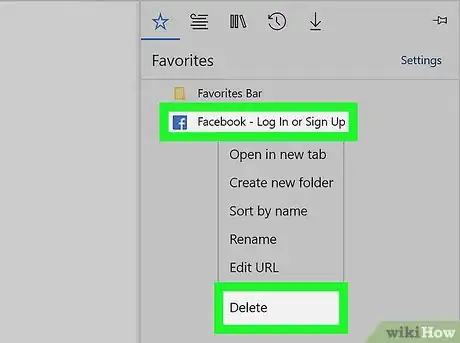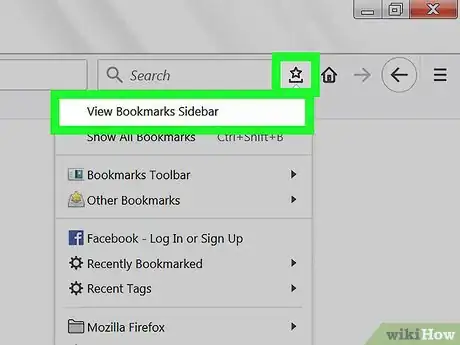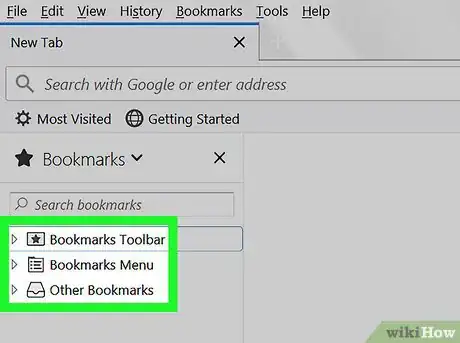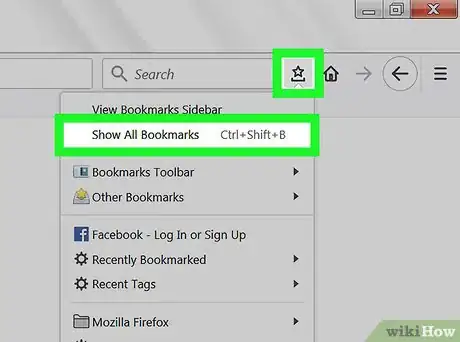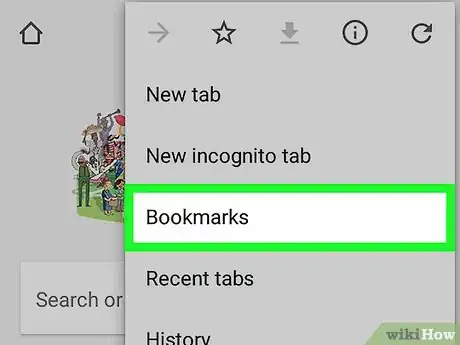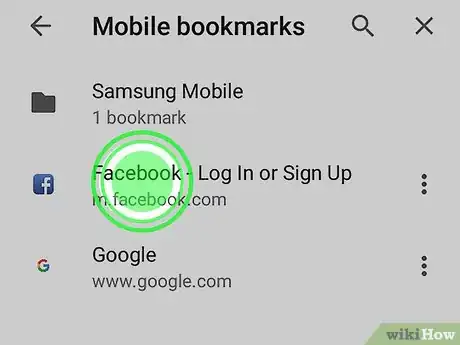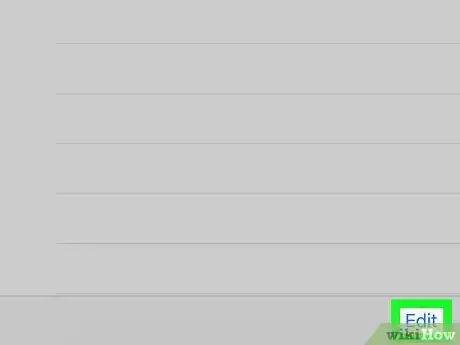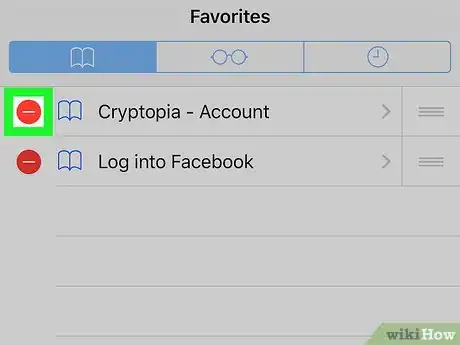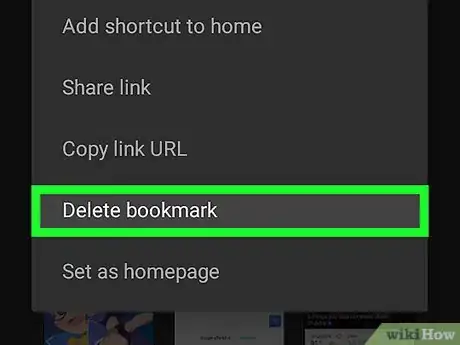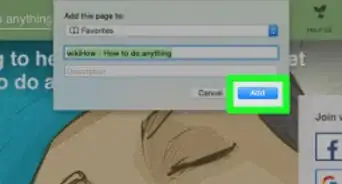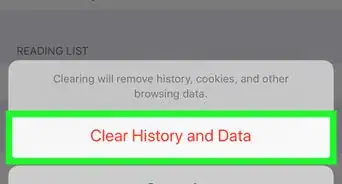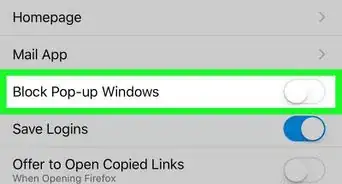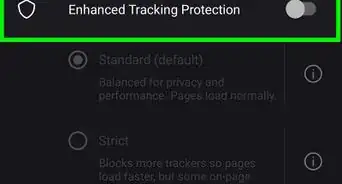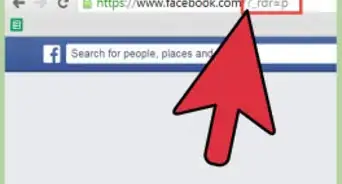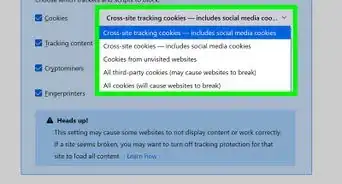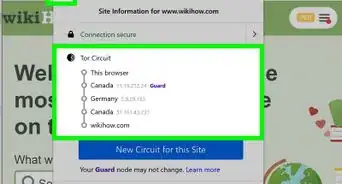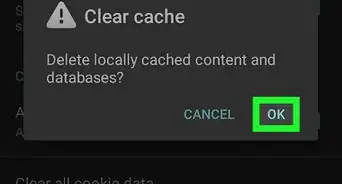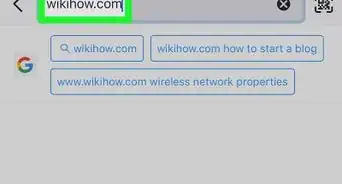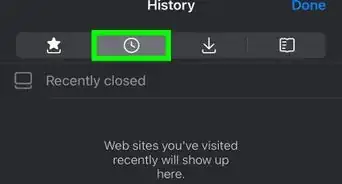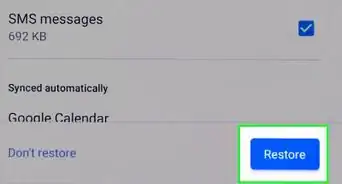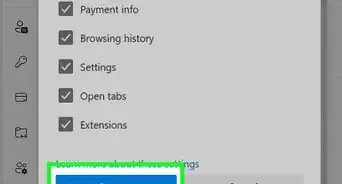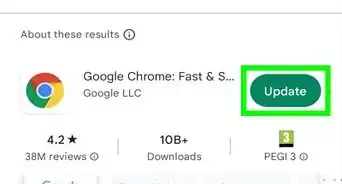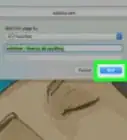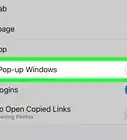This article was co-authored by Luigi Oppido. Luigi Oppido is the Owner and Operator of Pleasure Point Computers in Santa Cruz, California. Luigi has over 25 years of experience in general computer repair, data recovery, virus removal, and upgrades. He is also the host of the Computer Man Show! broadcasted on KSQD covering central California for over two years.
The wikiHow Tech Team also followed the article's instructions and verified that they work.
This article has been viewed 665,377 times.
Bookmarks are a great way to tag pages you want to revisit. However, they're so easy to create that they proliferate faster than the proverbial bunny rabbit, and every now and then it's time to clean house. Deleting bookmarks can be done with just a few clicks or taps, regardless of what browser you're using.
Steps
Chrome
-
1Right-click on any bookmark and select "Delete." At any time in Chrome, you can right-click a bookmark and select "Delete" to permanently delete it. You can do this for bookmarks in your bookmarks bar, the bookmarks manager, or the list in the "Bookmarks" section of the Chrome menu. You won't be asked to confirm that you want to remove the bookmark.
-
2Open the bookmark manager. You can use the bookmark manager tool in Chrome to view all of your bookmarks at once.[1] There are a couple of ways to open this in a new tab:
- Click the Chrome Menu button and select "Bookmarks" → "Bookmark manager." This will open a new tab.
- Press ⌘ Command/Ctrl+⇧ Shift+O to open the bookmark manager in a new tab.
- Type chrome://bookmarks into the address bar to load the bookmark manager in the current tab.
Advertisement -
3Browse your bookmarks. All of your bookmarks will be displayed in the bookmark manager. You can expand folders to see the bookmarks inside.
- If you're signed into Chrome with your Google account, all of your synced devices will share the same bookmarks.
- Deleting a folder will delete all of the bookmarks inside as well.
-
4Display the bookmarks bar. This bar appears underneath your address bar, and will display your bookmarks. You can quickly delete bookmarks from this bar.
- Click the Chrome Menu button and select "Bookmarks" → "Show bookmarks bar."
- Press ⌘ Command/Ctrl+⇧ Shift+B
Internet Explorer
-
1Right-click on any bookmark ("favorite") and select "Delete." Internet Explorer refers to bookmarks as "favorites," and they can be deleted from anywhere by right-clicking on them and selecting "Delete." You can delete them from the Favorites sidebar or from the Favorites menu bar.
-
2Open the Favorites sidebar to view your bookmarks. This sidebar will display all of your saved bookmarks. There are a few ways to open it:
- Click the Star (☆) button and then click the "Favorites" tab.
- Press Alt+C and click the "Favorites" tab.
-
3Open the Favorites manager to view your bookmarks. You can also view your bookmarks using the Favorites manager. This will allow you to easily expand and collapse your various bookmark folders:
- Click the "Favorites" menu and select "Organize favorites." If you don't see the "Favorites" menu, press Alt.
- Click folders once to expand or collapse them.
- Deleting a folder will delete all of the bookmarks inside.
-
4Find your bookmarks in Windows Explorer. Internet Explorer stores your favorites as files that you can find in Windows Explorer. This can make deleting large numbers of bookmarks much easier.
- Open a Windows Explorer windows (⊞ Win+E) and navigate to C:\Users\username\Favorites. All of your Internet Explorer bookmarks will be displayed as files and folders.
- You can drag bookmark files to the Recycle Bin or right-click on them and select "Delete."
Edge
-
1Tap or click the Hub button. This looks like three lines symbolizing a paragraph.
-
2Tap or click the Favorites tab. The tab has a Star (☆) as the label. Edge refers to bookmarks as "favorites."
-
3Right-click or long-press a bookmark and select "Delete." This will immediately delete the bookmark. If you delete a folder, all of the bookmarks inside will be deleted as well.
- You cannot delete the "Favorites Bar" folder.
Firefox
-
1Open the Bookmarks sidebar. The easiest way to quickly see all of your Firefox bookmarks is through the Bookmarks sidebar.[2] Click the clipboard button next to the Bookmark button and select "View Bookmarks Sidebar."
-
2Expand the categories to see your bookmarks. Bookmarks that you've added will be sorted into different categories. Expand these to see the bookmarks that you have, or search for specific bookmarks using the search box.
-
3Right-click on a bookmark and select "Delete" to remove it. The bookmark will be deleted immediately.
- You can right-click bookmarks from any location, including the bookmarks menu, the bookmarks bar, or any other place you may find your bookmarks.
-
4Open the Library to manage your bookmarks. If you need to delete a lot of bookmarks, the Library will make it easy to find and remove them.
- Click the clipboard button and select "Show All Bookmarks," or press ⌘ Command/Ctrl+⇧ Shift+B.
- Select multiple bookmarks at once by holding Ctrl/⌘ Command and clicking each one.
Safari
-
1Click the "Bookmarks" menu and select "Edit Bookmarks." This will open the Bookmarks manager.[3]
- You can also press ⌘ Command+⌥ Option+B.
-
2Control-click any bookmark you want to remove and select "Delete." This will immediately remove the bookmark.
-
3Control-click bookmarks in your Favorites bar to delete them as well. You can quickly delete bookmarks in Safari's Favorites bar by right-clicking on them and selecting "Delete."[4]
Chrome (Mobile)
-
1Tap the Chrome Menu button (⋮) and select "Bookmarks." This will open the list of bookmarks that you have saved. If you don't see the ⋮ button, scroll up a little bit.
- If you are signed in with your Google account, all of your synced bookmarks will be displayed.
- The process for this is the same for Android and iOS.
-
2Tap the Menu button (⋮) next to a bookmark you want to delete. This will open a small menu.
-
3Tap "Delete" to remove the bookmark. It will be deleted immediately.
- If you accidentally deleted the bookmark, you can tap Undo to restore it. This option is only available for a few seconds.
- If you delete a folder, all of the bookmarks inside will be deleted as well.
-
4Press and hold a bookmark to select multiple bookmarks. When you press and hold a bookmark, you'll enter selection mode. You can then tap additional bookmarks to add them to the selection.
-
5Delete your selected bookmarks by tapping the trash can. This will delete all of the bookmarks that you have selected.
Safari (iOS)
-
1Tap the Bookmarks button. You'll find this at the bottom of the screen on an iPhone, or at the top on an iPad.
-
2Tap the Bookmarks tab. This will display all of the bookmarks you have saved.
-
3Tap the "Edit" button. This will allow you to remove items from the list.
- If the bookmark you want to delete is in a folder, open the folder first and then tap "Edit."
-
4Tap the "-" next to the bookmark or folder you want to remove. Tap "Delete" to confirm.
- You cannot delete the Favorites or History folders, but you can delete items inside of them.
Android Browser
-
1Tap the Bookmarks button at the bottom of the screen. The button has an icon of a bookmark. This will open your browser's bookmark manager.
-
2Tap and hold the bookmark you want to delete. This will open a new menu.
-
3Tap "Delete bookmark" to remove the bookmark. After confirming it will be deleted, and you won't be able to restore it.
- Deleting a folder will delete all of the bookmarks in that folder, but you'll be asked to confirm the deletion for each one.
Expert Q&A
-
QuestionHow do you organize bookmarks so they're easier to find?
 Luigi OppidoLuigi Oppido is the Owner and Operator of Pleasure Point Computers in Santa Cruz, California. Luigi has over 25 years of experience in general computer repair, data recovery, virus removal, and upgrades. He is also the host of the Computer Man Show! broadcasted on KSQD covering central California for over two years.
Luigi OppidoLuigi Oppido is the Owner and Operator of Pleasure Point Computers in Santa Cruz, California. Luigi has over 25 years of experience in general computer repair, data recovery, virus removal, and upgrades. He is also the host of the Computer Man Show! broadcasted on KSQD covering central California for over two years.
Computer & Tech Specialist In your bookmarks manager, you can go through and create folders, change the title, delete bookmarks, and anything else you need to do to organize them.
In your bookmarks manager, you can go through and create folders, change the title, delete bookmarks, and anything else you need to do to organize them. -
QuestionHow can I delete my Facebook account permanently?
 Community AnswerOn Facebook, click on "Settings" then "Account" then "Settings" then "Security" then "Security Settings" then "Account" and finally "Deactivate".
Community AnswerOn Facebook, click on "Settings" then "Account" then "Settings" then "Security" then "Security Settings" then "Account" and finally "Deactivate". -
QuestionHow do I select bookmarks from an iPad?
 ZuubytronCommunity AnswerOpen Safari and tap the bookmark icon at the bottom. This will show your bookmarks and any folders that you may have created. Click Edit, tap the red minus icon, (or you can directly left swipe the bookmark you want to delete), and then tap Delete.
ZuubytronCommunity AnswerOpen Safari and tap the bookmark icon at the bottom. This will show your bookmarks and any folders that you may have created. Click Edit, tap the red minus icon, (or you can directly left swipe the bookmark you want to delete), and then tap Delete.
References
- ↑ Luigi Oppido. Computer & Tech Specialist. Expert Interview. 24 February 2021.
- ↑ Luigi Oppido. Computer & Tech Specialist. Expert Interview. 24 February 2021.
- ↑ Luigi Oppido. Computer & Tech Specialist. Expert Interview. 24 February 2021.
- ↑ https://kb.wisc.edu/helpdesk/page.php?id=6501
About This Article
1. Open Chrome.
2. Click the three-dot menu.
3. Go to Bookmarks> Bookmark manager.
4. Right-click a bookmark.
5. Click Delete.