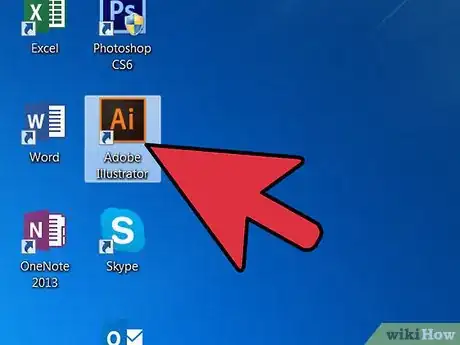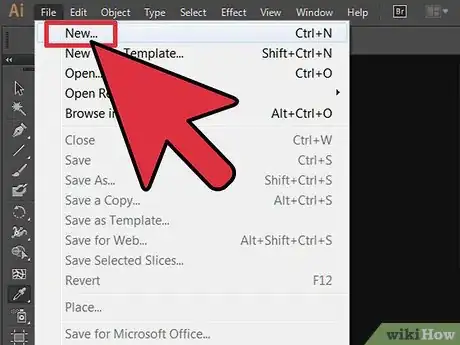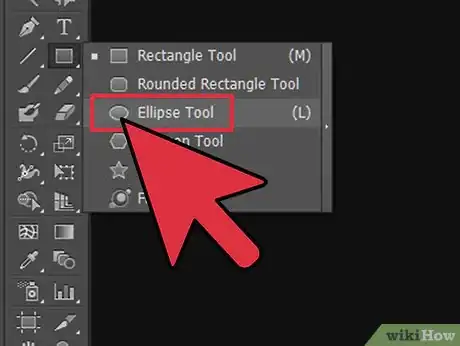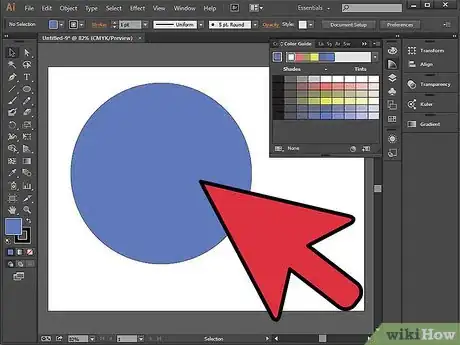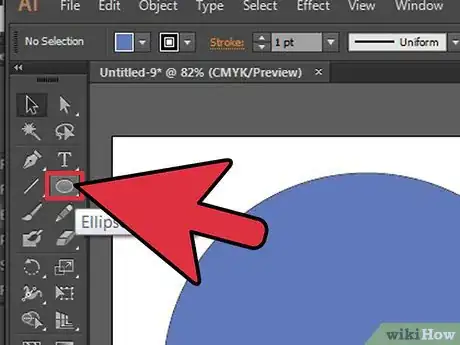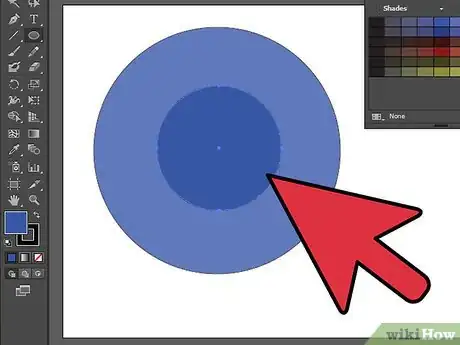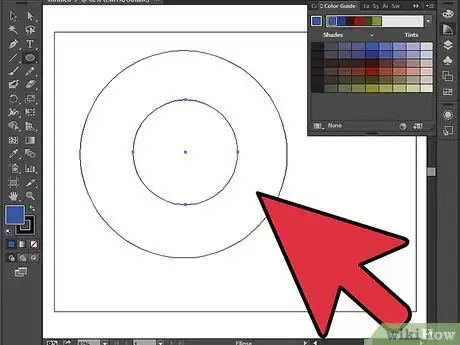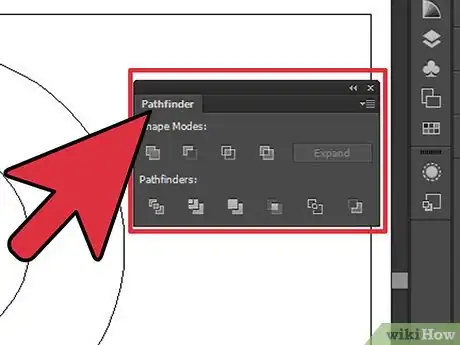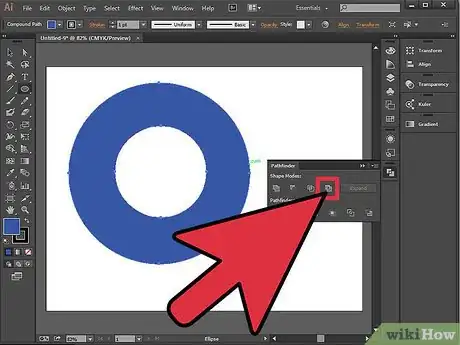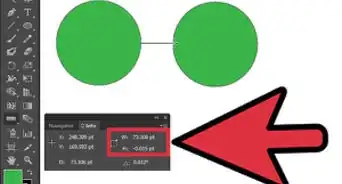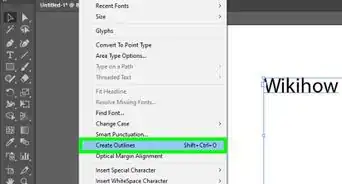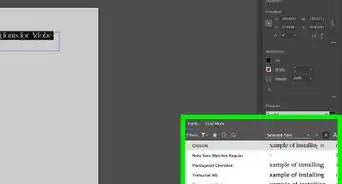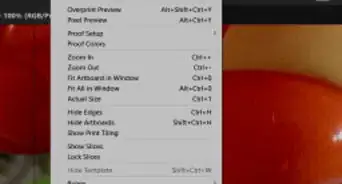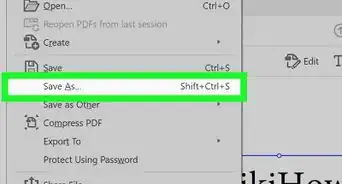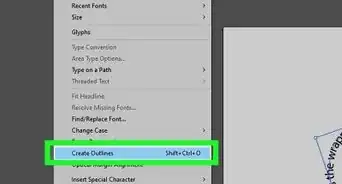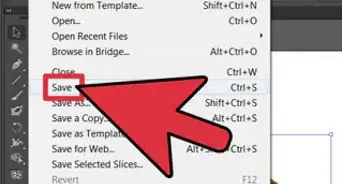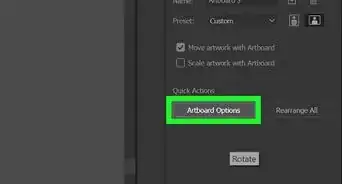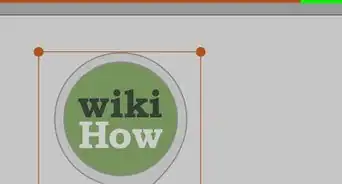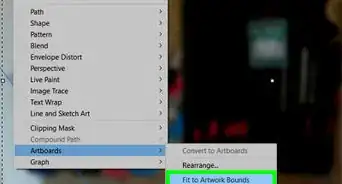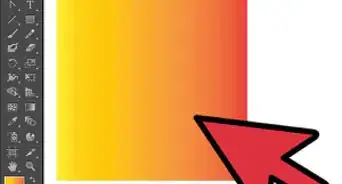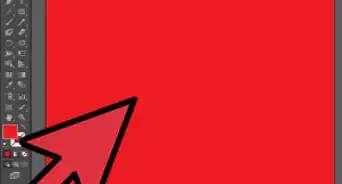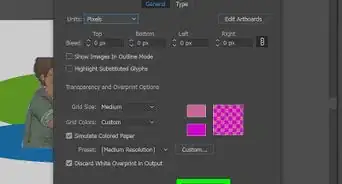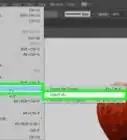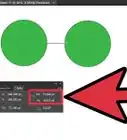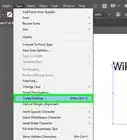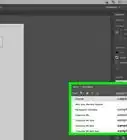X
wikiHow is a “wiki,” similar to Wikipedia, which means that many of our articles are co-written by multiple authors. To create this article, volunteer authors worked to edit and improve it over time.
This article has been viewed 185,716 times.
Learn more...
Cutting a hole in an object is actually easy. You don't need to manually do it using a knife tool, because it might not create a perfect hole, or import it to Photoshop. All you have to do is scroll down to step 1.
Steps
Part 1
Part 1 of 2:
Create a Circle
-
1Open Adobe Illustrator. Any version will do. Wait until the program opens.
-
2Create a new document. Simply press Ctrl + N. A window will pop out saying "New Document." Just enter your desired size then click Okay.Advertisement
-
3Grab the Ellipse tool from the toolbar of the new document. It is located on the left side of the screen.
-
4Drag and hold the Shift button to create a perfect circle.
Advertisement
Part 2
Part 2 of 2:
Cut a Hole in the Circle
-
1Grab the Ellipse tool again or press L.
-
2Drag and hold the Shift button inside the circle that you created a while ago. This will be the hole of the object.
-
3Turn your object into an outline by pressing Ctrl + Y. This will make the sides of the objects visible.
- Move the circle inside the object to where you want to cut a hole.
- Clicking the Ctrl + Y again will bring back the color of the shapes.
-
4Go to Pathfinder. If you cannot see it on the right side of the screen, so just go to Window on the menu bar. Check the Pathfinder and it will appear.
-
5Click "Exclude" on the Shape Mode of the Pathfinder. Make sure that both objects are selected.
- To select them, press Ctrl + A.
- The hole has now been cut. You will notice that two objects become one after selecting "Exclude."
Advertisement
About This Article
Advertisement