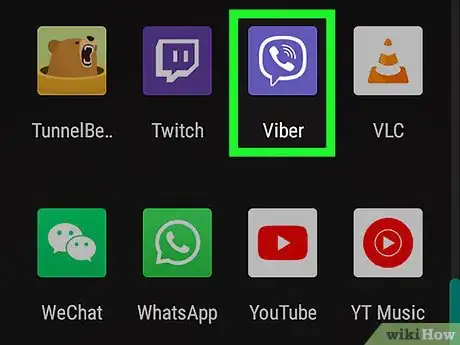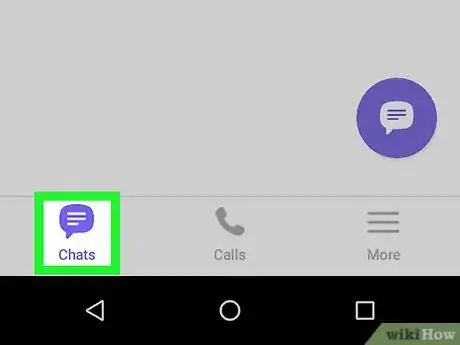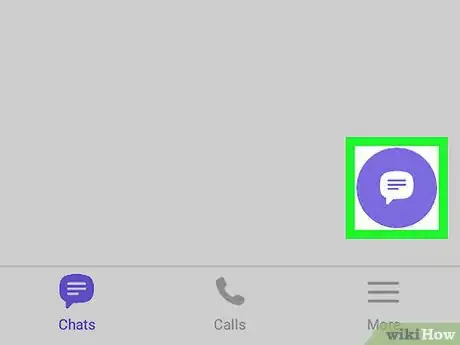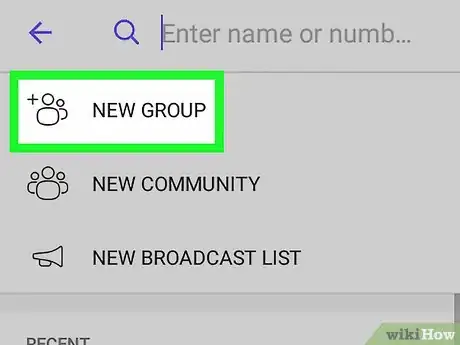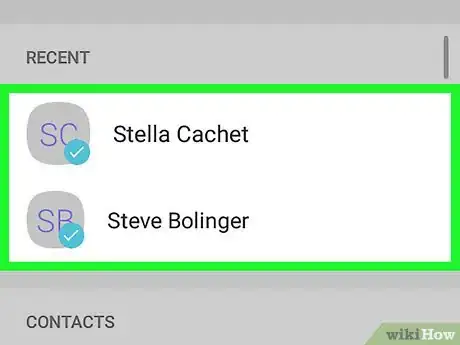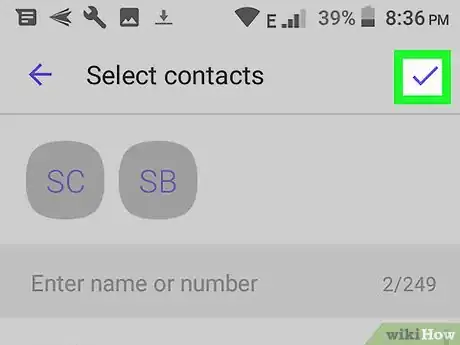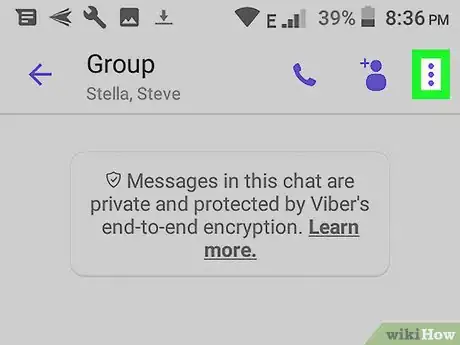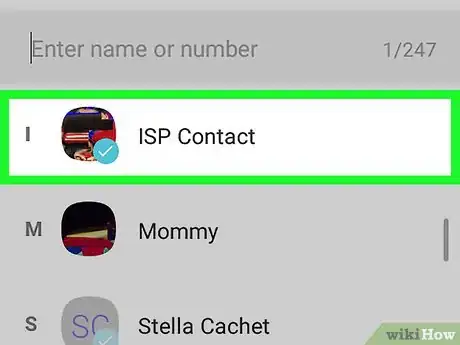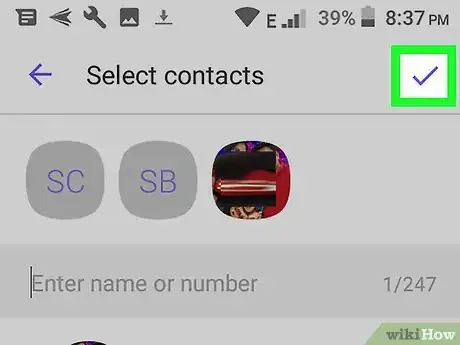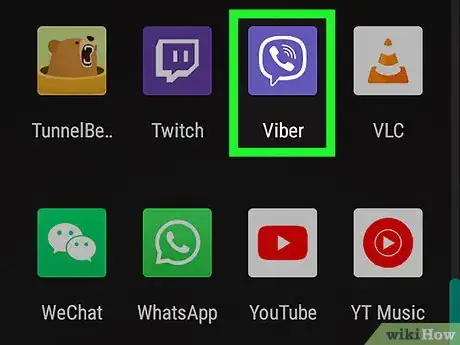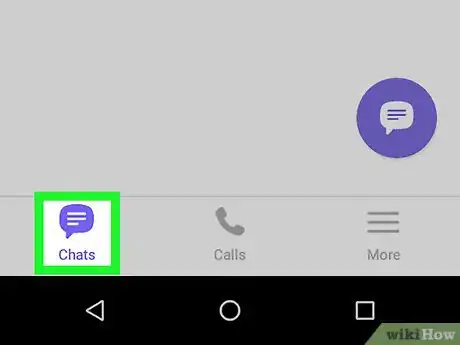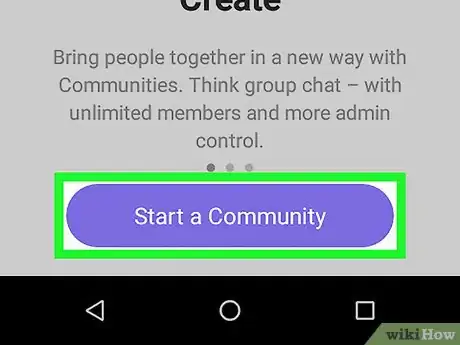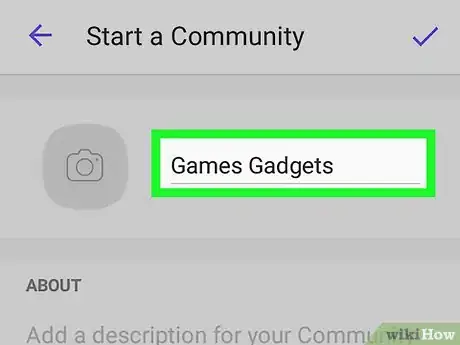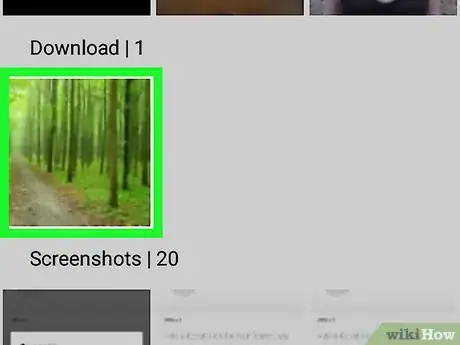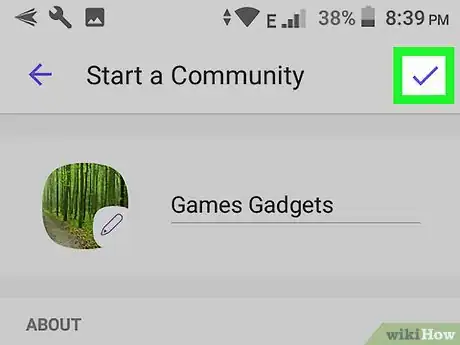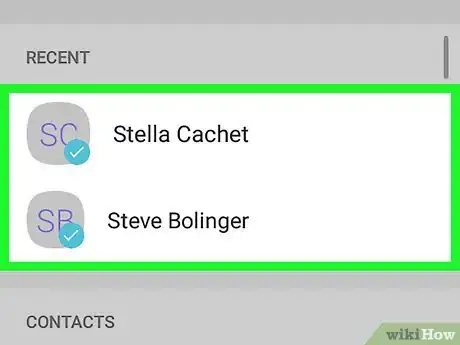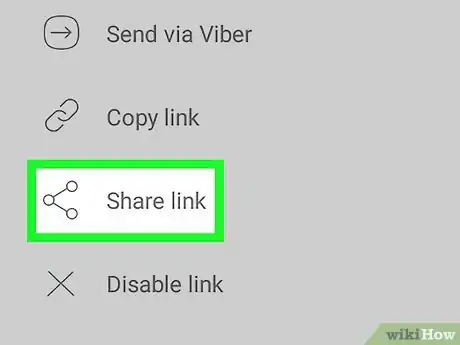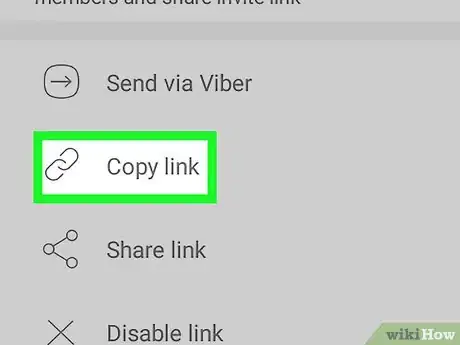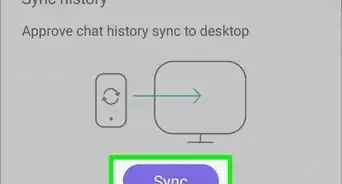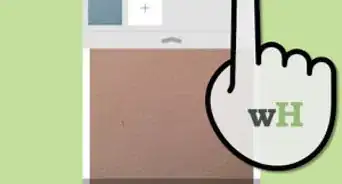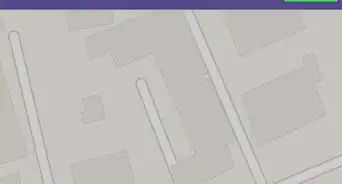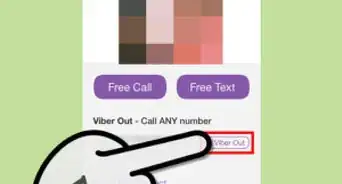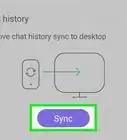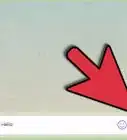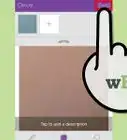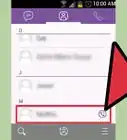This article was co-authored by wikiHow staff writer, Travis Boylls. Travis Boylls is a Technology Writer and Editor for wikiHow. Travis has experience writing technology-related articles, providing software customer service, and in graphic design. He specializes in Windows, macOS, Android, iOS, and Linux platforms. He studied graphic design at Pikes Peak Community College.
This article has been viewed 164,723 times.
Learn more...
This wikiHow teaches you how to create a group chat on Viber. Viber uses an internet connection instead of regular mobile networks to send messages and make calls. This means that you can send an unlimited number of messages and minutes of call to anyone, anywhere without having to pay any network charges. With Viber, you can also communicate with several people all at the same time in one chat window. You can also create a public group chat called a Community.
Steps
Creating a Group Chat
-
1Open "Viber." It has a purple icon with an image that resembles a phone inside of a speech bubble. Tap the icon on your phone’s application screen to open Viber.
-
2Tap the Chats tab. It's in the lower-right corner of the screen. It has an icon that resembles a purple speech bubble. This displays your chats list.Advertisement
-
3Tap the New chat icon. On Android, it's the purple button with a speech bubble in the middle. On iPhone and iPad, it's the icon that resembles a pencil and paper in the upper-right corner.
- To convert an existing chat into a group chat, tap the chat in the chat menu, then tap the icon with three dots (⋮) in the upper-right corner on Android, or the contact name at the top on iPhone and iPad. Then tap Create a group chat with [current contact].
-
4Tap New Group. It's the first option in the "New Chat" menu. This displays your contact list.
-
5Select the people you want to include in the group chat. Tap the names of the person you want to include on your "Contact List" to select.
- Anyone can add a new participant to a Viber group chat. The maximum number of participants is 250.
-
6Tap on Done. This should be on the upper-left corner of the screen to proceed. A new chat window will open.
-
7Start the chat. Type in your message and tap the paper plane icon on the right side to send it. Wait for the other members of the group chat to respond.
-
8Tap ⋮ or the chat name. If you are using an Android smartphone, tap the icon with three dots in the upper-right corner. If you are using iPhone or iPad, tap the chat name at the top of the chat. This displays a drop-down menu.
-
9Tap Chat Info. It's in the drop-down menu when you tap the icon with three dots, or the chat name at the top of the screen.
- On iPhone and iPad, it says Chat Info & Settings.
-
10Tap Add Participants. This displays your contacts list.
-
11Tap contacts you wish to add. This allows you to add more participants to your group chat.
-
12Tap Done or . It's the upper-right corner. On iPhone and iPad, it's the blue text that says "Done". On Android, it's the checkmark icon. [1]
Creating a Community
-
1Open "Viber." It has a purple icon with an image that resembles a phone inside of a speech bubble. Tap the icon on your phone’s application screen to open Viber.
-
2Tap the Chats tab. It's in the lower-right corner of the screen. It has an icon that resembles a purple speech bubble. This displays your chats list.
-
3Tap the New chat icon. On Android, it's the purple button with a speech bubble in the middle. On iPhone and iPad, it's the icon that resembles a pencil and paper in the upper-right corner.
-
4Tap New Community. It's the second option in the New Chat menu.
-
5Tap Start a Community. It's the purple button at the bottom of the screen.
- If you are asked to add a name to your account, tap Add in the pop-up, and then type a name for your account.
-
6Type a name for your community. Tap the line that says "Add a name" and then type a name for your community.
-
7Tap icon that resembles a camera (optional). This is where you can add a profile image for your group.
-
8Tap Take a new photo or Choose photo from gallery. If you want to take a photo with your camera, tap Take photo. If you want to choose a photo, tap Select photo from your gallery.
-
9Take a photo or select a photo. If you want to take a photo, use the camera app to take a photo. If you are select a photo, tap the photo you want to select and tap Save or Done on iPhone.
-
10Add a description. Tap the line that says "Add a description for your community" and then type a brief description of what your community is about.
-
11
-
12Tap contacts you want to add. You can tap any contacts you want to add in your contacts list.
-
13Tap Share link. It's at the top of the "Add members" menu. It's next to a light-blue icon that resembles a chainlink. This is where you can get a share link you can use to invite people to your community.
-
14Tap Copy Link. It's next to an icon that resembles a chainlink. This copies the community link to your clipboard.
-
15Paste the link in an invite message. To invite people to your community paste the link in an email, text message, or social media post. Anyone with a Viber account can click the link and join your community. There is no limit to how many people can join a community.[2]
- Other features of a community include appointed admins, the ability to reply to another poster, members can view the entire chat history, and important messages can be pinned to the top of the chat.
Community Q&A
-
QuestionHow can I hide group members from each other in a Viber chat group?
 Community AnswerThat's not possible.
Community AnswerThat's not possible. -
QuestionHow can I make an icon for my group?
 Community AnswerAfter creating group get Chat info. Click on Add Icon. You can add photo from gallery or get new photo for it.
Community AnswerAfter creating group get Chat info. Click on Add Icon. You can add photo from gallery or get new photo for it. -
QuestionIn group chat, is it possible to see who has and who hasn't read the text?
 Community AnswerNo, the first person that sees the message will mark it "read" permanently.
Community AnswerNo, the first person that sees the message will mark it "read" permanently.
References
About This Article
1. Open Viber.
2. Tap the Chats tab.
3. Tap the "New Chat" icon.
4. Tap New Group.
5. Select contacts you want to add to the group.
6. Tap Done.