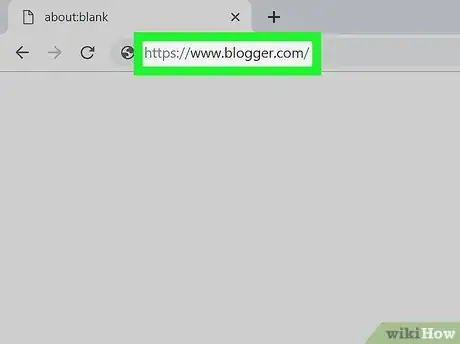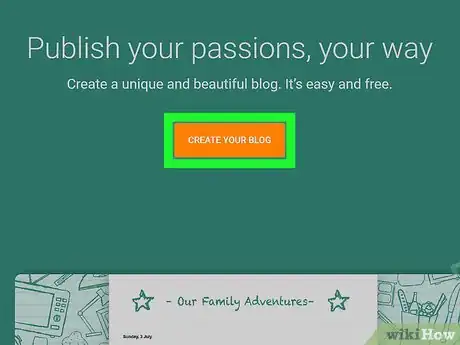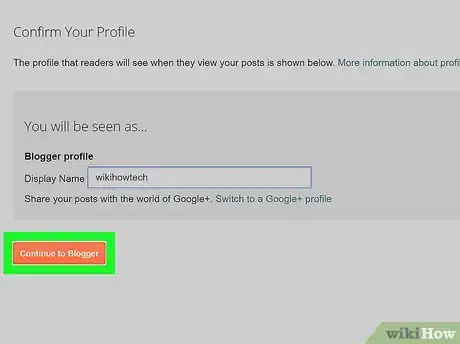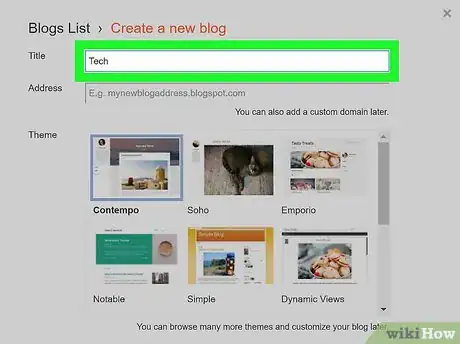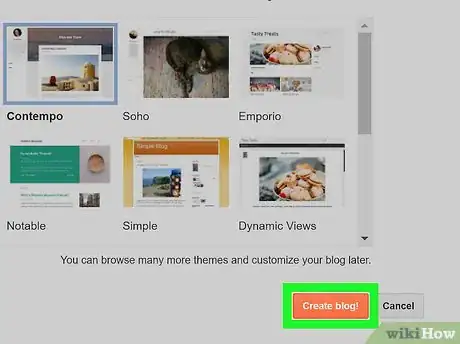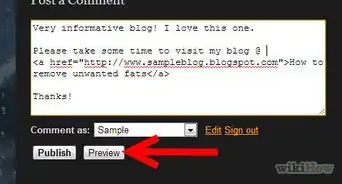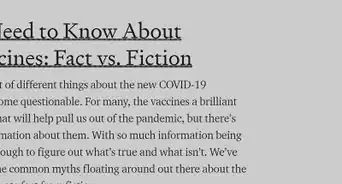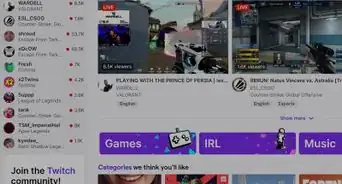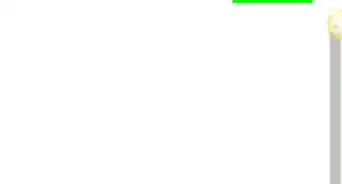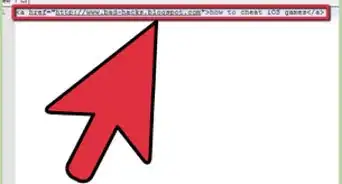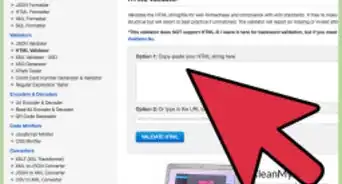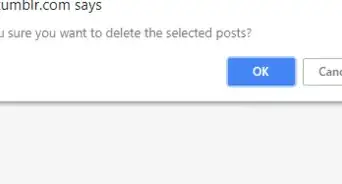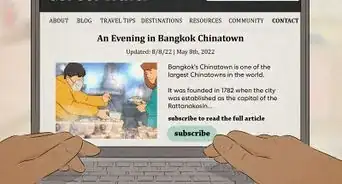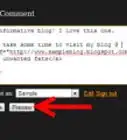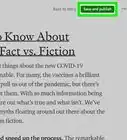This article was co-authored by wikiHow Staff. Our trained team of editors and researchers validate articles for accuracy and comprehensiveness. wikiHow's Content Management Team carefully monitors the work from our editorial staff to ensure that each article is backed by trusted research and meets our high quality standards.
The wikiHow Tech Team also followed the article's instructions and verified that they work.
This article has been viewed 16,797 times.
Learn more...
This wikihow teaches you how to create a new blog with a Blogspot domain address, using an internet browser. You can create a Blogger blog in any mobile or desktop internet browser, and select a Blogspot domain to host it.
Steps
-
1Open Blogger in your internet browser. Type https://www.blogger.com into the address bar, and press ↵ Enter or ⏎ Return on your keyboard.
- Blogger will allow you to create a new blog with a Blogspot URL domain.
-
2Click CREATE YOUR BLOG. This is an orange button in the middle. It will allow you to sign in to Blogger with a Google account.Advertisement
-
3Sign in with your Google account. You will need to use your Google account to sign in and use Blogger.
- Enter your Google email or phone number.
- Click Next.
- Enter your account password.
- Click Next.
- If you don't have a Google account, click the Create account at the bottom.
-
4Enter a display name for your blogging profile. If you've never used either of Google+ or Blogger before, you'll be prompted to enter a display name for your profile. Click the text field next to "Display Name," and enter a name here.
-
5Click the orange Continue to Blogger button. This will confirm your display name, and open your blogger dashboard.
-
6Click CREATE NEW BLOG. This is an orange button in the middle of the page. It will open the "Create a new blog" pop-up.
-
7Enter a blog title in the "Title" field. Click the text box next to "Title" in the pop-up window, and type a name for your new blog here.
-
8Enter a blog address in the "Address" field. Click the text box next to "Address" in the pop-up, and start typing a URL address to use with your blog.
- Available URLs will show up on a drop-down list as you type.
- You will see the available Blogspot domains on the drop-down list here.
-
9Select the Blogspot URL you want to use. Click a Blogspot URL on the drop-down list to select it.
- You can use this address if you see a blue-and-white checkmark icon next to the Address field.
- If you see a red-and-white "!" icon, you will have to change your URL.
-
10Select a theme for your new blog. You can find a variety of blog themes in the "Theme" box here. Find a theme that fits your blog, and click on the picture to select it.
-
11Click Create blog. It's an orange button in the lower-right corner of the pop-up window. This will create and publish your new Blogspot blog.
About This Article
1. Open Blogger.
2. Click CREATE YOUR BLOG and sign in.
3. Enter a display name.
4. Click Continue to Blogger.
5. Click CREATE NEW BLOG.
6. Enter a blog title.
7. Enter a URL address.
8. Select a Blogspot URL from the drop-down.
9. Select a theme.
10. Click Create blog.