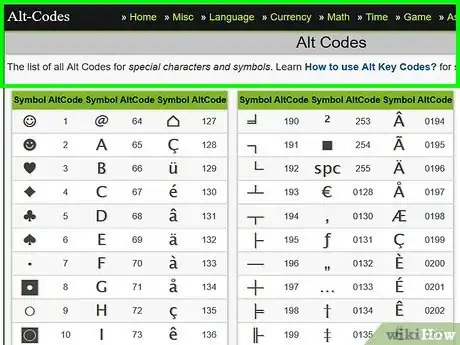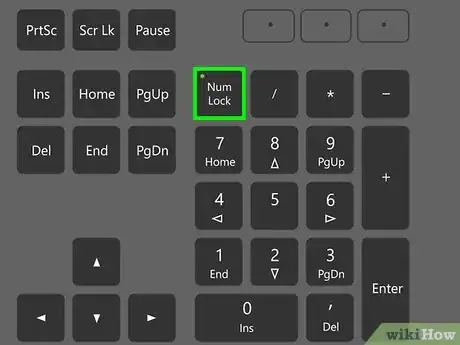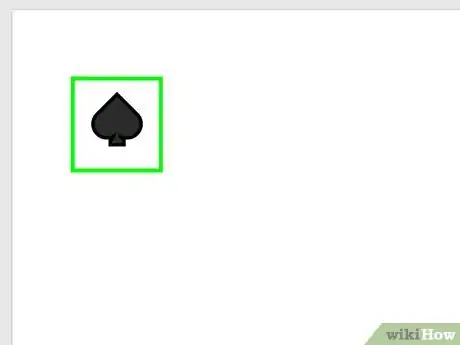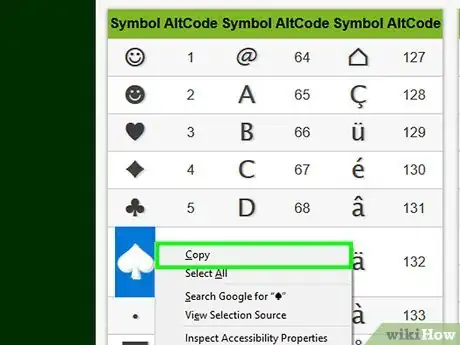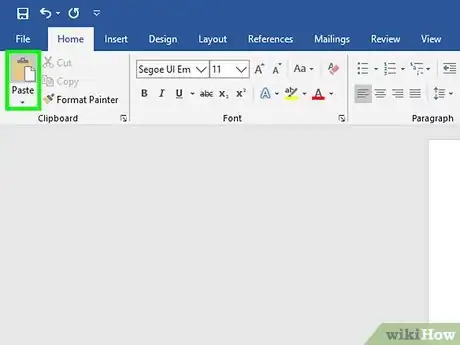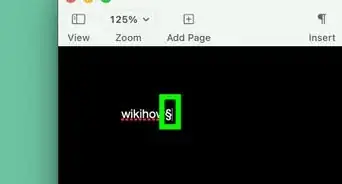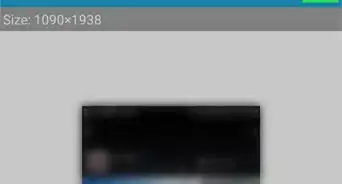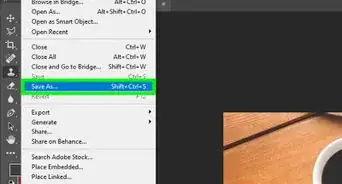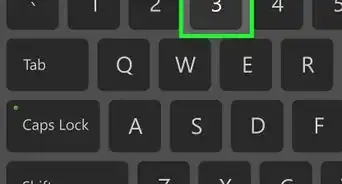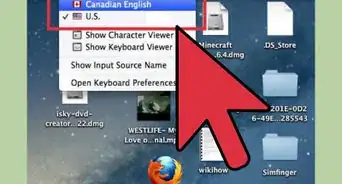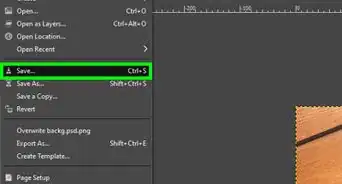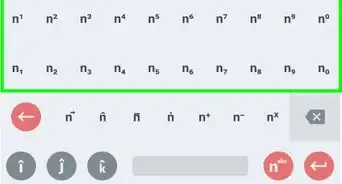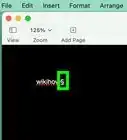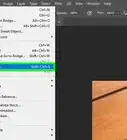X
wikiHow is a “wiki,” similar to Wikipedia, which means that many of our articles are co-written by multiple authors. To create this article, volunteer authors worked to edit and improve it over time.
This article has been viewed 65,716 times.
Learn more...
Text symbols help in illustrating some of the things we can’t normally express in typing. There are many text symbols you can use, and most of which can be copied to many applications and programs for sending. Using a couple of methods, you can apply text symbols to your documents or simply send a symbol along with your text to send to loved ones and friends.
Steps
Method 1
Method 1 of 2:
Typing a Symbol Using Alt Codes
-
1Find an Alt code. Look for an Alt code from reliable sites.
- Alt code sites have lists of symbols with their corresponding Alt codes. Just scroll through the list until you find a symbol you want to use.
-
2Remember the code number. Once you’ve decided on a symbol you want to input, take note of the number associated with the symbol. This is what you will be typing.Advertisement
-
3Enable Num Lock. Turn on the Num Lock on your keyboard by pressing on the key, which is usually located close to your number pad on the upper-right portion of your keyboard.
-
4Type in the code. Click on a blank area of any text field, hold down the Alt key (for Windows) or the Option key (for Mac), and using the number pad, type in the code numbers associated with your symbol. Let go of the Alt / Option key, and the symbol should appear on the text field.
- If this does not work, try using the other Alt key on your keyboard, and it should input the symbol.
Advertisement
Method 2
Method 2 of 2:
Copying and Pasting Text Symbols
-
1Search for a list of symbols you want to use.
- Alt code sites have lists of symbols with their corresponding Alt codes. Just scroll through the list until you find a symbol you want to use.
-
2Highlight the desired symbol. Do this by left-clicking the symbol and dragging your mouse over it.
-
3Copy the symbol. Hit Ctrl + C for windows or CMD + C for Mac.
-
4Paste the symbol onto a text field. Go to the text field where you want to insert the symbol into then press CTRL + V (for windows) or CMD + V (for Mac).
- You can also copy and paste colored symbols like those unique to Facebook.
Advertisement
About This Article
Advertisement