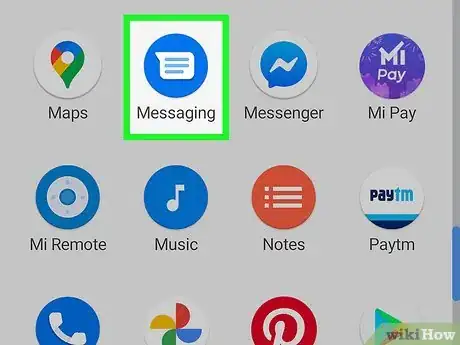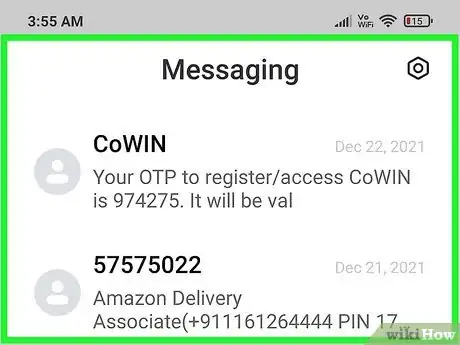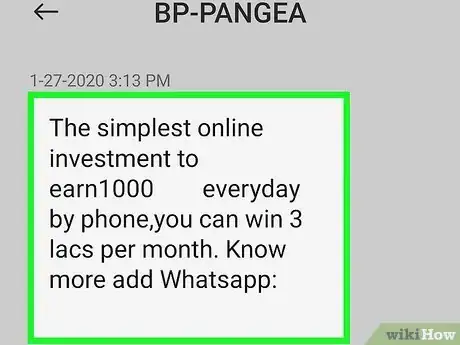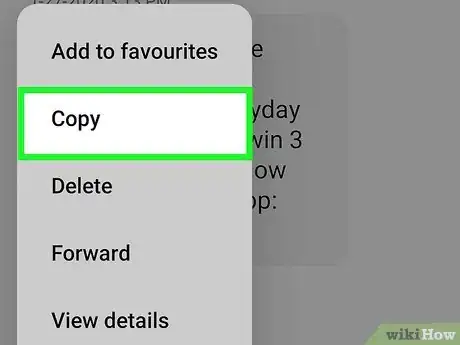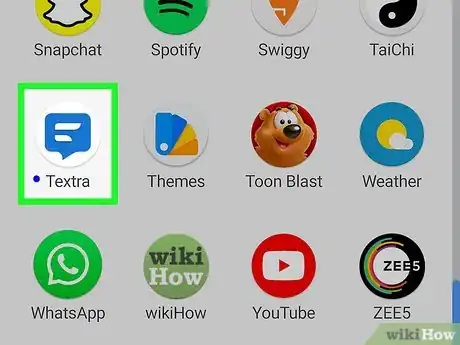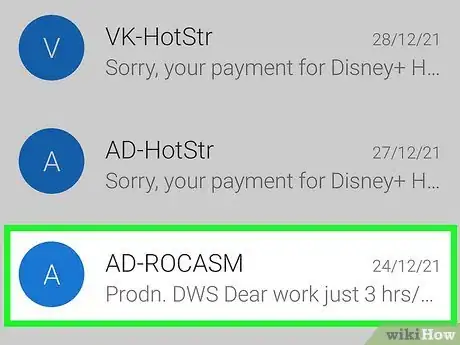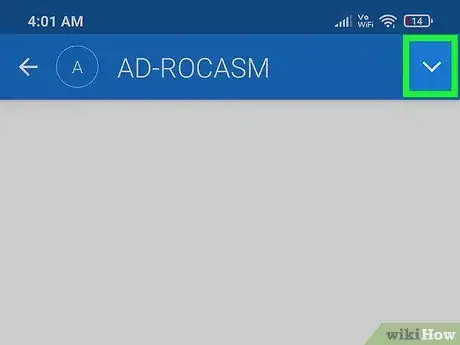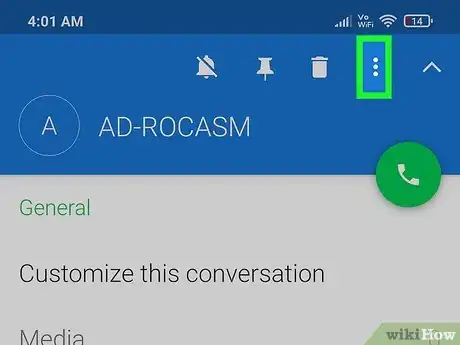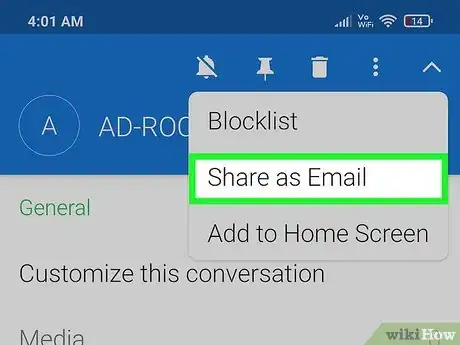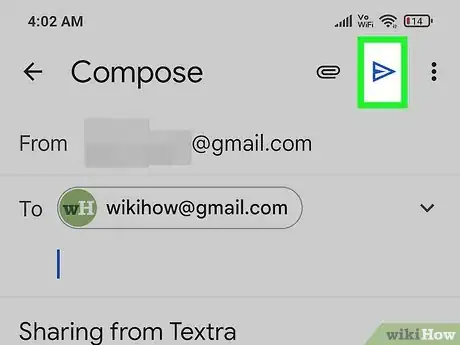This article was co-authored by wikiHow staff writer, Darlene Antonelli, MA. Darlene Antonelli is a Technology Writer and Editor for wikiHow. Darlene has experience teaching college courses, writing technology-related articles, and working hands-on in the technology field. She earned an MA in Writing from Rowan University in 2012 and wrote her thesis on online communities and the personalities curated in such communities.
This article has been viewed 81,406 times.
Learn more...
Do you need to copy that text and keep it for proof later? Does your friend want a copy of your text history? It's super frustrating that the default Android Messages app does not have the ability to copy multiple messages, but there are some easy workarounds including the free texting app Textra. This wikiHow will teach you how to copy text conversations on Android.
Steps
Copying Individual Messages
-
1Open Messages. The default SMS app on your Android might be named something else (like Samsung Messages or Google Messages), but it should feature an icon of a chat bubble.
- You're unable to copy entire messages at once using the default messages app. You can, however, copy one at a time if the conversation isn't that long.
-
2Navigate to the conversation with the text you want to copy. When you open the app, you'll see a list of conversations.Advertisement
-
3Tap and hold a chat bubble in the conversation. A menu will pop up at your finger.
-
4Tap Copy text. The text is copied to your clipboard so you can paste it anywhere (like an email).
- Repeat this copy and pasting process to copy all the text messages you want.
Sharing an Entire Conversation with Textra
-
1Open Textra. The app icon looks like a speech bubble with a few lines inside it.
- If you don't have Textra, it's a free app that's highly rated and very popular because it has so many useful features.
- When you start using Textra, all your previous text messages from your default SMS app will also appear.
-
2Navigate to the conversation you want to copy. When you open the app, you'll see a list of conversations.
-
3
-
4Tap ⋮. This three-dot menu option is next to the arrow at the top of your screen and will prompt another menu to drop down.
-
5Tap Share as Email. It's usually in the middle of the menu and will open your email app.
-
6Address the email and tap . Fill in the "To" space (you can enter your own email address to send the text message from your phone to your computer in a .TXT file), then you can optionally change the subject line or fill out the body of the email. Finally, when you're done, tap the paper plane icon to send the email.
About This Article
1. Open Messages.
2. Navigate to the conversation with the text you want to copy.
3. Tap and hold a chat bubble in the conversation.
4. Tap Copy text.