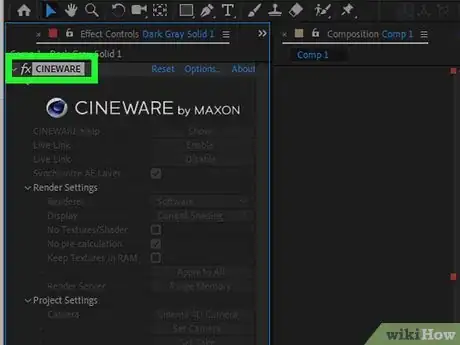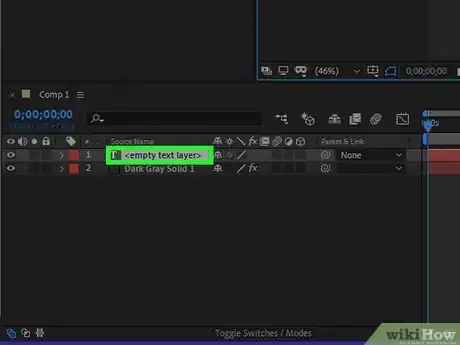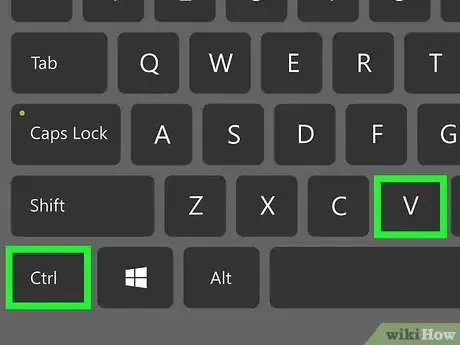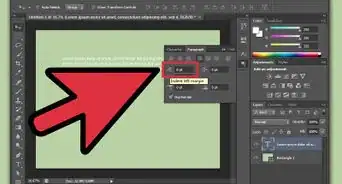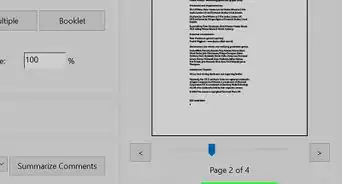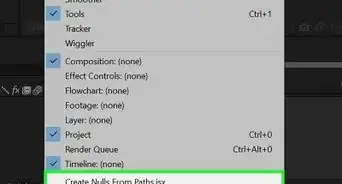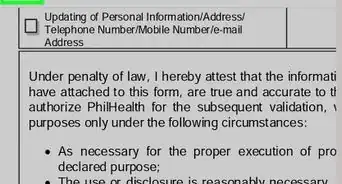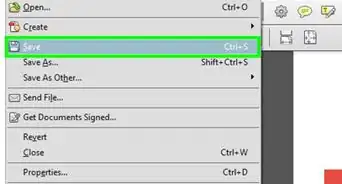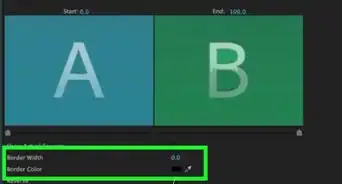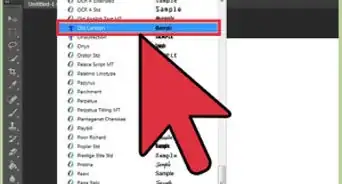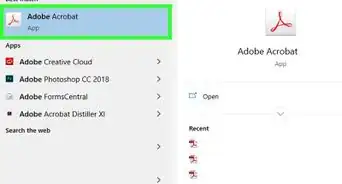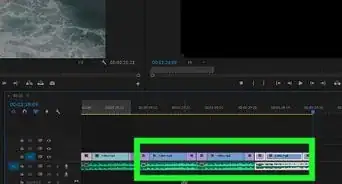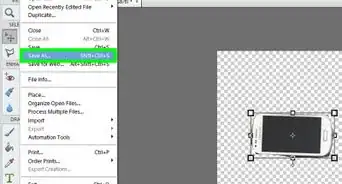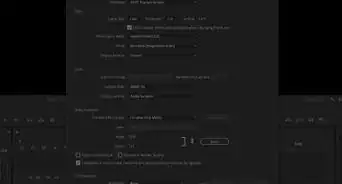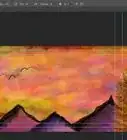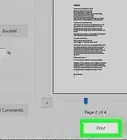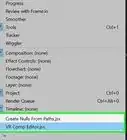This article was co-authored by wikiHow staff writer, Darlene Antonelli, MA. Darlene Antonelli is a Technology Writer and Editor for wikiHow. Darlene has experience teaching college courses, writing technology-related articles, and working hands-on in the technology field. She earned an MA in Writing from Rowan University in 2012 and wrote her thesis on online communities and the personalities curated in such communities.
This article has been viewed 8,808 times.
Learn more...
This wikiHow will teach you how to copy and paste properties in After Effects, which is useful if you want multiple layers to have the same effects.
Steps
-
1Open your project in After Effects. You'll find this program in your Start menu or Applications folder in Finder.
-
2Click the layer with the effects you want to copy. The Effects Control Panel will open to show you all the effects on that layer.Advertisement
-
3Click to select the effect. It'll be next to an "Fx" icon to let you know it's an applied effect.
-
4
-
5Click the layer that you want to apply the effects to. Your Effects Control Panel should appear empty.
-
6Press ⌘ Cmd+V (Mac) or Ctrl+V (Windows). The effect you copied will paste to this layer and you'll see it listed in the Effects Control Panel.[2]
References
About This Article
1. Open your project in After Effects.
2. Click the layer with the effects you want to copy.
3. Click to select the effect.
4. Press Cmd + C (Mac) or Ctrl + C (Windows).
5. Click the layer that you want to apply the effects to.
6. Press Cmd + V (Mac) or Ctrl + V (Windows).