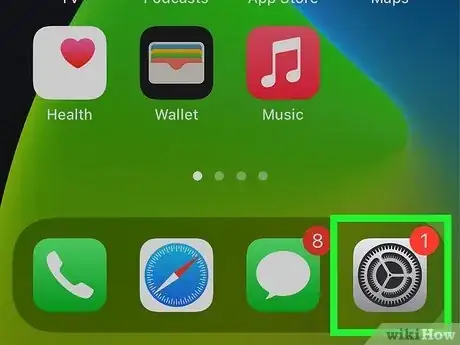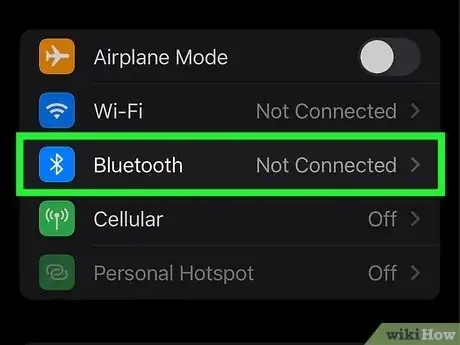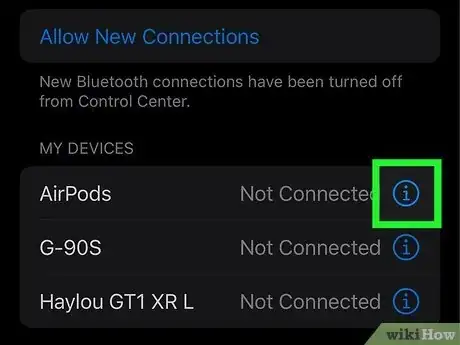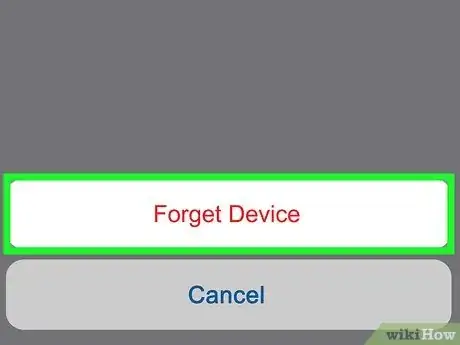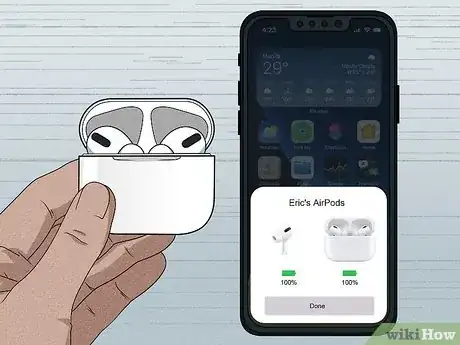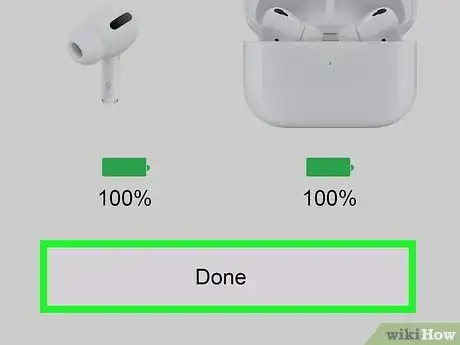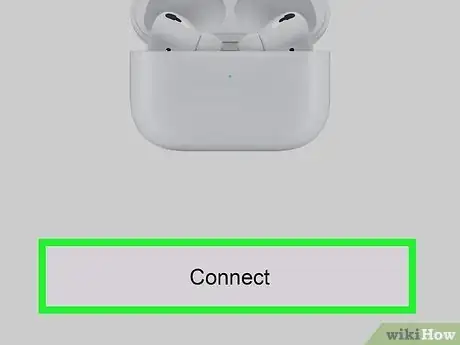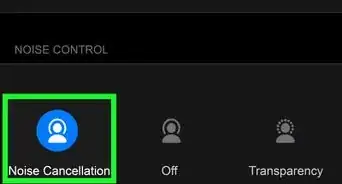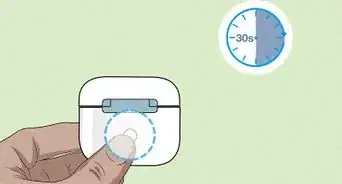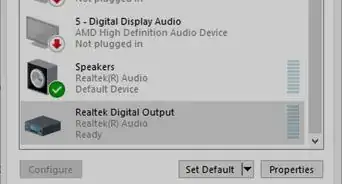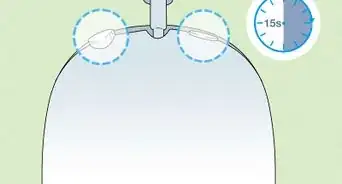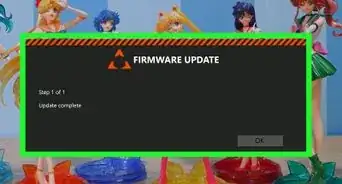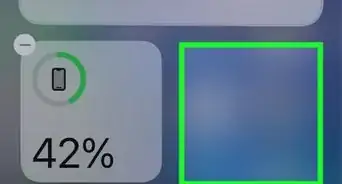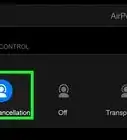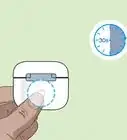This article was co-authored by wikiHow staff writer, Nicole Levine, MFA. Nicole Levine is a Technology Writer and Editor for wikiHow. She has more than 20 years of experience creating technical documentation and leading support teams at major web hosting and software companies. Nicole also holds an MFA in Creative Writing from Portland State University and teaches composition, fiction-writing, and zine-making at various institutions.
This article has been viewed 20,129 times.
Learn more...
When you receive a replacement AirPod or AirPod Pro from Apple, you'll need to pair it with your existing AirPod so your headphones will work as intended. Fortunately, connecting your new AirPod only takes a few minutes, and it's very easy to do. We'll show you how to sync, pair, and connect your replacement AirPod using an iPhone, iPad, or iPod Touch.
Steps
-
1Place both AirPods in the charging case and charge for 15 minutes. The replacement AirPod and the original AirPod should both be in the case. Connect the charging case to a power source and let your AirPods charge together for about 15 minutes before you continue.
-
2Open your iPhone or iPad's Settings . You'll find this gray gear icon on the Home screen and/or in your App Library.Advertisement
-
3Tap Bluetooth. It's in the first group of settings.[1]
-
4Tap the small "i" in a circle next to your AirPods. You'll see it under "My Devices."
-
5Tap Forget This Device. A confirmation message will appear.
-
6Tap Forget Device. It's at the bottom of the screen. This tells your iPhone or iPad to forget your old AirPods.
-
7Open the lid of your AirPods charging case. After a few moments, the status light will flash amber.
-
8Press and hold the button on the back of the AirPods case. You can release the button once the light starts flashing white.
- If the light never turns white, plug the charging case into a power source, close the lid, and press and hold the button on the case for a few seconds. When it starts flashing white, release the button, and open the lid.
-
9Go to the Home screen on your iPhone or iPad. As long as you are holding the case near your iPhone or iPad, you should see an animation asking you to connect your AirPods.
- Bring your AirPods closer to the iPhone or iPad with the lid open if you don't see the prompt.
-
10Tap Connect. Your AirPods will now pair together with your iPhone or iPad.
-
11Tap Done. Your replacement AirPod will now work with your existing AirPod.
References
About This Article
1. Charge your AirPods together for about 15 minutes.
2. Open your iPhone or iPad's Settings.
3. Tap Bluetooth.
4. Tap the "I" in a circle next to your AirPods.
5. Tap Forget This Device and then Forget Device.
6. Open the lid of the charging case.
7. Press and hold the button on the AirPods until the light flashes white.
8. Go to your iPhone or iPad's home screen and tap Connect.
9. Tap Done.