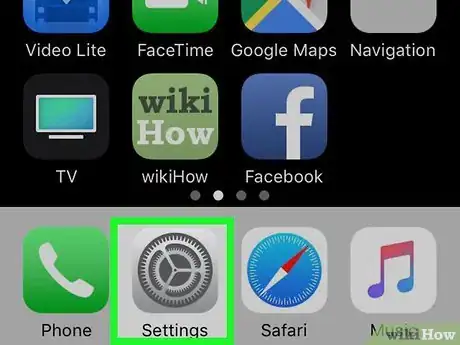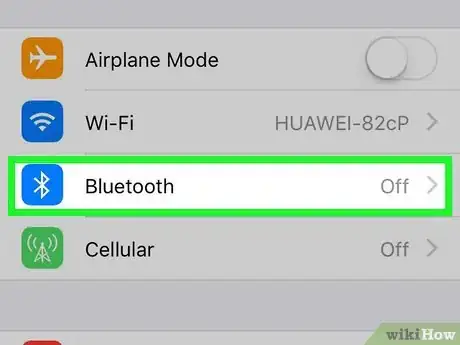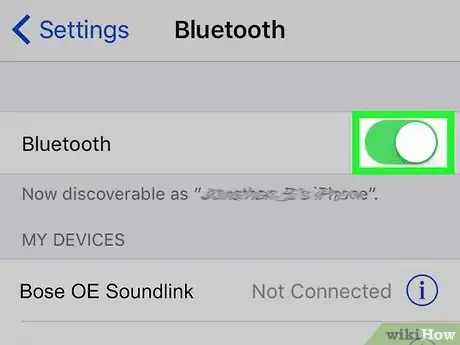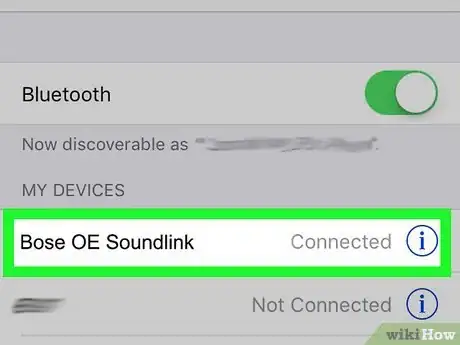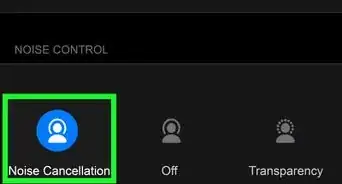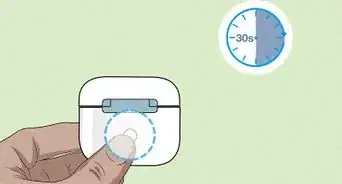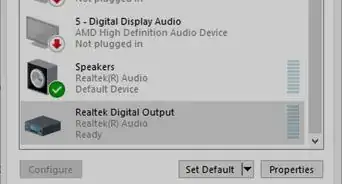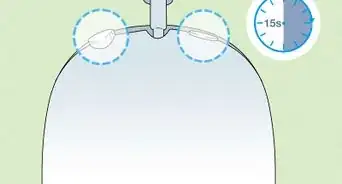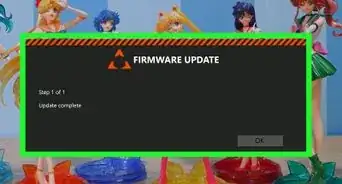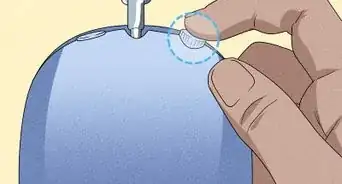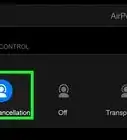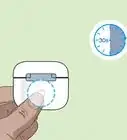This article was co-authored by wikiHow staff writer, Darlene Antonelli, MA. Darlene Antonelli is a Technology Writer and Editor for wikiHow. Darlene has experience teaching college courses, writing technology-related articles, and working hands-on in the technology field. She earned an MA in Writing from Rowan University in 2012 and wrote her thesis on online communities and the personalities curated in such communities.
This article has been viewed 26,893 times.
Learn more...
This wikiHow teaches you how to connect Bose headphones to an iPhone. Since many Bose headphones are wireless and support Bluetooth, this is about as easy as sliding a button.
Steps
-
1Slide the power/Bluetooth button up on the headphones. You'll find this button with a power icon on it and the Bluetooth icon above it on the right ear cup.
- When you do this, you'll hear from the headphones, "Ready to pair" or see the Bluetooth light blinking blue.
-
2Open Settings on your iPhone. You'll find this grey gear icon on one of your Home screens.[1]Advertisement
-
3Tap Bluetooth. You'll see this next to the Bluetooth icon in the first grouping of menu options under "Airplane Mode."
-
4
-
5Tap the Bose headphones from the list under "My Devices." You might see your headphones listed as "Bose OE Soundlink."
- You'll hear "Connected to [HEADPHONES]" in the headphones or you will see the Bluetooth light glow solid white.[2]
References
About This Article
1. Slide the power/Bluetooth button up on the headphones.
2. Open Settings on your iPhone.
3. Tap Bluetooth.
4. Tap to turn the switch on next to "Bluetooth."
5. Tap the Bose headphones from the list under "My Device."