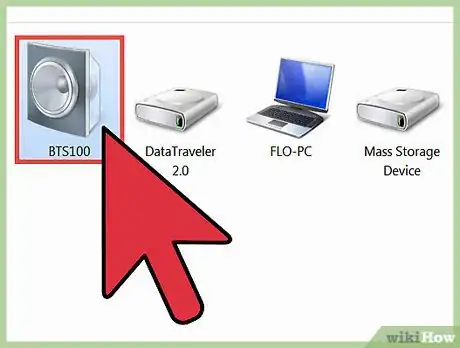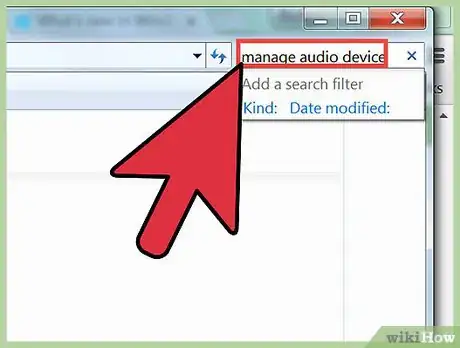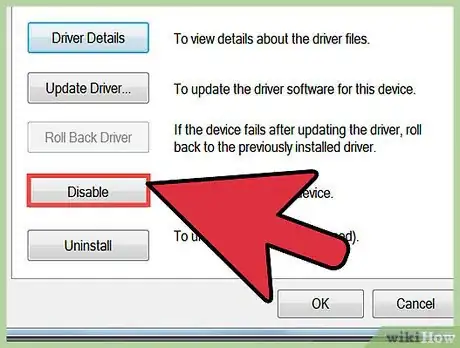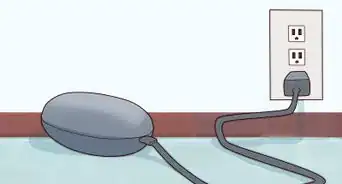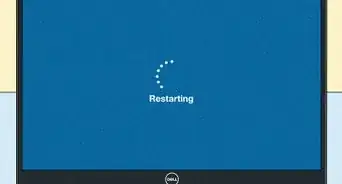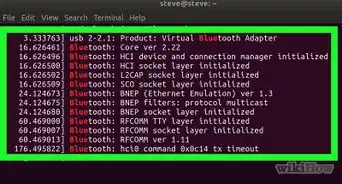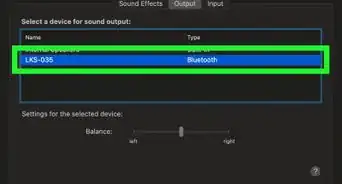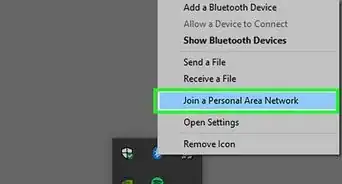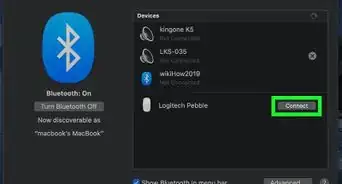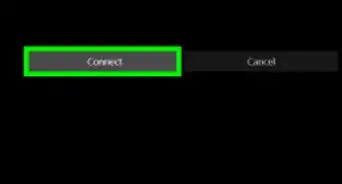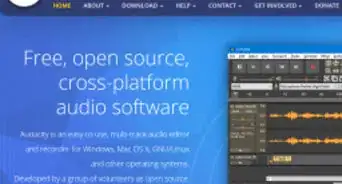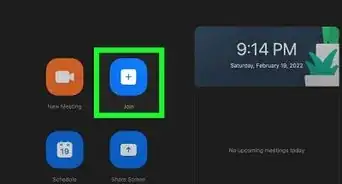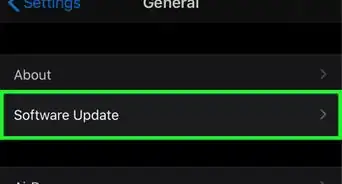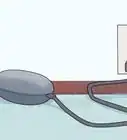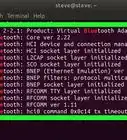X
wikiHow is a “wiki,” similar to Wikipedia, which means that many of our articles are co-written by multiple authors. To create this article, volunteer authors worked to edit and improve it over time.
This article has been viewed 43,262 times.
Learn more...
After several YouTube videos and experimenting, I have figured out what most people are confused by. How to add Bluetooth Headphones to a Windows 8.1 PC! No more confusion now.
Steps
-
1First you will need..
- Windows 8.1 PC
- USB Adapter Charging Cord for your Bluetooth Headphones
- Bluetooth Headphones
-
2Turn on your headphones and set them to pairing mode so you can establish easy Bluetooth connections.Advertisement
-
3Hook up your USB adapter charging cord to the charging slot in your headphones and to the USB flash drive slot in your PC.
-
4Wait for the computer to download some software for the headphones so it will connect easier.
-
5Once the software is downloaded, (this will bring you no viruses), go to Windows Search. (Tap the Windows 8 Key, then click on the magnifying glass in the top right corner)
-
6Search for "manage audio devices".
-
7Select your headphones and make sure that all settings are working correctly and the way you want them to.
-
8Click on the speaker for your PC and go down to device usage then select "don't use this device, disable".
-
9Select your headphones again and then go to "advanced."
-
10Test the audio in the headphones by clicking test.
Advertisement
Warnings
- Do not set up using the devices settings in the normal Windows settings!⧼thumbs_response⧽
Advertisement
About This Article
Advertisement