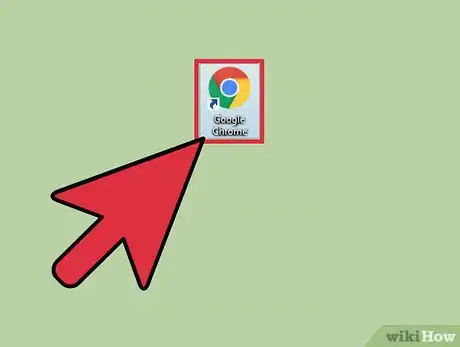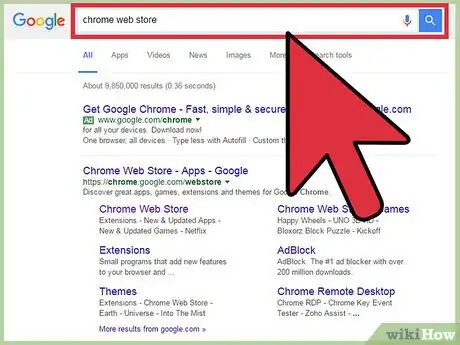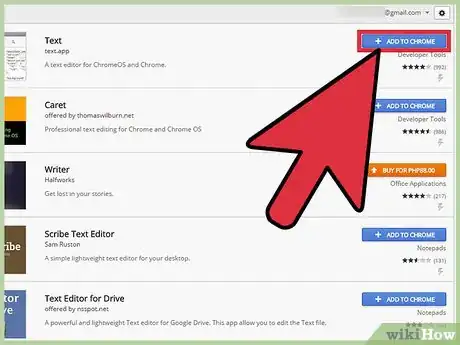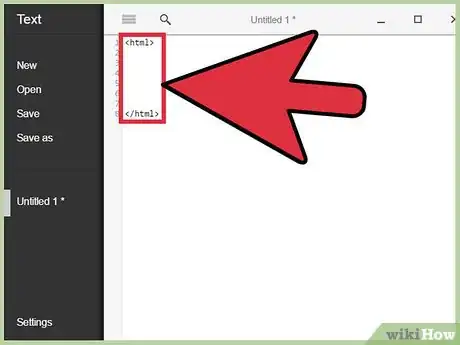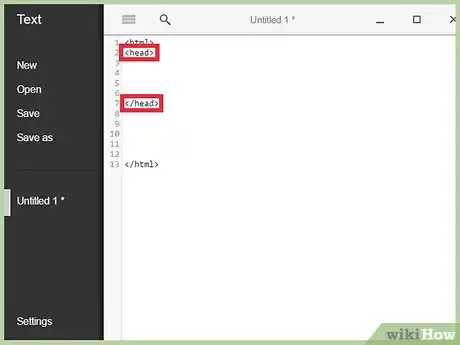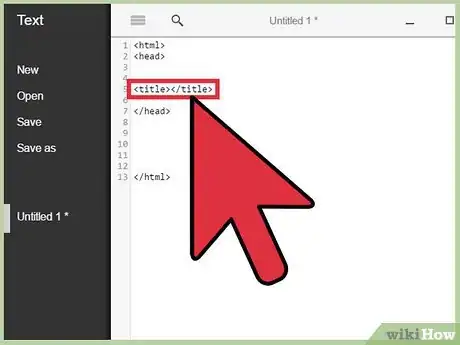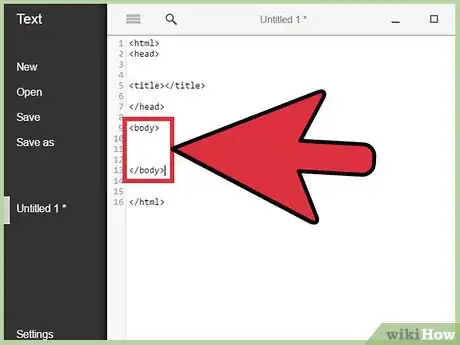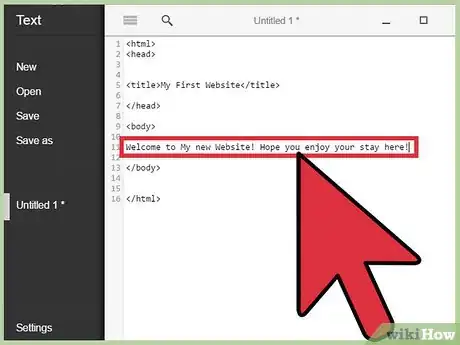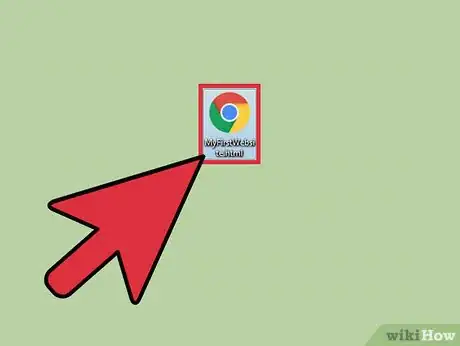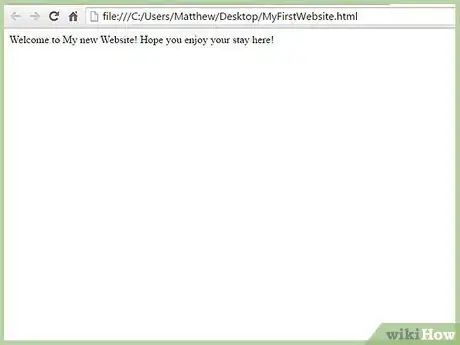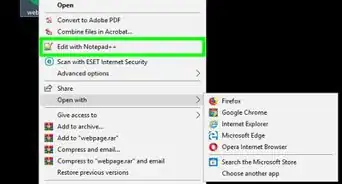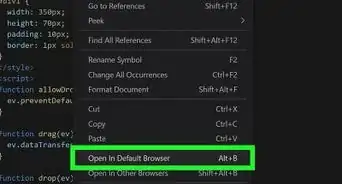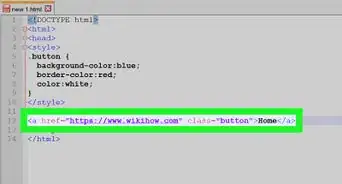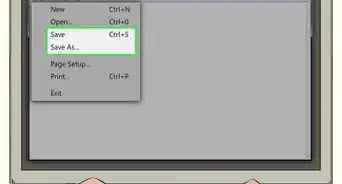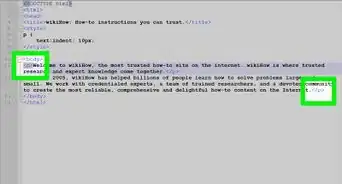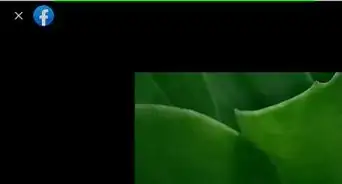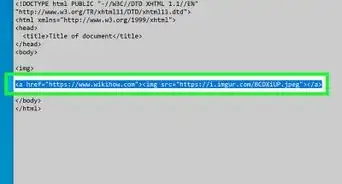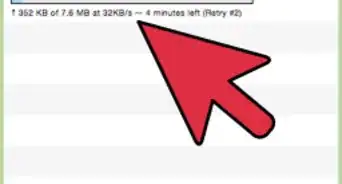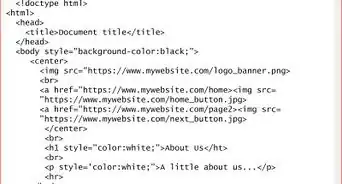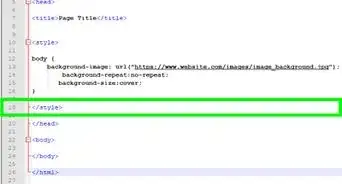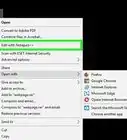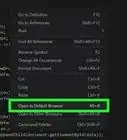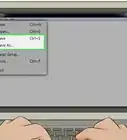X
wikiHow is a “wiki,” similar to Wikipedia, which means that many of our articles are co-written by multiple authors. To create this article, volunteer authors worked to edit and improve it over time.
This article has been viewed 38,855 times.
Learn more...
Chrome OS is a relatively new, but extremely lightweight operating system. It comes on all Chrome Books as a cheap option for someone to get into coding. However, coding in Hyper Text Markup Language (HTML) on Chrome OS is not as straight-forward as it seems. Since Chrome OS does not have a text editor, you have to acquire one in order to code.
Steps
Part 1
Part 1 of 2:
Installing a Text Editor
-
1Open the internet by starting Google Chrome on the bottom shelf of the home screen.
- Google Chrome looks like a rainbow ball icon.
-
2Search for the Chrome Web Store in the top search bar, and click on the first link.
- Alternatively you can use this link: https://chrome.google.com/webstore/category/apps
Advertisement -
3Search for a text editor in the top left search bar.
- Keywords to search by include: text editor, HTML
- Find an app that has plenty of good reviews. Thankfully, Chrome organizes suggestions by highly rated apps.
- Make sure it is an app, not an extension.
-
4Add it to Chrome. Once an app has been found that will code in HTML, add it to chrome by click on the blue button that says “add it to chrome”.
- A pop-up will appear after clicking it. Read and accept any permissions it requests by clicking add app.
Advertisement
Part 2
Part 2 of 2:
Writing Code
-
1Find the newly installed app and open it. At the bottom shelf, click on the magnifying glass icon. Click on “All Apps” on the right and scroll over till you find it.
- For newly installed apps on some versions, a pop-up will automatically display where the app is located. Depending on the version, you might need to go looking for it manually.
-
2Create a new document by clicking new. This will open up a blank text page ready for typing.
-
3Code in the <html> tag to give the browser a notice of what language your using, and then close it off a few lines down with </html>.
- Tags that start with the “/” are the ending tags. Tags cannot work without the opposite pair.
- Tags are case-sensitive. Make sure that they are typed in lower-case lettering.
-
4Add the heading tags within the <html> tags by typing <head>, and then a few lines down, type </head> to close it.
-
5Create the title tags in the within the head by coding <title> and </title> immediately following the initial tag.
- Title tags let users know which site they are on.
-
6Code some body tags after the closing head tag with <body>, while giving yourself some lines before you close it off with </body>.
- The body is where the bulk of the information goes.
-
7Add a title to the webpage. In between each title tag put a title to help users know where they are.
- Make it welcoming!
-
8Compose some text in the body. In between the body tags type a sentence or two.
-
9Check one last time. Scan through the document and make sure that everything is closed. If tags are not closed, the page will not display properly.
-
10Save the document, and make sure to put the .html extension directly after. Click “save" after you named it correctly.
- For example: “MyFirstWebsite.html”.
-
11Find the saved document. Click on the magnifying glass on the shelf and search for the Files icon. You may need to go into All Apps again.#* Open up the file explorer and locate the saved HTML.
- Open the document by clicking on it.
-
12Admire the newly created webpage coded by yourself! The document will open up in your default browser.
Advertisement
Community Q&A
-
QuestionI did exactly this and it keeps opening in the text editor. I know how to code, since I'm taking a course in school. Any tips on why it's not working?
 Community AnswerIt may be related to the file extension you're using. Make sure that the file extension is .html, otherwise it might open in a text editor instead of the web browser.
Community AnswerIt may be related to the file extension you're using. Make sure that the file extension is .html, otherwise it might open in a text editor instead of the web browser. -
QuestionDo you have to use p tags to make a webpage?
 CageyCatTop AnswererA p tag tells a browser "This begins a paragraph." A /p tag ends that paragraph. You could leave out p tags but all your text would go on endlessly.
CageyCatTop AnswererA p tag tells a browser "This begins a paragraph." A /p tag ends that paragraph. You could leave out p tags but all your text would go on endlessly. -
QuestionIf you open the html in your files, is there any chance you could look up the "site" youve created on any device as an actual website? Or is it only openable through your files?
 CageyCatTop AnswererOnce you have written coding to make "a webpage", you must upload it (also called FTP - File Transfer Protocol) that page to your hosting company, to the space you have with them. Additionally, the very first page you write MUST be named "index.html" (without the quote marks). Once you have uploaded index.html and any other pages, you can access your website with any browser using your id with your hosting company.
CageyCatTop AnswererOnce you have written coding to make "a webpage", you must upload it (also called FTP - File Transfer Protocol) that page to your hosting company, to the space you have with them. Additionally, the very first page you write MUST be named "index.html" (without the quote marks). Once you have uploaded index.html and any other pages, you can access your website with any browser using your id with your hosting company.
Advertisement
Warnings
- Double check to make sure all tags are closed with the proper symbols.⧼thumbs_response⧽
- Make sure your document is saved with the .html extension. It will not display properly without it.⧼thumbs_response⧽
Advertisement
Things You'll Need
- Chrome OS
- An Internet connection
About This Article
Advertisement