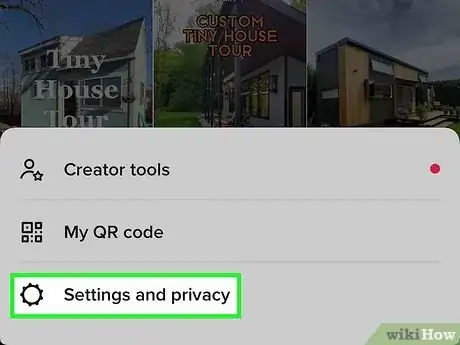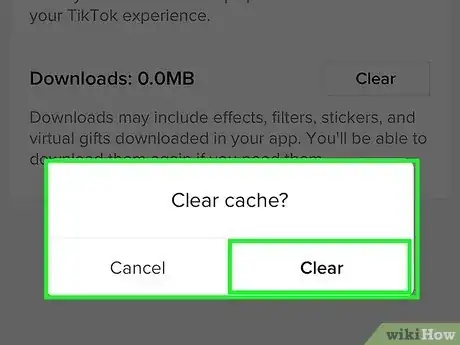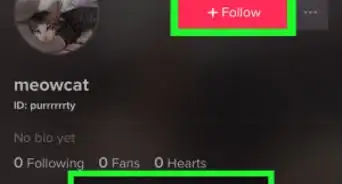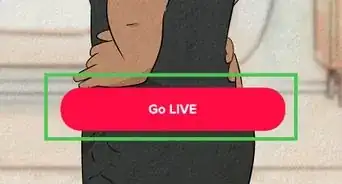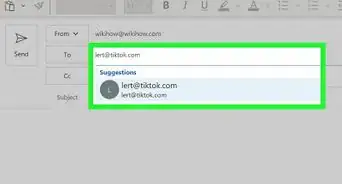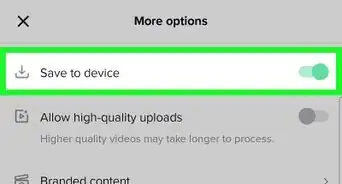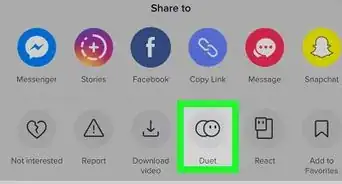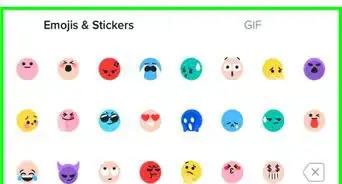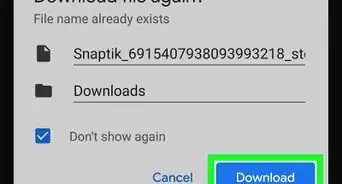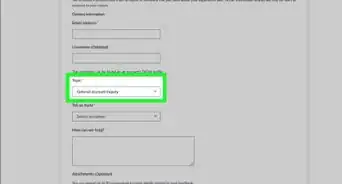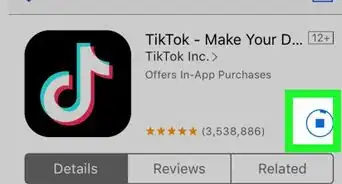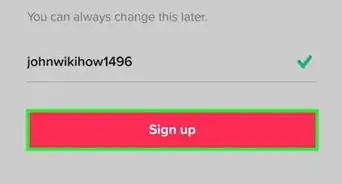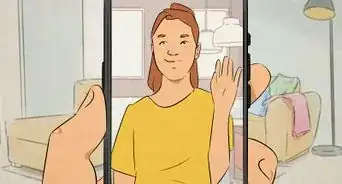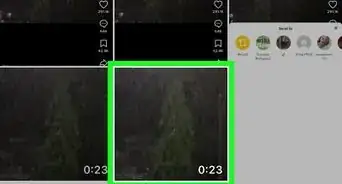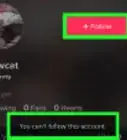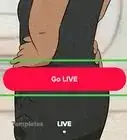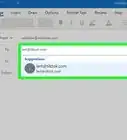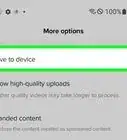This article was co-authored by wikiHow staff writer, Rain Kengly. Rain Kengly is a wikiHow Technology Writer. As a storytelling enthusiast with a penchant for technology, they hope to create long-lasting connections with readers from all around the globe. Rain graduated from San Francisco State University with a BA in Cinema.
This article has been viewed 1,302 times.
Learn more...
When you clear your cache on TikTok, you're removing any temporary data stored on your device. This could be past searches, account visits, or watch history. This won't delete your videos or impact your regular TikTok experience, but it will clear up space on your mobile device if you're running out of storage. This wikiHow will show you how to clear your TikTok cache and data using your iPhone, iPad, or Android phone or tablet.
Things You Should Know
- Clearing your cache will remove temporary data and free space on your phone.
- Go to your profile → ☰ → "Settings and privacy" → "Free up space" → "Clear" Cache.
- To remove downloads, tap "Profile" → ☰ → "Settings and privacy" → "Free up space" → "Clear" Downloads.
Steps
-
1Tap Profile at the bottom-right corner of TikTok. This will take you to your profile.[1]
- If needed, you can install TikTok or create an account.
-
2Tap ☰ on the top right corner. A pop-up menu will open.Advertisement
-
3Tap Settings and privacy. Your Settings and privacy will open in a new page.
-
4Tap Free up space. This will be underneath the Cache & Cellular header. You may need to scroll down to find this option.
-
5Tap Clear next to "Cache." You'll see the size of your current cache. A pop-up confirmation will appear.
-
6Tap Clear. This clears your TikTok cache.
- You can also tap Clear next to Downloads to free up additional space. This will delete downloaded effects, filters, stickers, and virtual gifts, but you can always download them again if you need them.
- If you find that your device is still running slowly, try clearing your cache on your Android or iPhone.