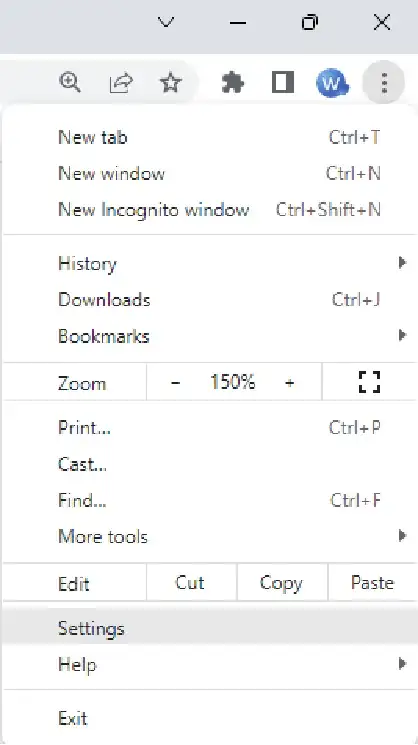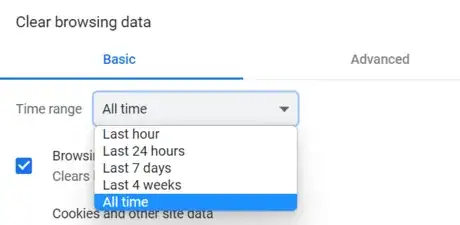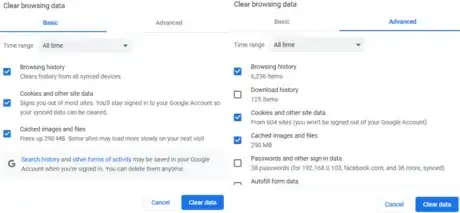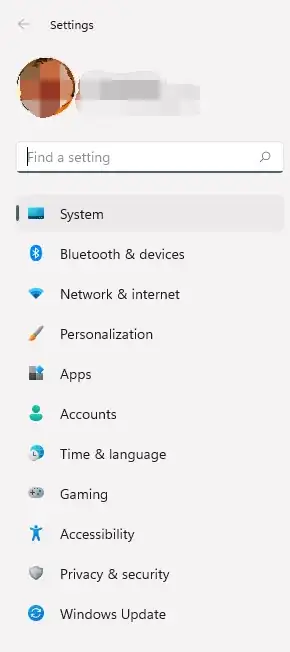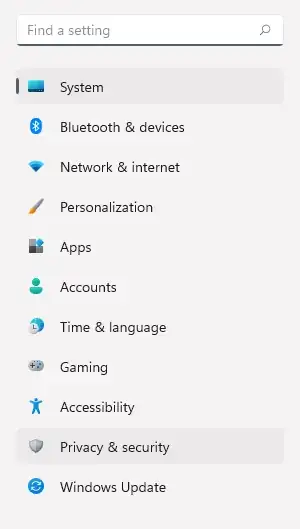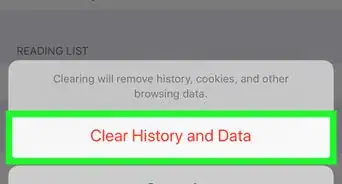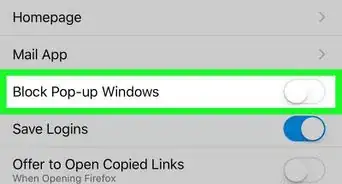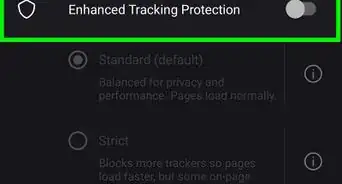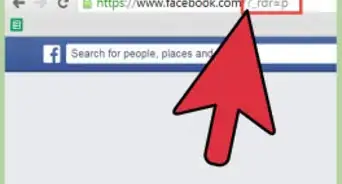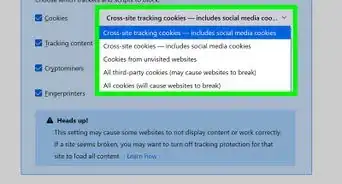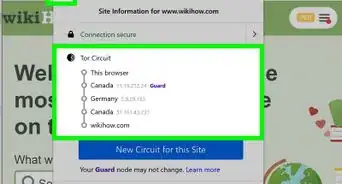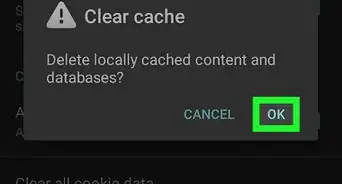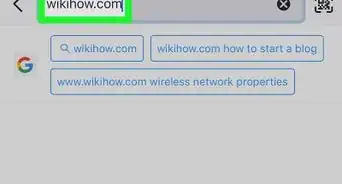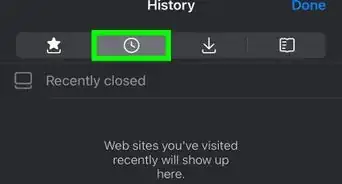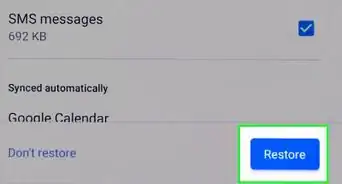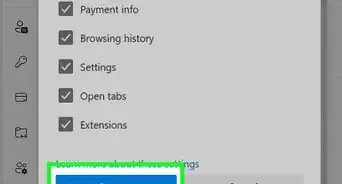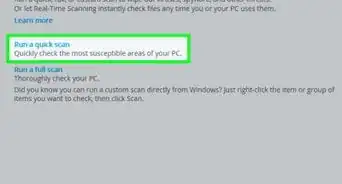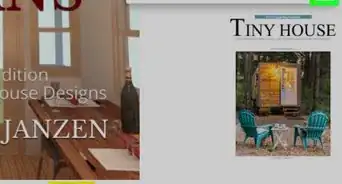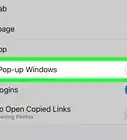X
wikiHow is a “wiki,” similar to Wikipedia, which means that many of our articles are co-written by multiple authors. To create this article, volunteer authors worked to edit and improve it over time.
This article has been viewed 1,185 times.
Learn more...
Browser Metric is a kind of data collection service. But this creates a large number of Browser Metrics Files on the device. The files are not scheduled to be removed from the system automatically, which can lead to the temporary files overloading themselves. Deleting the Browser Metrics Files is a good way to make sure that no one can track your private history and activity. It also plays an important part in releasing the space on your disk.
Steps
Method 1
Method 1 of 2:
Using Google Chrome
-
1Open Settings in Chrome. Open the browser, click on the button with three vertical points at the top column and select Settings.
-
2Clear Browser Data. Click on Privacy and security on the Settings window and choose Clear browsing data.Advertisement
-
3Choose a time period. Select the time you want to clear. It is suggest to select All time.
-
4Check the Options. Tick the boxes in front of Browsing history, Cookies and other site data and Cached images and files under both Basic and Advanced pages as the picture below shows.
-
5Clear data. When you have ticked the options you want to clean, click on the Clear data button and restart Chrome.
Advertisement
Method 2
Method 2 of 2:
Reducing File Creation
-
1Open Windows Settings. Press Windows logo and I on the keyboard to open the Settings window.
-
2Select Privacy & security. Click on Privacy & security on the left.
-
3Choose Diagnostics & feedback. Select Diagnostics & feedback under Windows permissions.
-
4Disable Send optional diagnostic data. Choose Required diagnostic data only.
Advertisement
Warnings
- Think twice before you use Method 1, because this may also clear the history and cookies.⧼thumbs_response⧽
Advertisement
About This Article
Advertisement